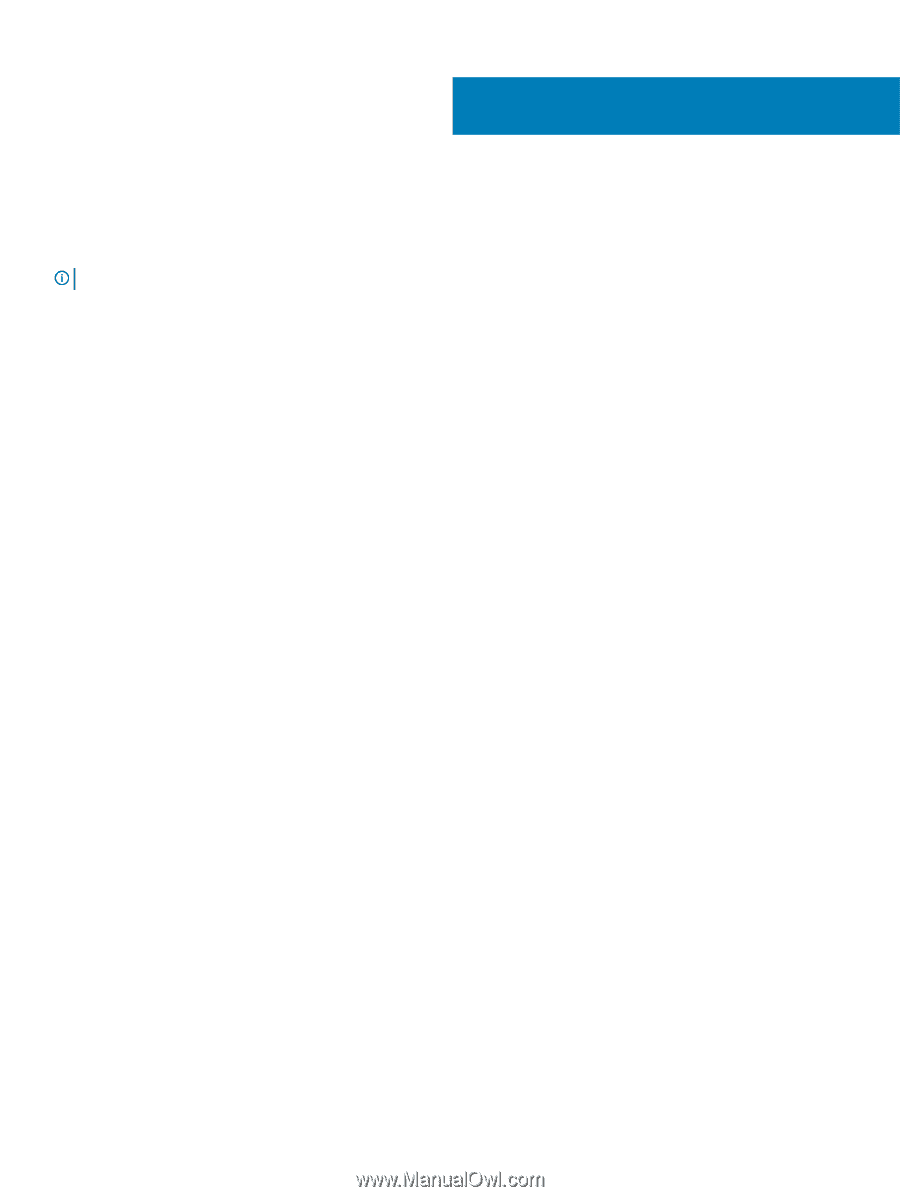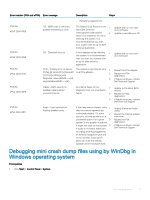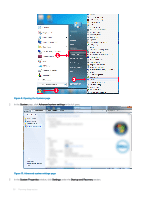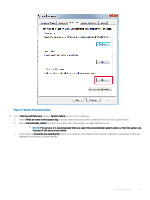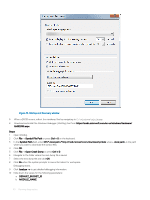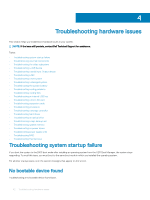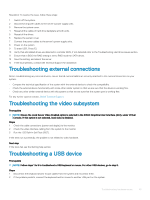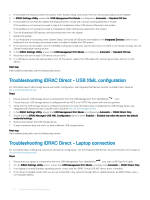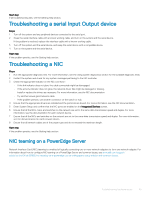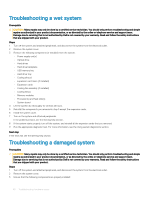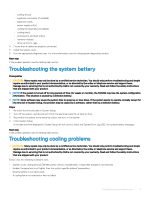Dell PowerEdge T140 EMC PowerEdge Servers Troubleshooting Guide - Page 42
Troubleshooting hardware issues, Troubleshooting system startup failure, No bootable device found
 |
View all Dell PowerEdge T140 manuals
Add to My Manuals
Save this manual to your list of manuals |
Page 42 highlights
4 Troubleshooting hardware issues This section helps you troubleshoot hardware issues in your system. NOTE: If the issue still persists, contact Dell Technical Support for assistance. Topics: • Troubleshooting system startup failure • Troubleshooting external connections • Troubleshooting the video subsystem • Troubleshooting a USB device • Troubleshooting a serial Input Output device • Troubleshooting a NIC • Troubleshooting a wet system • Troubleshooting a damaged system • Troubleshooting the system battery • Troubleshooting cooling problems • Troubleshooting cooling fans • Troubleshooting an internal USB key • Troubleshooting a micro SD card • Troubleshooting expansion cards • Troubleshooting processors • Troubleshooting a storage controller • Troubleshooting hard drives • Troubleshooting an optical drive • Troubleshooting a tape backup unit • Troubleshooting system memory • Troubleshooting no power issues • Troubleshooting power supply units • Troubleshooting RAID • Troubleshooting thermal issue Troubleshooting system startup failure If you boot the system to the BIOS boot mode after installing an operating system from the UEFI Boot Manager, the system stops responding. To avoid this issue, you must boot to the same boot mode in which you installed the operating system. For all other startup issues, note the system messages that appear on the screen. No bootable device found Troubleshooting a no bootable device found issue. 42 Troubleshooting hardware issues