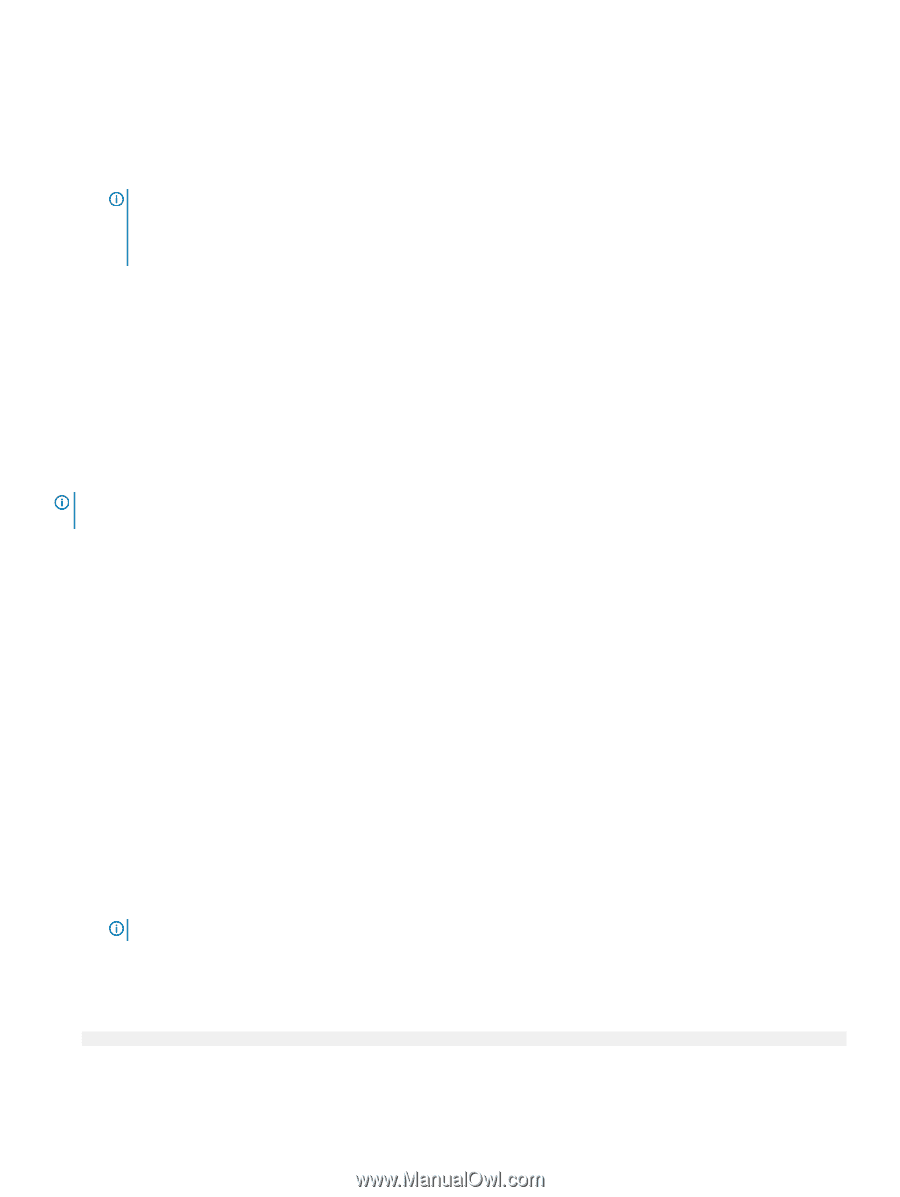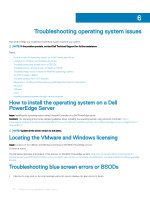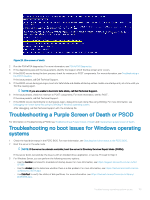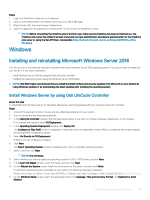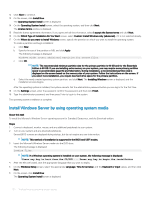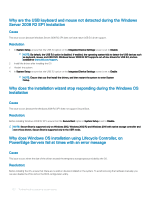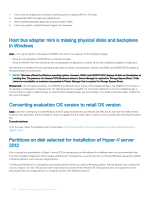Dell PowerEdge T140 EMC PowerEdge Servers Troubleshooting Guide - Page 119
Windows, Installing and reinstalling Microsoft Windows Server 2016
 |
View all Dell PowerEdge T140 manuals
Add to My Manuals
Save this manual to your list of manuals |
Page 119 highlights
Steps 1 Login to a SharePoint Online site in the browser. 2 Click on the OneDrive link in the header at the top of an Office 365 page. 3 Сopy the site URL from the browser's address line. 4 Open the application and specify the OneDrive URL in the Connect to SharePoint wizard. NOTE: Before connecting the OneDrive site of another user, make sure the OneDrive has been provisioned (i.e. the OneDrive site owner has visited it at least once) and you have administrator permissions granted either by the OneDrive site owner or using the Set-SPOUser commandlet (http://technet.microsoft.com/en-us/library/fp161375(v=office. 15).aspx). Windows Installing and reinstalling Microsoft Windows Server 2016 You can use one of the following methods to install the Microsoft Windows Server 2016 operating system, if you do not have it installed on your server or if you wish to reinstall it: • Install Windows Server 2016 by using the Dell LifeCycle Controller • Installing the Operating System using the Windows Server 2016 Media NOTE: Dell EMC highly recommends that you install the latest hotfixes and security updates from Microsoft on your system by using Windows updates or by downloading the latest updates after installing the operating system. Install Windows Server by using Dell LifeCycle Controller About this task To install Microsoft Windows Server for Standard, Datacenter, and the Essentials edition by using the LifeCycle Controller: Steps 1 Connect the keyboard, monitor, mouse, and any additional peripherals to your system. 2 Turn on the system and attached peripherals. 3 In the LifeCycle Controller window, click the appropriate option if you want to configure hardware, diagnostics, or set changes. If no changes are required, select OS Deployment. 4 In the Operating System Deployment window, click Deploy OS. The Configure or Skip RAID window is displayed. If Redundant Array of Independent Disks (RAID) is configured, the window displays the existing RAID configuration details. 5 Select Go Directly to OS Deployment. If RAID is not yet configured, configure . 6 Click Next. The Select Operating System window is displayed with a list of compatible operating systems. 7 Select , and then click Next. NOTE: If is not listed, 8 Select whether you want to deploy the operating system in UEFI or BIOS mode, and click Next. 9 In the Insert OS Media window, insert the media, and then click Next. 10 On the Reboot the System screen, follow the instructions on the screen, and then click Finish. If a Windows operating system is installed on your system, the following message is displayed: Press any key to boot from the CD/DVD...Press any key to begin the installation 11 On the Windows Setup screen, select the appropriate option for Language, Time and Currency Format, and Keyboard or Input Method. Troubleshooting operating system issues 119