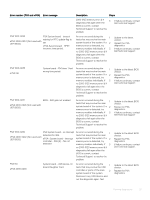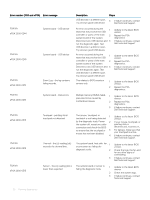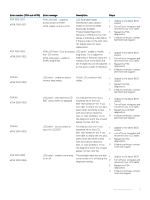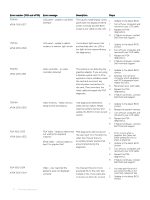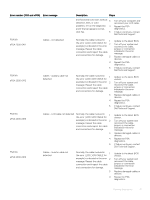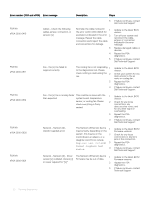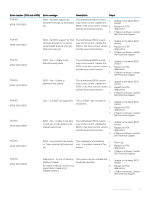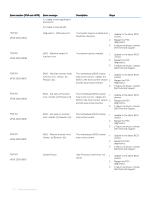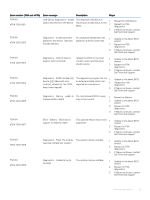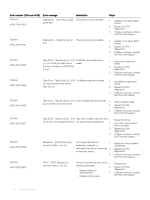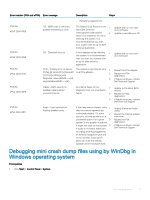Dell PowerEdge T140 EMC PowerEdge Servers Troubleshooting Guide - Page 32
The Network Ethernet device, Technical Support
 |
View all Dell PowerEdge T140 manuals
Add to My Manuals
Save this manual to your list of manuals |
Page 32 highlights
Error number (PSA and ePSA) Error message Description Steps 5 If failure continues, contact Dell Technical Support PSA NA ePSA 2000-0415 Cables - Check the following cables, jumper, connection, or sensors: [s] Normally, the cable involved in 1 the error (LCD LVDS CABLE for example) is indicated in the error 2 message. Reseat the cable connection and inspect the cable and connections for damage. 3 4 5 Update to the latest BIOS version. Turn off your system and reconnect the cable, jumper, or connection indicated in the error message. Replace damaged cables or devices. Repeat the PSA diagnostics. If failure continues, contact Dell Technical Support PSA NA ePSA 2000-0511 Fan - the (s) fan failed to respond correctly The cooling fan is not responding 1 to the diagnostics tool. Please check nothing is obstructing the 2 fan. 3 4 Update to the latest BIOS version. Check your system for any obstructions to the air vents or cooling fan. Repeat the PSA diagnostics. If failure continues, contact Dell Technical Support PSA NA ePSA 2000-0512 Fan - the (s) fan is running faster This could be an issue with the 1 Update to the latest BIOS than expected. system board, temperature version. sensor, or cooling fan. Please 2 Check for any loose check everything is firmly seated. connections, any obstructed air vents, and for any other signs of overheating. 3 Repeat the PSA diagnostics. 4 If failure continues, contact Dell Technical Support PSA NA ePSA 2000-0620 Network - Network [d] {Vendor supplied error} The Network (Ethernet) device 1 may be faulty. Depending on the system, this may be on the 2 motherboard, an adapter, or a daughter card. Errors include Register test failed or 3 Packet loopback test failed. 4 Update to the latest BIOS/ Firmware versions. Check for any loose connections or any bent pins in the connectors. Repeat the PSA diagnostics. If failure continues, contact Dell Technical Support PSA NA ePSA 2000-0621 Network - Network [d] - Driver The Network (Ethernet) device 1 version [x] outdated. Version [x] Firmware may be out of date. or newer required for "[s]" 2 3 Update to the latest BIOS/ Firmware versions. Repeat the PSA diagnostics. If failure continues, contact Technical Support 32 Running diagnostics