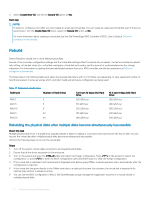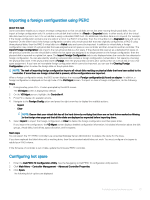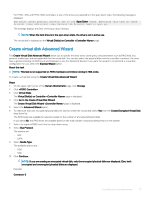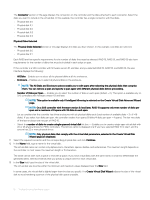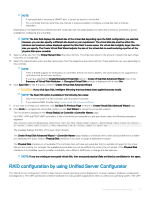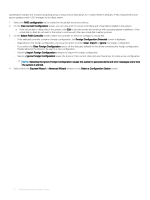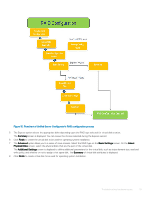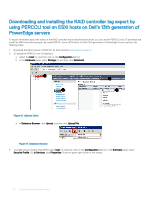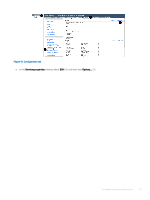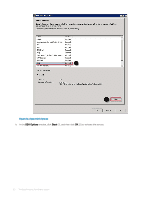Dell PowerEdge T140 EMC PowerEdge Servers Troubleshooting Guide - Page 77
RAID configuration by using Unified Server Configurator, by using, Server
 |
View all Dell PowerEdge T140 manuals
Add to My Manuals
Save this manual to your list of manuals |
Page 77 highlights
NOTE: • If a physical disk is receiving a SMART alert, it cannot be used in a virtual disk. • For a controller that has more than one channel, it may be possible to configure a virtual disk that is channel- redundant. Depending on the RAID level you selected and the virtual disk size, this page displays the disks and connectors (channels or ports) available for configuring the virtual disk. NOTE: The Size field displays the default size of the virtual disk depending upon the RAID configuration you selected. However, you can also specify a different size based on your requirement. The virtual disk size must be within the minimum and maximum values displayed against the Size field. In some cases, the virtual disk is slightly larger than the size you specify. The Create Virtual Disk Wizard adjusts the size of the virtual disk to avoid rendering a portion of the physical disk space unusable. 14 Select a stripe size from the Stripe Element Size drop-down list box. The stripe size refers to the amount of space that each stripe consumes on a single disk. 15 Select the required read, write, and disk cache policy from the respective drop-down list box. These selections can vary depending on the controller. NOTE: • There is limited support for write policy on controllers that do not have a battery. The cache policy is not supported on controllers that do not have a battery. • If you have selected the Create Encrypted Virtual Disk option in Create Virtual Disk Advanced Wizard, then in the Summary of Virtual Disk Attributes, an Encrypted Virtual Disk attribute is displayed with a value Yes. 16 Click Span Edit to edit the spans created in Create Virtual Disk Advanced Wizard. CAUTION: If you click Span Edit, Intelligent Mirroring that has already been applied becomes invalid. NOTE: The Span Edit option is available in the following two cases: • Only if the controller is a SAS controller with firmware 6.1 and later. • If you selected RAID 10 while using Create virtual disk Advanced Wizard. 17 If you want to change your selections, click Go Back To Previous Page to return to Create Virtual Disk Advanced Wizard page. 18 Click Finish to complete the virtual disk creation or click Exit Wizard to cancel the virtual disk creation. The virtual disk is displayed in the Virtual Disk(s) on Controller page. For PERC H700 and PERC H800 controllers, if any of the drives you selected is in the spun down state, the following message is displayed: The below listed physical drive(s) are in the spun down state. Executing this task on these drive(s) takes additional time, because the drive(s) need to spun up. The message displays the ID(s) of the spun down drive(s). The Create Virtual Disk Advanced Wizard - page displays a checkbox next to each physical disk that is suitable as a dedicated hot spare. Select a Physical Disk checkbox if you want to assign a dedicated hot spare. The Physical Disk checkbox is not available if the controller does not have a physical disk that is a suitable hot spare for the virtual disk you are creating. For example, the available physical disks may not be sufficient to protect the virtual disk. If the Physical Disk checkbox is not available, specify a smaller virtual disk, use a different RAID level, or change the disk selection. NOTE: If you are creating an encrypted virtual disk, then encrypted physical disks are listed as candidates for hot spare. RAID configuration by using Unified Server Configurator The Unified Server Configurators (USC)'s main features include operating system deployment, firmware updates, hardware configuration, and diagnostics. The UEFI specification creates framework for many powerful applications that run without an operating system. The UEFI Troubleshooting hardware issues 77