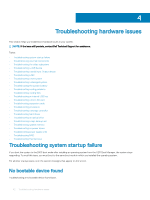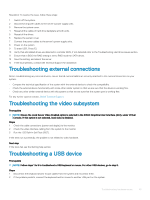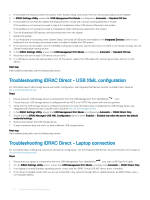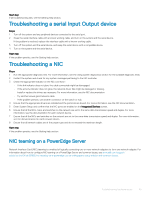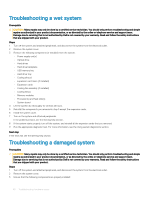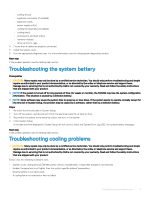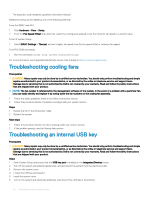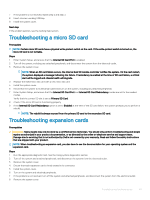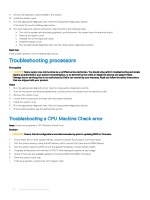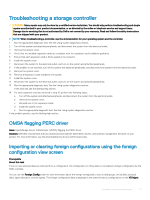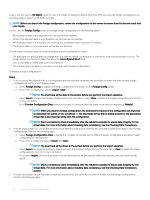Dell PowerEdge T140 EMC PowerEdge Servers Troubleshooting Guide - Page 47
Troubleshooting the system battery, Troubleshooting cooling problems
 |
View all Dell PowerEdge T140 manuals
Add to My Manuals
Save this manual to your list of manuals |
Page 47 highlights
• cooling shroud • expansion card risers (if installed) • expansion cards • power supply unit(s) • cooling fan assembly (if installed) • cooling fan(s) • processor(s) and heat sink(s) • memory modules • drive carriers or cage 4 Ensure that all cables are properly connected. 5 Install the system cover. 6 Run the appropriate diagnostic test. For more information, see the Using system diagnostics section. Next step If the problem persists, see the Getting help section. Troubleshooting the system battery Prerequisites CAUTION: Many repairs may only be done by a certified service technician. You should only perform troubleshooting and simple repairs as authorized in your product documentation, or as directed by the online or telephone service and support team. Damage due to servicing that is not authorized by Dell is not covered by your warranty. Read and follow the safety instructions that are shipped with your product. NOTE: If the system is turned off for long periods of time (for weeks or months), the NVRAM may lose the system configuration information. This situation is caused by a defective battery. NOTE: Some software may cause the system time to speed up or slow down. If the system seems to operate normally except for the time set in System Setup, the problem may be caused by a software, rather than by a defective battery. Steps 1 Re-enter the time and date in System Setup. 2 Turn off the system, and disconnect it from the electrical outlet for at least an hour. 3 Reconnect the system to the electrical outlet, and turn on the system. 4 Enter System Setup. If the date and time displayed in System Setup are not correct, check the System Error Log (SEL) for system battery messages. Next step If the problem persists, see the Getting help section. Troubleshooting cooling problems CAUTION: Many repairs may only be done by a certified service technician. You should only perform troubleshooting and simple repairs as authorized in your product documentation, or as directed by the online or telephone service and support team. Damage due to servicing that is not authorized by Dell is not covered by your warranty. Read and follow the safety instructions that are shipped with your product. Ensure that the following conditions exist: • System cover, cooling shroud, EMI filler panel, memory module blank, or back filler bracket is not removed. • Ambient temperature is not higher than the system specific ambient temperature. • External airflow is not obstructed. • A cooling fan is not removed or has not failed. Troubleshooting hardware issues 47