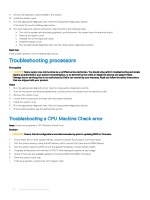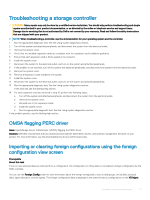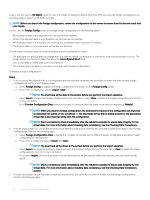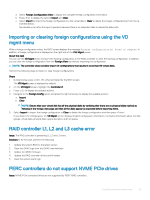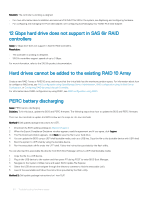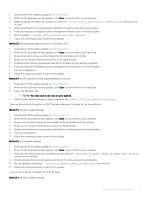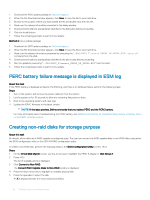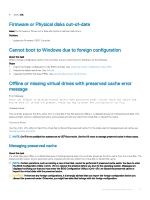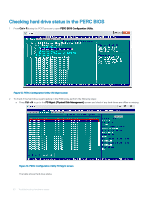Dell PowerEdge T140 EMC PowerEdge Servers Troubleshooting Guide - Page 55
Install any necessary Embedded Systems Management, Below are the steps for the two methods
 |
View all Dell PowerEdge T140 manuals
Add to My Manuals
Save this manual to your list of manuals |
Page 55 highlights
1 Download the BIOS update package at: Dell.com/support. 2 When the File Download window appears, click Save to save the file to your hard drive. 3 Read the release information by running the command "./[model]_BIOS_LX[revision].BIN--version" command from the shell. 4 Download and perform the prerequisites identified in the above steps before proceeding. 5 Install any necessary Embedded Systems Management firmware prior to this BIOS update. 6 Run the update "./[model]_BIOS_LX[revision].BIN--version". 7 Follow the remaining prompts to perform the update. Method 3: Dell update package instructions for Windows DUP. 1 Download the BIOS update package at: Dell.com/support. 2 When the File Download window appears, click Save to save the file to your hard drive. 3 Browse the location where you downloaded the file and double-click the file. 4 Read over the release information presented in the dialog window. 5 Download and install any prerequisites identified in the dialog window before proceeding. 6 Install any necessary Embedded Systems Management firmware prior to this BIOS update. 7 Click the Install button. 8 Follow the remaining prompts to perform the update. Method 4: GnuPG signature of Dell update package instructions. 1 Download the BIOS update package at: Dell.com/support. 2 When the File Download window appears, click Save to save the file to your hard drive. 3 Import the Dell public key. NOTE: You only need to do once on your system. 4 Verify the Dell Update Package by using its signature file, [model]_BIOS_LX_[version].BIN.sign. There are two methods to update the PERC firmware. Below are the steps for the two methods: Method 1: Windows update package. 1 Download the BIOS update package at: Dell.com/support. 2 When the File Download window appears, click Save to save the file to your hard drive. 3 Browse to the location where you downloaded the file and double-click the new file. 4 Read over the release information presented in the dialog window. 5 Download and perform any prerequisites identified in the dialog window before proceeding. 6 Click the Install button. 7 Follow the remaining prompts to perform the update. Method 2: Linux update package. 1 Download the BIOS update package at: Dell.com/support. 2 When the File Download window appears, click Save to save the file to your hard drive. 3 Read over the release information presented by executing the "./SAS-RAID_Firmware_XXXXX_LN_XXXXX.BIN--version" command from the shell. 4 Download and perform any prerequisites identified in the above step before proceeding. 5 Run the update by executing "./SAS-RAID_Firmware_XXXXX_LN_XXXXX.BIN" from the shell. 6 Follow the remaining prompts to perform the update. There are two methods to update the PERC firmware: Method 1: Windows update package: Troubleshooting hardware issues 55