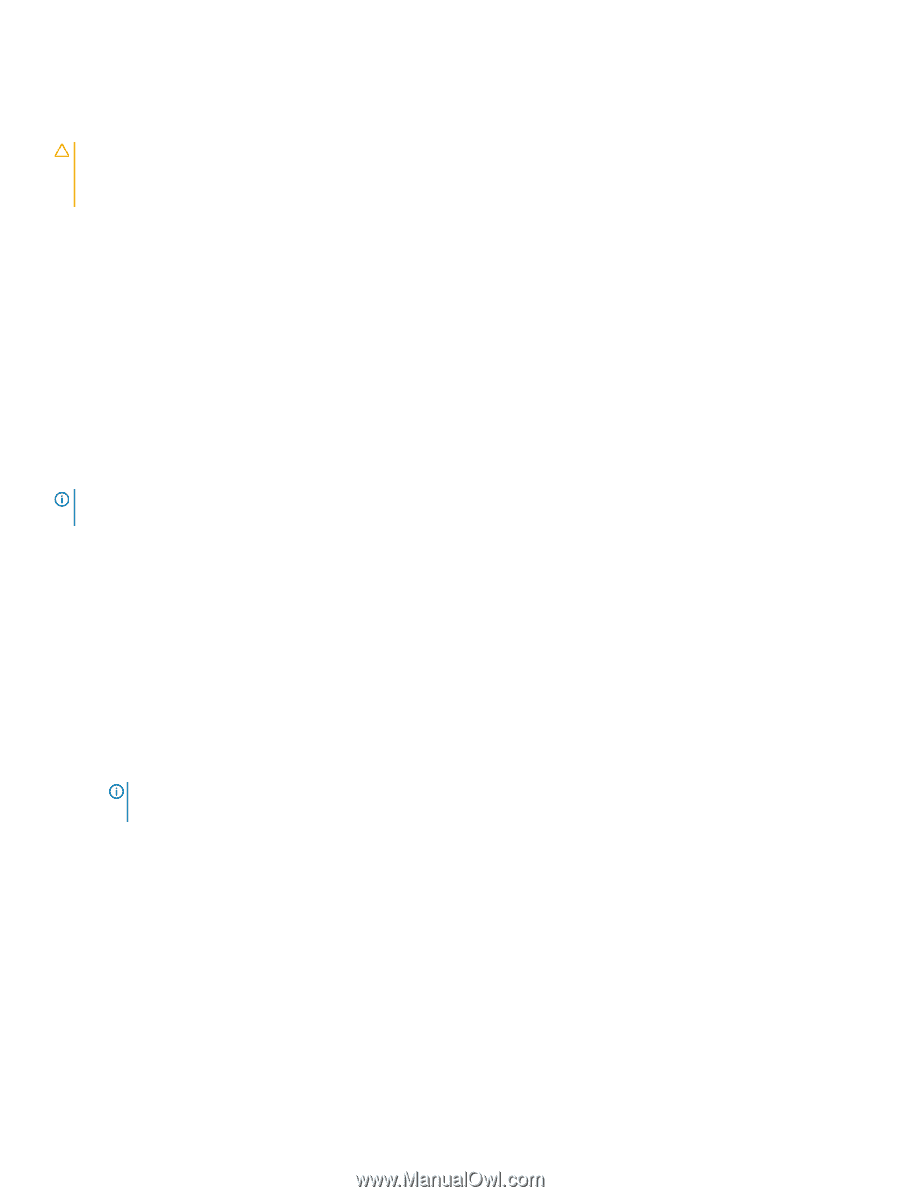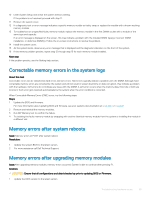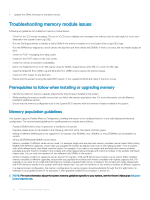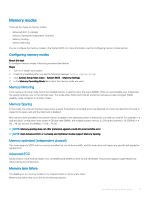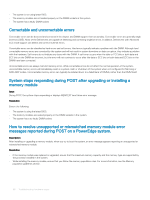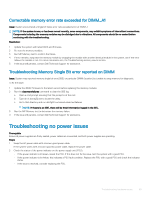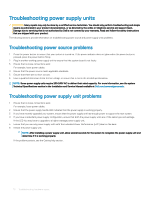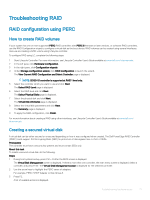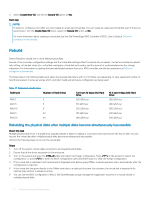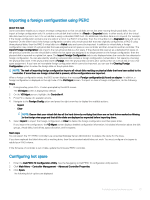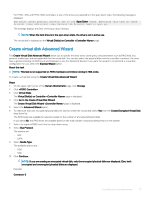Dell PowerEdge T140 EMC PowerEdge Servers Troubleshooting Guide - Page 70
Troubleshooting power supply units
 |
View all Dell PowerEdge T140 manuals
Add to My Manuals
Save this manual to your list of manuals |
Page 70 highlights
Troubleshooting power supply units CAUTION: Many repairs may only be done by a certified service technician. You should only perform troubleshooting and simple repairs as authorized in your product documentation, or as directed by the online or telephone service and support team. Damage due to servicing that is not authorized by Dell is not covered by your warranty. Read and follow the safety instructions that are shipped with your product. The following sections provide information on troubleshooting power source and power supply units problems. Troubleshooting power source problems 1 Press the power button to ensure that your system is turned on. If the power indicator does not glow when the power button is pressed, press the power button firmly. 2 Plug in another working power supply unit to ensure that the system board is not faulty. 3 Ensure that no loose connections exist. For example, loose power cables. 4 Ensure that the power source meets applicable standards. 5 Ensure that there are no short circuits. 6 Have a qualified electrician check the line voltage to ensure that it meets the needed specifications. NOTE: Some power supply units require 200-240V AC to deliver their rated capacity. For more information, see the system Technical Specifications section in the Installation and Service Manual available at Dell.com/poweredgemanuals. Troubleshooting power supply unit problems 1 Ensure that no loose connections exist. For example, loose power cables. 2 Ensure that the power supply handle LED indicates that the power supply is working properly. 3 If you have recently upgraded your system, ensure that the power supply unit has enough power to support the new system. 4 If you have a redundant power supply configuration, ensure that both the power supply units are of the same type and wattage. If the LED You may have to upgrade to a higher wattage power supply unit. 5 Ensure that you use only power supply units with the Extended Power Performance (EPP) label on the back. 6 Reseat the power supply unit. NOTE: After installing a power supply unit, allow several seconds for the system to recognize the power supply unit and determine if it is working properly. If the problem persists, see the Getting help section. 70 Troubleshooting hardware issues