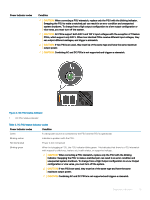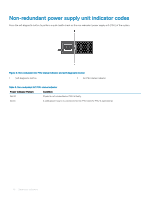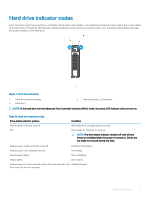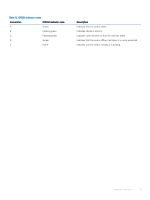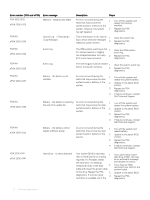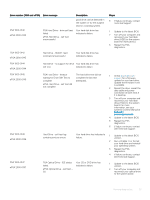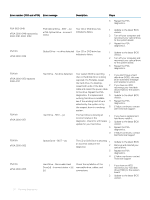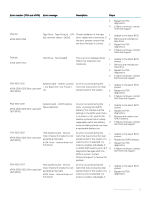Dell PowerEdge T140 EMC PowerEdge Servers Troubleshooting Guide - Page 20
Running diagnostics, Receiving automated support with SupportAssist, PSA/ePSA Diagnostics
 |
View all Dell PowerEdge T140 manuals
Add to My Manuals
Save this manual to your list of manuals |
Page 20 highlights
3 Running diagnostics Running diagnostics help you to identify the cause for a system issue. The diagnostics test your system hardware without requiring additional equipment or risking data loss. Topics: • Receiving automated support with SupportAssist • PSA/ePSA Diagnostics • Debugging mini crash dump files using by WinDbg in Windows operating system Receiving automated support with SupportAssist Dell EMC SupportAssist is an optional Dell EMC Services offering that automates technical support for your Dell EMC server, storage, and networking devices. By installing and setting up a SupportAssist application in your IT environment, you can receive the following benefits: • Automated issue detection - SupportAssist monitors your Dell EMC devices and automatically detects hardware issues, both proactively and predictively. • Automated case creation - When an issue is detected, SupportAssist automatically opens a support case with Dell EMC Technical Support. • Automated diagnostic collection - SupportAssist automatically collects system state information from your devices and uploads it securely to Dell EMC. This information is used by Dell EMC Technical Support to troubleshoot the issue. • Proactive contact - A Dell EMC Technical Support agent contacts you about the support case and helps you resolve the issue. The available benefits vary depending on the Dell EMC Service entitlement purchased for your device. For more information about SupportAssist, go to Dell.com/supportassist. PSA/ePSA Diagnostics Run the Embedded System Diagnostics (ePSA) if your system does not boot. Running the PSA Diagnostics 1 While the system is booting, press to enter Boot Manager. Alternatively, press to enter Lifecycle Controller. 2 Use the up and down arrow keys to select System Utilities → Hardware Diagnostics. NOTE: For systems that do not have Lifecycle Controller, press to launch the Utility Mode (diags) option. 3 Note down the error code. The following table describes the PSA/ePSA diagnostics error messages. PSA and ePSA Diagnostics error codes NOTE: For information about the event and error messages generated by the system firmware and agents that monitor system components, see the Error Code Lookup page, at qrl.dell.com 20 Running diagnostics