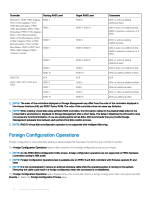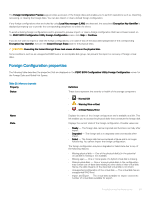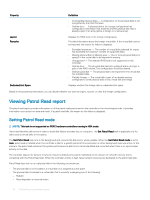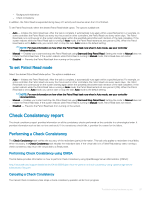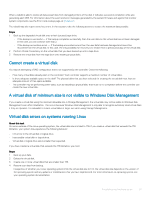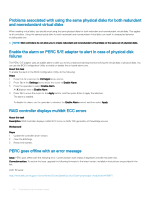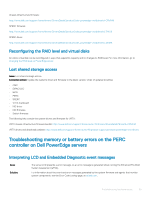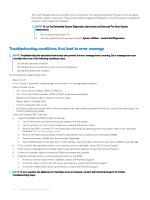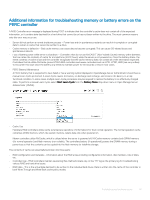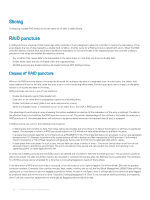Dell PowerEdge T140 EMC PowerEdge Servers Troubleshooting Guide - Page 93
Cannot create a virtual disk, A virtual disk of minimum size is not visible to Windows Disk Management
 |
View all Dell PowerEdge T140 manuals
Add to My Manuals
Save this manual to your list of manuals |
Page 93 highlights
When a rebuild is able to restore all data except data from damaged portions of the disk, it indicates successful completion while also generating alert 2163. For information about the event and error messages generated by the system firmware and agents that monitor system components, see the Error Code Lookup page, at qrl.dell.com The rebuild may also report sense key errors. In this situation, take the following actions to restore the maximum data possible: Steps 1 Back up the degraded virtual disk onto a fresh (unused) tape drive. • If the backup is successful - If the backup completes successfully, then the user data on the virtual disk has not been damaged. In this case, you can continue with step 2. • If the backup encounters errors - If the backup encounters errors then the user data has been damaged and cannot be recovered from the virtual disk. In this case, the only possibility for recovery is to restore from a previous backup of the virtual disk. 2 Perform Check Consistency on the virtual disk that you have backed up onto a tape drive. 3 Restore the virtual disk from the tape drive onto healthy physical disks. Cannot create a virtual disk You may be attempting a RAID configuration that is not supported by the controller. Check the following: • How many virtual disks already exist on the controller? Each controller supports a maximum number of virtual disks. • Is there adequate available space on the disk? The physical disks that you have selected for creating the virtual disk must have an adequate amount of free space available. • The controller may be performing other tasks, such as rebuilding a physical disk, that must run to completion before the controller can create the new virtual disk. A virtual disk of minimum size is not visible to Windows Disk Management If you create a virtual disk using the minimum allowable size in Storage Management, the virtual disk may not be visible to Windows Disk Management even after initialization. This occurs because Windows Disk Management is only able to recognize extremely small virtual disks if they are dynamic. It is advisable to create virtual disks of larger size when using Storage Management. Virtual disk errors on systems running Linux About this task On some versions of the Linux operating system, the virtual disk size is limited to 1TB. If you create a virtual disk that exceeds the 1TB limitation, your system may experience the following behavior: • I/O errors to the virtual disk or logical drive. • Inaccessible virtual disk or logical drive. • Virtual disk or logical drive size is smaller than expected. If you have created a virtual disk that exceeds the 1TB limitation, you must: Steps 1 Back up your data. 2 Delete the virtual disk. 3 Create one or more virtual disks that are smaller than 1TB. 4 Restore your data from backup. Irrespective of whether your Linux operating system limits the virtual disk size to 1TB, the virtual disk size depends on the version of the operating system and any updates or modifications that you have implemented. For more information on operating system, see your operating system documentation. Troubleshooting hardware issues 93