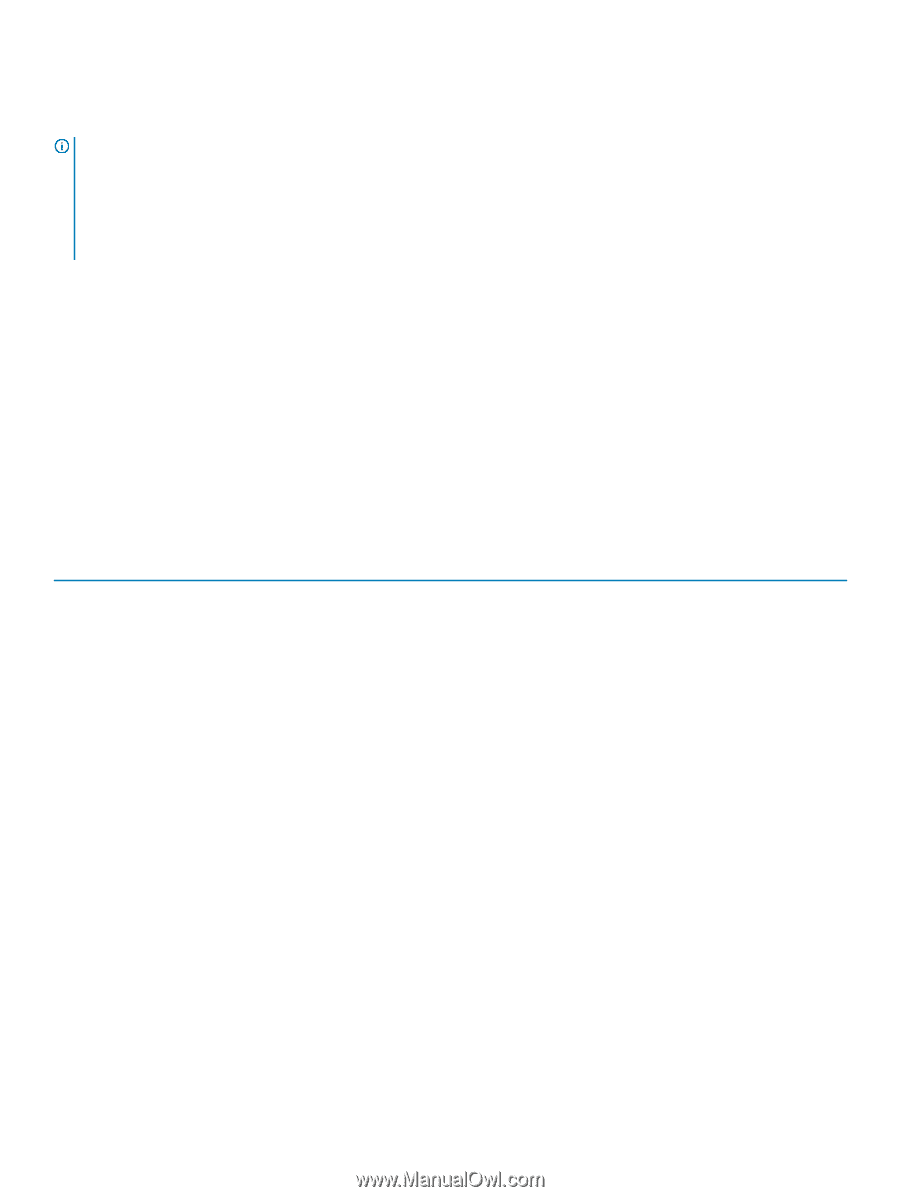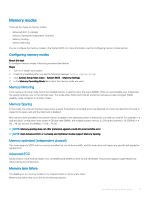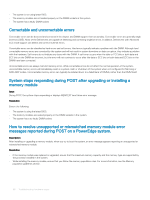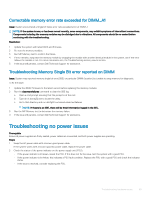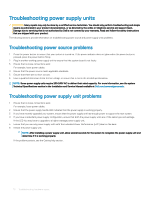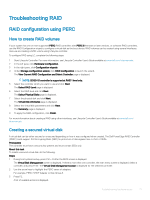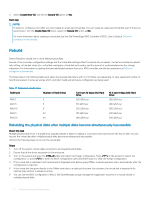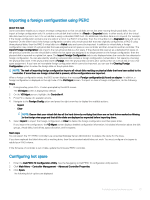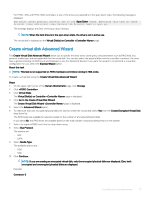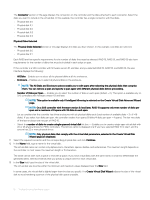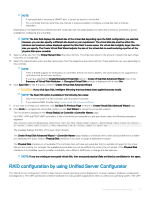Dell PowerEdge T140 EMC PowerEdge Servers Troubleshooting Guide - Page 72
Rebuild, Rebuilding the physical disks after multiple disks become simultaneously inaccessible
 |
View all Dell PowerEdge T140 manuals
Add to My Manuals
Save this manual to your list of manuals |
Page 72 highlights
4 Select Create New VD, and set the Secure VD option as Yes. Next step NOTE: To select or configure a non-SED, you must create an unsecured virtual disk. You can create an unsecured virtual disk even if there is a security key. From the Create New VD menu, select the Secure VD option as No. For more information about creating a virtual disk, see the Dell PowerEdge RAID Controller (PERC) User's Guide at Dell.com/ storagecontrollermanuals. Rebuild Select Rebuild to rebuild one or more failed physical disks. Several of the controller configuration settings and the virtual disk settings affect the actual rate of rebuild. The factors include the rebuild rate setting, virtual disk stripe size, virtual disk read policy, virtual disk write policy, and the amount of workload placed on the storage subsystem. For information on getting the best rebuild performance from your RAID controller, see the documentation at Dell.com/ storagecontrollermanuals. The listed rates in the following table were taken during single disk failure with no I/O. Rates vary depending on type, speed and number of hard drives present in array; as well as which controller model and enclosure configuration are being used. Table 17. Estimated rebuild rates RAID level Number of Hard Drives RAID 1 2 RAID 5 6 RAID 10 6 RAID 5 24 RAID 10 24 7.2 K rpm 12 Gbps SAS Hard Drive 320 GB/hour 310 GB/hour 320 GB/hour 160 GB/hour 380 GB/hour 15 K rpm 6 Gbps SAS Hard Drive 500 GB/hour 480 GB/hour 500 GB/hour 240 GB/hour 500 GB/hour Rebuilding the physical disks after multiple disks become simultaneously inaccessible About this task Multiple physical disk errors in a single array typically indicate a failure in cabling or connection and could involve the loss of data. You can recover the virtual disk after multiple physical disks become simultaneously inaccessible. Perform the following steps to recover the virtual disk: Steps 1 Turn off the system, check cable connections, and reseat physical disks. 2 Ensure that all the drives are present in the enclosure. 3 Turn on the system and enter the CTRL+R utility and import the foreign configuration. Press at the prompt to import the configuration, or press to enter the BIOS configuration utility and either import or clear the foreign configuration. 4 If the virtual disk is redundant and transitioned to Degraded state before going Offline, a rebuild operation starts automatically after the configuration is imported. 5 If the virtual disk has gone directly to the Offline state due to a cable pull or power loss situation, the virtual disk is imported in its Optimal state without a rebuild occurring. 6 You can use the BIOS Configuration Utility or Dell OpenManage storage management application to perform a manual rebuild of multiple physical disks. 72 Troubleshooting hardware issues