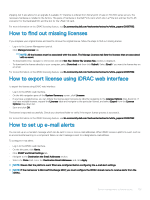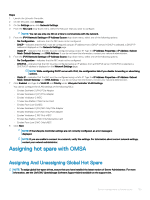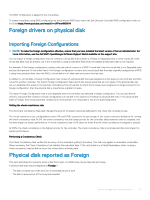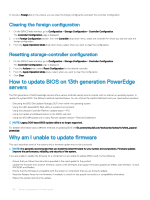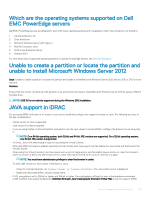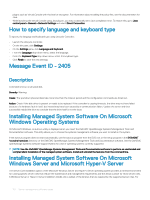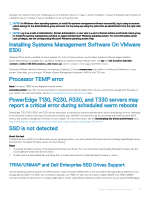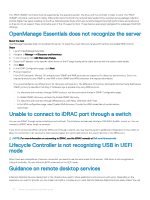Dell PowerEdge T140 EMC PowerEdge Servers Troubleshooting Guide - Page 108
Clearing the foreign configuration, Resetting storage-controller configuration, How to update BIOS
 |
View all Dell PowerEdge T140 manuals
Add to My Manuals
Save this manual to your list of manuals |
Page 108 highlights
To include a Foreign disk in the volume, you can clear the foreign configuration and reset the controller configuration. Clearing the foreign configuration 1 On the iDRAC9 web interface, go to Configuration > Storage Configuration > Controller Configuration. The Controller Configuration page is displayed. 2 In the Foreign Configuration section, from the Controller drop-down menu, select the controller for which you want to clear the foreign configuration. 3 From the Apply Operation Mode drop-down menu, select when you want to clear the configuration. Resetting storage-controller configuration 1 On the iDRAC9 web interface, go to Configuration > Storage Configuration > Controller Configuration. The Controller Configuration page is displayed. 2 From the Actions menu, select Reset Configuration for the desired controller. 3 From the Apply Operation Mode menu, select when you want to clear the configuration. 4 Click Clear. How to update BIOS on 13th generation PowerEdge servers The 13th generation of Dell PowerEdge servers offers various methods namely local or remote, with or without an operating system, to update the system BIOS. The different methods are listed below. You can choose the method that best suits your need and environment. • Executing the BIOS Dell Update Package (DUP) from within the operating system. • Using the UEFI-based BIOS flash utility in a preboot environment. • Using the Lifecycle Controller Platform Update option-F10. • Using the Update and Rollback feature in the iDRAC web GUI. • Using the WS-MAN based one to many Remote Update method-Remote Enablement NOTE: Legacy DOS-based BIOS update utility is no longer supported. For detailed information about different methods of updating BIOS see En.community.dell.com/techcenter/extras/m/white_papers/ 20440526 Why am I unable to update firmware This topic describes some of the reasons why a firmware update may not be successful. NOTE: It is generally recommended that you install the latest firmware for your system and components. Firmware updates improve the performance, reliability, and security of the system. If you are unable to update the firmware for a component or are unable to update iDRAC itself, try the following: • Ensure that you follow the instructions provided in the user's guide for the product. • Update the firmware from another interface. Some of the interfaces that support firmware updates are iDRAC web interface, LC GUI, RACADM, and Redfish. • Ensure that the firmware is compatible with the system or component that you are trying to update. • Read the Release Notes for the firmware, if available, to check for any special instructions or compatibility information. • Reboot the system and retry the update. 108 Server management software issues