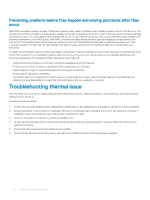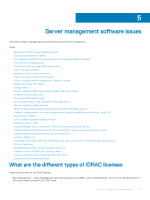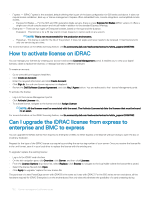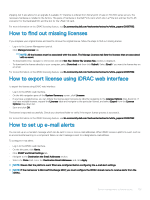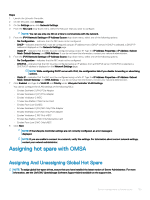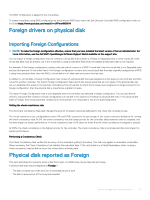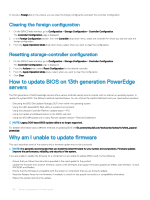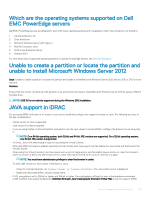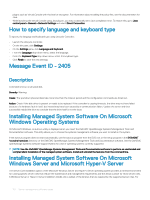Dell PowerEdge T140 EMC PowerEdge Servers Troubleshooting Guide - Page 105
Assigning hot spare with OMSA, Assigning And Unassigning Global Hot Spare
 |
View all Dell PowerEdge T140 manuals
Add to My Manuals
Save this manual to your list of manuals |
Page 105 highlights
Steps 1 Launch the Lifecycle Controller. 2 On the left pane, click Settings. 3 On the Settings pane, click Network Settings. 4 From the NIC Card drop-down menu, select the NIC port that you want to configure. NOTE: You can use only one NIC at a time to communicate with the network. 5 From the IPV4 Network Settings→ IP Address Source drop-down menu, select one of the following options: • No Configuration-indicates that the NIC must not be configured. • DHCP-indicates that the NIC must be configured using an IP address from a DHCP server. If DHCP is selected, a DHCP IP address is displayed on the Network Settings page. • Static IP-indicates that the NIC must be configured using a static IP. Type the IP Address Properties-IP Address, Subnet Mask, Default Gateway, and DNS Address. If you do not have this information, contact your network administrator. 6 From the IPV6 Network Settings→ IP Address Source drop-down menu, select one of the following options: • No Configuration-indicates that the NIC must not be configured. • DHCPv6-indicates that the NIC must be configured using an IP address from a DHCPv6 server. If DHCPv6 is selected, a DHCPv6 IP address is displayed on the Network Settings page. NOTE: While configuring DHCP server with IPv6, the configuration fails if you disable forwarding or advertising options. • Static IP-indicates that the NIC must be configured using a static IP. Type the IP Address Properties-IP Address, Subnet Mask, Default Gateway, and DNS Address. If you do not have this information, contact your network administrator. 7 Click Enabled, and type the VLAN ID and Priority under Lifecycle Controller VLAN Settings. You cannot configure the VLAN settlings of the following NICs: • Emulex SeaHawk-2 (FH) PCIe Adapter • Emulex SeaHawk-2 (LP) PCIe Adapter • Emulex Vindicator-2 rNDC • Emulex Sea Stallion-2 Mezzanine Card • Emulex Pave Low-2 bNDC • Emulex SeaHawk-2 (FH) NIC Only PCIe Adapter • Emulex SeaHawk-2 (LP) NIC Only PCIe Adapter • Emulex Vindicator-2 NIC Only rNDC • Emulex Sea Stallion-2 NIC Only Mezzanine Card • Emulex Pave Low-2 NIC Only bNDC 8 Click Next. NOTE: If the Lifecycle Controller settings are not correctly configured, an error message is displayed. NOTE: If you are unable to connect to a network, verify the settings. For information about correct network settings, contact your network administrator. Assigning hot spare with OMSA Assigning And Unassigning Global Hot Spare NOTE: To assign global hot-spare drives, ensure that you have installed the latest version of Server Administrator. For more information, see the Dell EMC OpenManage Software Support Matrix available on the support site. Server management software issues 105