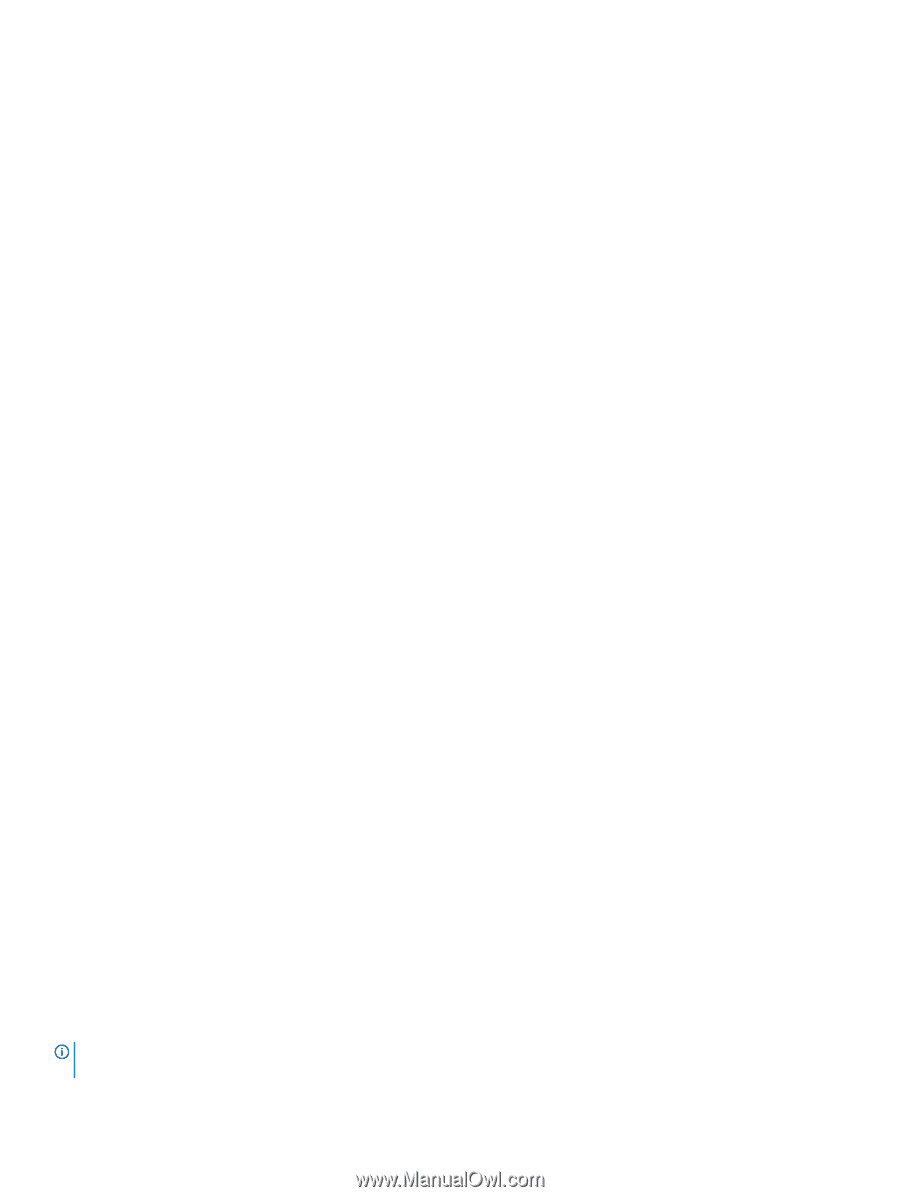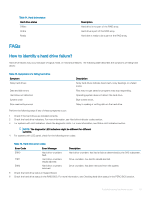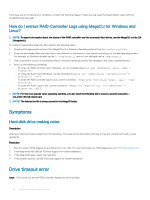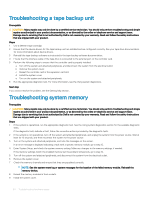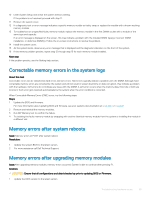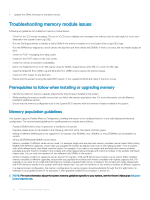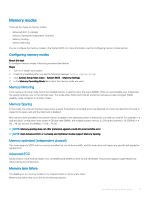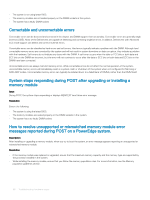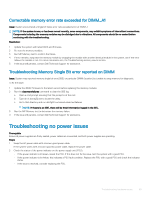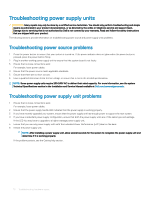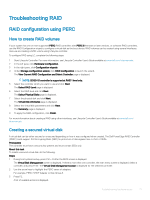Dell PowerEdge T140 EMC PowerEdge Servers Troubleshooting Guide - Page 66
Troubleshooting memory module issues, Prerequisites to follow when installing or upgrading memory
 |
View all Dell PowerEdge T140 manuals
Add to My Manuals
Save this manual to your list of manuals |
Page 66 highlights
2 Update the iDRAC firmware to the latest version Troubleshooting memory module issues Following are guidelines to troubleshoot memory module issues: • Check for the LCD status messages. The server's LCD screen displays text messages that indicate multi-bit and single-bit errors were detected in the System Event Log (SEL). • Run the Dell SupportAssist to identify a faulty DIMM in the memory modules or in the System Event Logs (SEL) logs. • Run the MPMemory diagnostics, which checks the logs first and then checks the DIMMs. If there is an issue, the test results display an error. • Check for POST messaging error beep codes. • Check for the POST status on the LCD screen. • Check for memory and system compatibility. • Delete the Single Bit Errors in the SEL log by using the OMSA, SupportAssist and CTRL-E to clear the SEL logs. • Clear the Single-Bit Error (SBE) Log and Multi-Bit Error (MBE) Log to resolve the memory issues. • Check for CPU socket for any bent pins. • Ensure that the system is using the latest BIOS version. If not, update the BIOS and check if the error occurs. Prerequisites to follow when installing or upgrading memory • Identify the maximum memory capacity supported by the processor installed in the system. • While installing the memory module, ensure that you follow the memory population rules. For more information, see the Memory population guidelines section. • Ensure that the memory configurations set in the System BIOS matches with the memory modules installed in the system. Memory population guidelines Your system supports Flexible Memory Configuration, enabling the system to be configured and run in any valid chipset architectural configuration. The recommended guidelines for installing memory modules are as follows: • Populate DIMM sockets only if a processor is installed in the system. • Populate release levers for all sockets in the following order-first white, then black, and then green. • Mixing of different DIMM types is not supported. For example, only RDIMMs, only UDIMMs, or only LRDIMMs can be installed in a system. • x4 and x8 DRAM based DIMMs can be mixed. • Memory modules of different ranks can be mixed. For example, single rank and dual rank memory modules can be mixed. While mixing DIMMs with different capacities, ensure that you populate the sockets by highest rank count in the following order-first in sockets with white release levers, then black, and then green. For example, if you want to mix single-rank and dual-rank memory modules, populate dual-rank memory modules in the sockets with white release tabs and single-rank memory modules in the sockets with black release tabs. You can only mix maximum of two different rank DIMMs in the system. • Memory modules of different capacities can be mixed. For example, 4 GB and 8 GB memory modules can be mixed. While installing memory modules of different capacities, ensure that you populate the sockets with memory modules with highest capacity first. For example, if you want to mix 4 GB and 8 GB memory modules, populate 8 GB memory modules in the sockets with white release tabs and 4 GB memory modules in the sockets with black release tabs. You can mix maximum of two memory modules of different capacity. • In a dual-processor configuration, the memory configuration for each processor should be identical through the first eight slots. For example, if you populate socket A1 for processor 1, then populate socket B1 for processor 2, and so on. NOTE: For more information about the system memory guidelines specific to your system, see the Owner's Manual at Dell.com/ poweredgemanuals. 66 Troubleshooting hardware issues