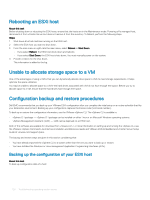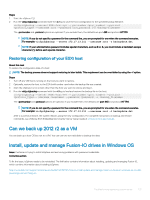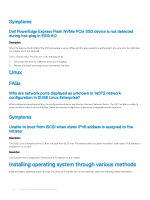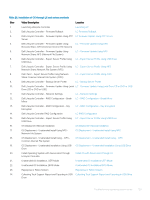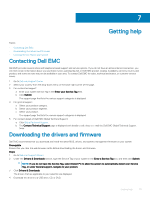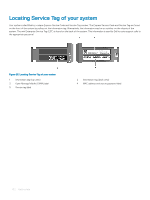Dell PowerEdge T140 EMC PowerEdge Servers Troubleshooting Guide - Page 131
Getting help, Contacting Dell EMC, Downloading the drivers and firmware
 |
View all Dell PowerEdge T140 manuals
Add to My Manuals
Save this manual to your list of manuals |
Page 131 highlights
7 Getting help Topics: • Contacting Dell EMC • Downloading the drivers and firmware • Locating Service Tag of your system Contacting Dell EMC Dell EMC provides several online and telephone based support and service options. If you do not have an active internet connection, you can find contact information about your purchase invoice, packing slip, bill, or Dell EMC product catalog. Availability varies by country and product, and some services may not be available in your area. To contact Dell EMC for sales, technical assistance, or customer service issues: 1 Go to Dell.com/support/home. 2 Select your country from the drop-down menu on the lower right corner of the page. 3 For customized support: a Enter your system Service Tag in the Enter your Service Tag field. b Click Submit. The support page that lists the various support categories is displayed. 4 For general support: a Select your product category. b Select your product segment. c Select your product. The support page that lists the various support categories is displayed. 5 For contact details of Dell EMC Global Technical Support: a Click Global Technical Support. b The Contact Technical Support page is displayed with details to call, chat, or e-mail the Dell EMC Global Technical Support team. Downloading the drivers and firmware Dell EMC recommends that you download and install the latest BIOS, drivers, and systems management firmware on your system. Prerequisite Ensure that you clear the web browser cache before downloading the drivers and firmware. Steps 1 Go to Dell.com/support/drivers. 2 Under the Drivers & Downloads section, type the Service Tag of your system in the Enter a Service Tag box, and then click Submit. NOTE: If you do not have the Service Tag, select Detect PC to allow the system to automatically detect your Service Tag, or under General support, navigate to your product. 3 Click Drivers & Downloads. The drivers that are applicable to your selection are displayed. 4 Download the drivers to a USB drive, CD, or DVD. Getting help 131