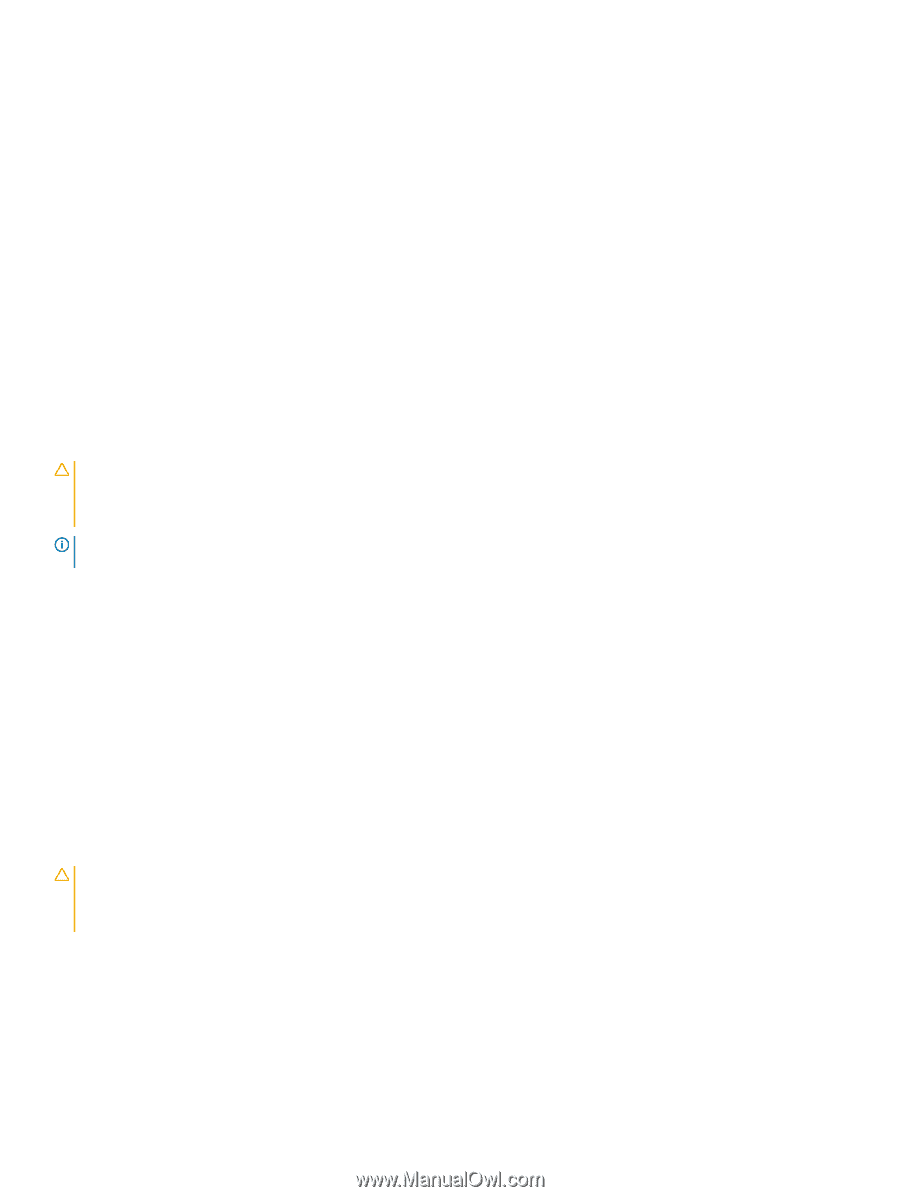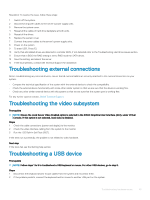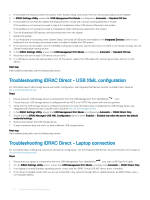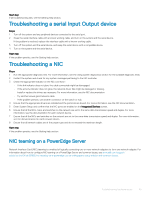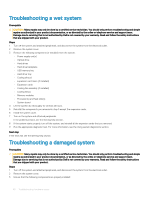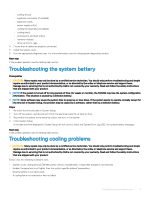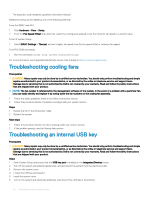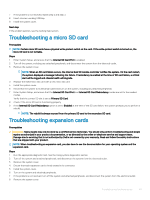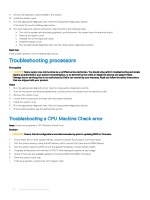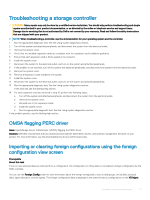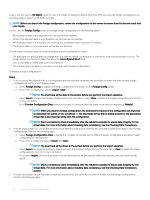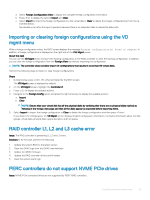Dell PowerEdge T140 EMC PowerEdge Servers Troubleshooting Guide - Page 48
Troubleshooting cooling fans, Troubleshooting an internal USB key
 |
View all Dell PowerEdge T140 manuals
Add to My Manuals
Save this manual to your list of manuals |
Page 48 highlights
• The expansion card installation guidelines have been followed. Additional cooling can be added by one of the following methods: From the iDRAC web GUI: 1 Click Hardware > Fans > Setup. 2 From the Fan Speed Offset drop-down list, select the cooling level required or set the minimum fan speed to a custom value. From F2 System Setup: 1 Select iDRAC Settings > Thermal, and set a higher fan speed from the fan speed offset or minimum fan speed. From RACADM commands: 1 Run the command racadm help system.thermalsettings For more information, see Integrated Dell Remote Access User's Guide at Dell.com/poweredgemanuals Troubleshooting cooling fans Prerequisites CAUTION: Many repairs may only be done by a certified service technician. You should only perform troubleshooting and simple repairs as authorized in your product documentation, or as directed by the online or telephone service and support team. Damage due to servicing that is not authorized by Dell is not covered by your warranty. Read and follow the safety instructions that are shipped with your product. NOTE: The fan number is referenced by the management software of the system. In the event of a problem with a particular fan, you can easily identify and replace it by noting down the fan numbers on the cooling fan assembly. 1 Follow the safety guidelines listed in the Safety instructions section. 2 Follow the procedure listed in the Before working inside your system section. Steps 1 Reseat the fan or the fan's power cable. 2 Restart the system. Next steps 1 Follow the procedure listed in the After working inside your system section. 2 If the problem persists, see the Getting help section. Troubleshooting an internal USB key Prerequisite CAUTION: Many repairs may only be done by a certified service technician. You should only perform troubleshooting and simple repairs as authorized in your product documentation, or as directed by the online or telephone service and support team. Damage due to servicing that is not authorized by Dell is not covered by your warranty. Read and follow the safety instructions that are shipped with your product. Steps 1 Enter System Setup and ensure that the USB key port is enabled on the Integrated Devices screen. 2 Turn off the system and attached peripherals, and disconnect the system from the electrical outlet. 3 Remove the system cover. 4 Locate the USB key and reseat it. 5 Install the system cover. 6 Turn on the system and attached peripherals, and check if the USB key is functioning. 48 Troubleshooting hardware issues