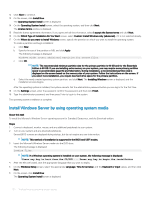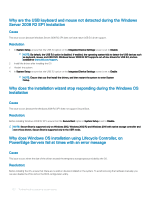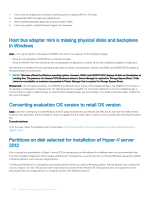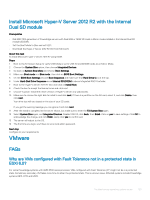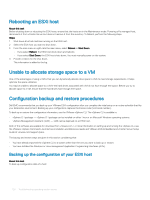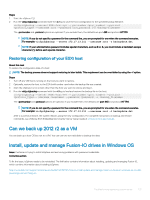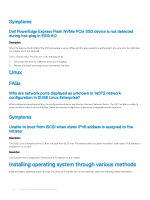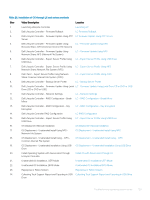Dell PowerEdge T140 EMC PowerEdge Servers Troubleshooting Guide - Page 125
Install Microsoft Hyper-V Server 2012 R2 with the Internal Dual SD module, VMware, FAQs
 |
View all Dell PowerEdge T140 manuals
Add to My Manuals
Save this manual to your list of manuals |
Page 125 highlights
Install Microsoft Hyper-V Server 2012 R2 with the Internal Dual SD module Prerequisites • Dell EMC 13th generation of PowerEdge servers with Dual 8GB or 16GB SD cards in Mirror mode installed in the Internal Dual SD module (IDSDM). • Set the Boot Mode to Bios and not UEFI. • Download the Hyper-V Server 2012 R2 ISO from Microsoft. About this task To install Microsoft Hyper-V server 2012 R2 using IDSM. Steps 1 Boot to the F2 System Setup to verify USB Mode is set to USB 3.0 and IDSDM Cards are in Mirror Mode. 2 Choose the System Bios option, then choose Integrated Devices. 3 Go back to System Bios Menu and choose Boot Settings. 4 Make sure Boot mode is in Bios mode, then click on BIOS Boot Settings. 5 On the BIOS Boot Settings Choose Boot Sequence and make sure that Hard Drive C: is at the top. 6 Under Hard-Disk Drive Sequence move Internal SD:IDSDM is above Integrated RAID Controller. 7 Boot to the Hyper-V Server 2012 R2 ISO, and Click on Install Now. 8 Check the box to accept the license terms and click next. 9 Choose "Custom: Install the newer version of Hyper-V Server only (advanced). 10 Make sure to choose the right disk to install to and click next. If there is a partition on the SD card, select it, and click Delete, then click next. Your drive size will vary based on the size of your SD cards. If you get the warning message you can ignore it and click next. 11 After the install is complete, let the server reboot, but make sure to enter the F2 System Bios again. 12 Select System Bios again, and Integrated Devices. Disable USB 3.0, click back, then finish. Click on yes to save settings. Click OK to acknowledge the change, and click finish. Lastly click yes to confirm exit. 13 The server will reboot to the OS. 14 The first time you login, you'll have to set a local admin password. Next step Configure to your requirements. VMware FAQs Why are VMs configured with Fault Tolerance not in a protected state in ESXi 6.0? For some PowerEdge systems with AMD 6300 series processor, VMs configured with Fault Tolerance (FT) might not be in a protected state. Sometimes, secondary VM takes more time to attain the protected state. This is a known issue. Affected systems include PowerEdge systems R815, R715 and M915. Troubleshooting operating system issues 125