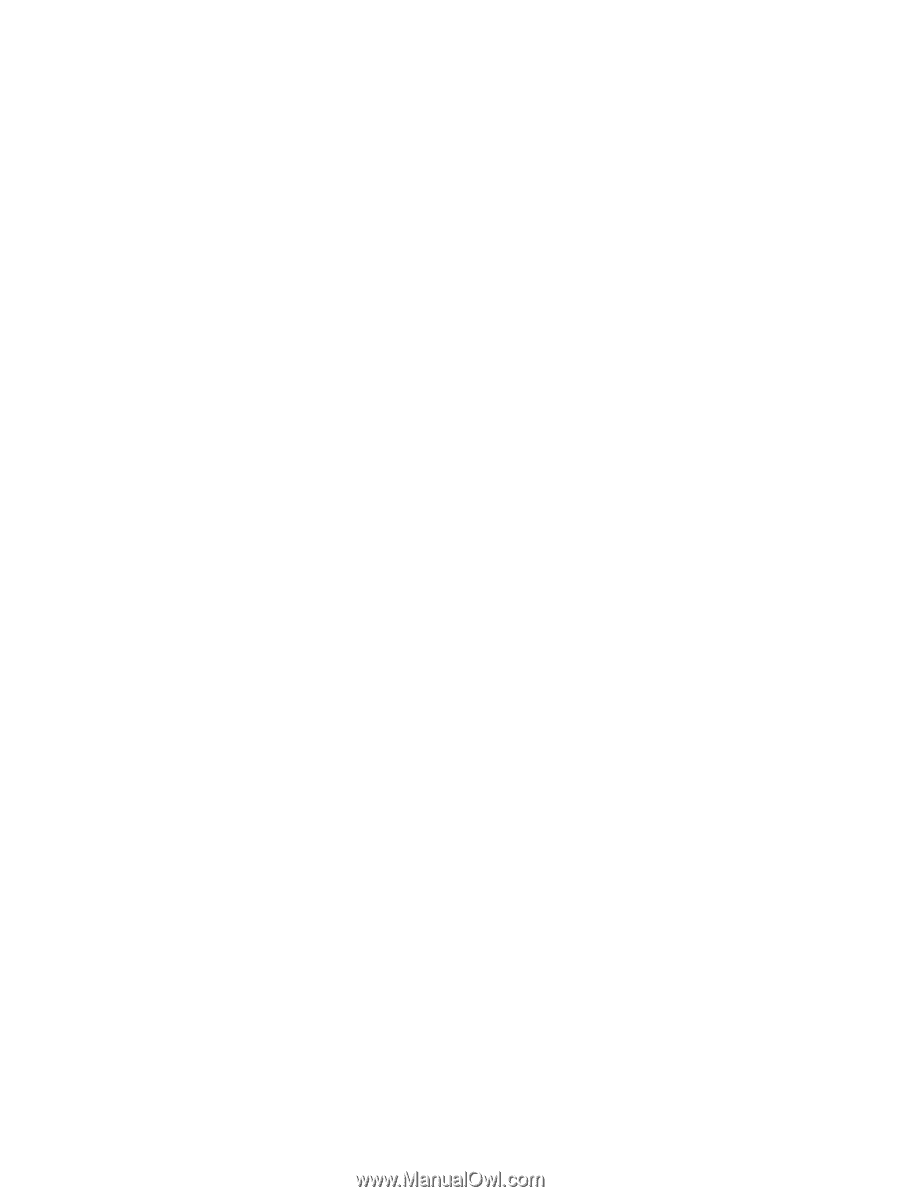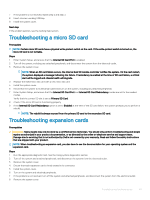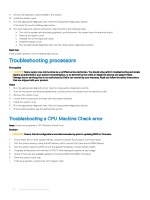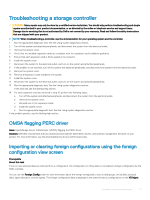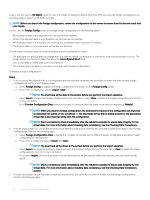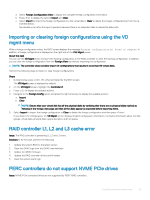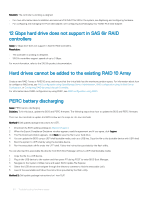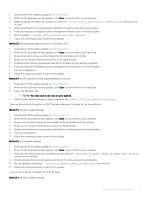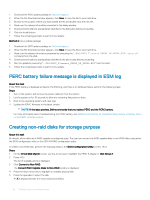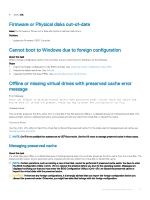Dell PowerEdge T140 EMC PowerEdge Servers Troubleshooting Guide - Page 54
Gbps hard drive does not support in SAS 6ir RAID controllers, Hard drives cannot be added to
 |
View all Dell PowerEdge T140 manuals
Add to My Manuals
Save this manual to your list of manuals |
Page 54 highlights
Solution: The controller is working as deigned. • For more information about installation and removal of NVMe PCIe SSD in the system, see Replacing and configuring hardware. • For configuring and managing the PCIe SSD adapter, see Configuring And Managing Your NVMe PCIe SSD Adapter. 12 Gbps hard drive does not support in SAS 6ir RAID controllers Issue: 12 Gbps drive does not support in SAS 6ir RAID controllers. Resolution: • The controller is working as designed. • SAS 6ir controllers support speeds of up to 3 Gbps. For more information, refer to the SAS 6ir product documentation. Hard drives cannot be added to the existing RAID 10 Array Create a new RAID 1 array or RAID 50 array, and ensure that the virtual disk has the maximum partition space. For information about how to configure a RAID array, see RAID configuration using OpenManage Server Administrator, RAID configuration using Unified Server Configurator, or Configuring RAID by using Lifecycle Controller. For information about RAID configuration by using PERC, see RAID configuration using PERC. PERC battery discharging Issue: PERC battery discharging Solution: To fix this issue, update the BIOS and PERC firmware. The following steps show how to update the BIOS and PERC firmware: There are four methods to update the BIOS, below are the steps for the four methods: Method 1: Dell update package instructions for UEFI. 1 Download the BIOS update package at: Dell.com/support. 2 When the Export Compliance Disclaimer window appears, read the agreement and if you agree, click I agree. 3 The File Download window appears, click Save to save the file to your hard drive. 4 You can update the BIOS using a UEFI shell bootable media, such as a USB key. Copy the file to the bootable device with UEFI shell. 5 Boot the system to UEFI shell by using the bootable device. 6 Run the executable .efi file under the UEFI shell. Follow the instructions provided by the flash utility. You can also load this executable file directly from BIOS Boot Manager without a UEFI shell bootable media: 1 Copy the file to a USB device. 2 Plug in the USB device to the system and then press F11 during POST to enter BIOS Boot Manager. 3 Navigate to the System Utilities menu and select BIOS Update File Explorer. 4 Select the USB device and navigate through the directory contents to find the executable (.efi). 5 Launch the executable and follow the instructions provided by the flash utility. Method 2: Dell update package instructions for Linux DUP. 54 Troubleshooting hardware issues