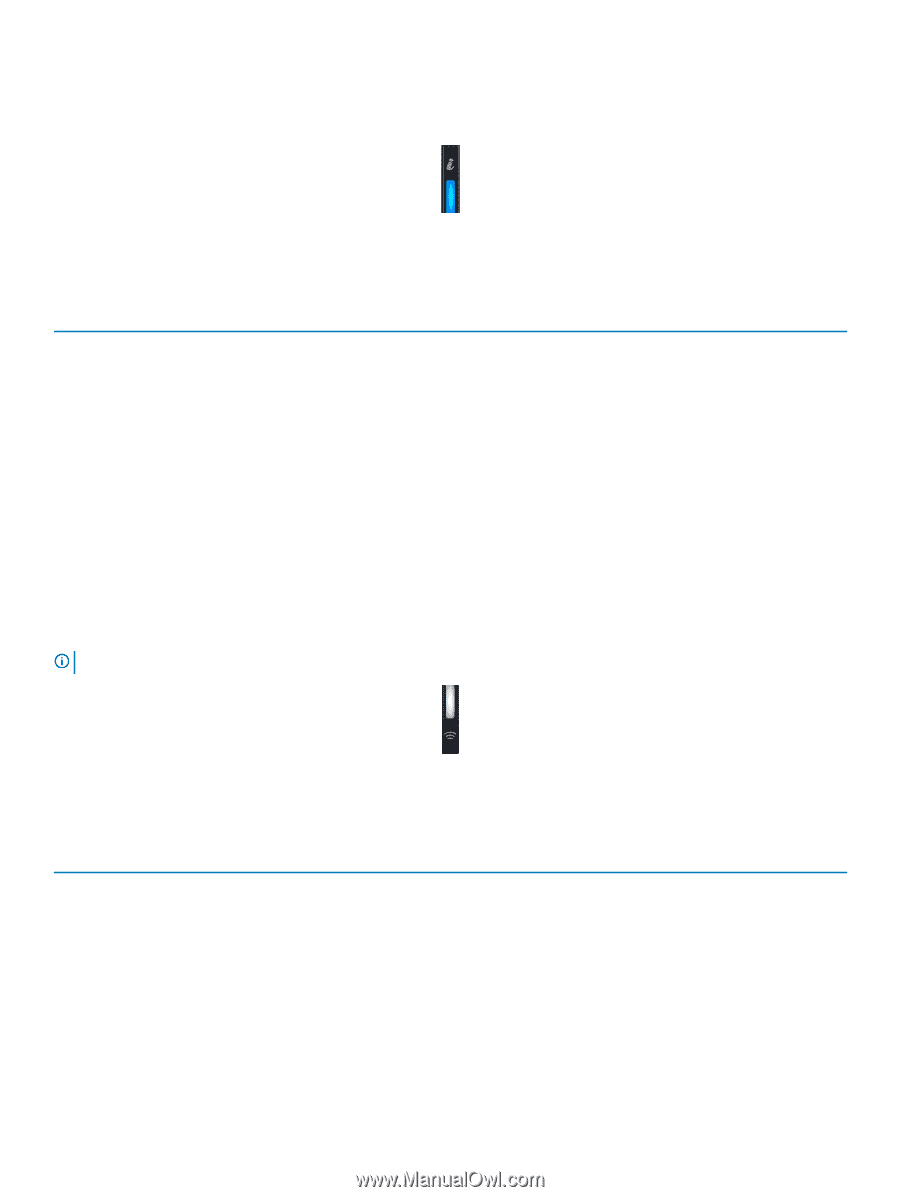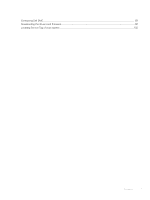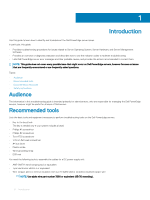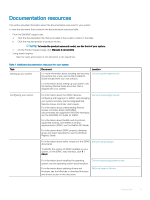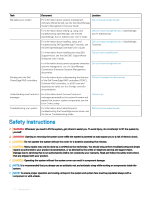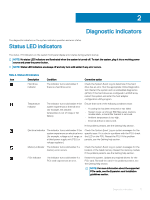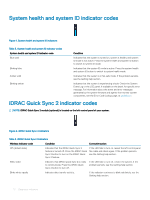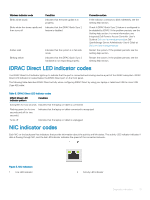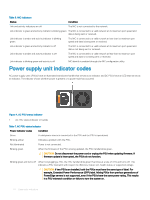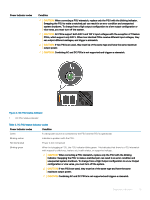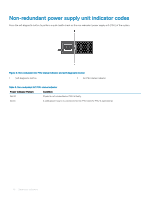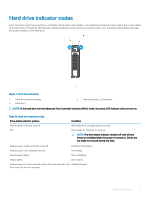Dell PowerEdge T140 EMC PowerEdge Servers Troubleshooting Guide - Page 12
System health and system ID indicator codes, iDRAC Quick Sync 2 indicator codes
 |
View all Dell PowerEdge T140 manuals
Add to My Manuals
Save this manual to your list of manuals |
Page 12 highlights
System health and system ID indicator codes Figure 1. System health and system ID indicators Table 3. System health and system ID indicator codes System health and system ID indicator code Blue solid Blinking blue Amber solid Blinking amber Condition Indicates that the system is turned on, system is healthy and system ID mode is not active. Press the system health and system ID button to switch to system ID mode. Indicates that the system ID mode is active. Press the system health and system ID button to switch to system health mode. Indicates that the system is in fail-safe mode. If the problem persists, see the Getting help section. Indicates that the system is experiencing a fault. Check the System Event Log or the LCD panel, if available on the bezel, for specific error message. For information about the event and error messages generated by the system firmware and agents that monitor system components, see the Error Code Lookup page, at qrl.dell.com iDRAC Quick Sync 2 indicator codes NOTE: iDRAC Quick Sync 2 module (optional) is located on the left control panel of your system. Figure 2. iDRAC Quick Sync 2 indicators Table 4. iDRAC Quick Sync 2 indicators Wireless indicator code Condition Corrective action Off (default state) Indicates that the iDRAC Quick Sync 2 feature is turned off. Press the iDRAC Quick Sync 2 button to turn on the iDRAC Quick Sync 2 feature. If the LED fails to turn on, reseat the left control panel flex cable and check again. If the problem persists, see the Getting help section. White solid Indicates that iDRAC Quick Sync 2 is ready to communicate. Press the iDRAC Quick Sync 2 button to turn off. If the LED fails to turn off, restart the system. If the problem persists, see the Getting help section. Blinks white rapidly Indicates data transfer activity. If the indicator continues to blink indefinitely, see the Getting help section. 12 Diagnostic indicators