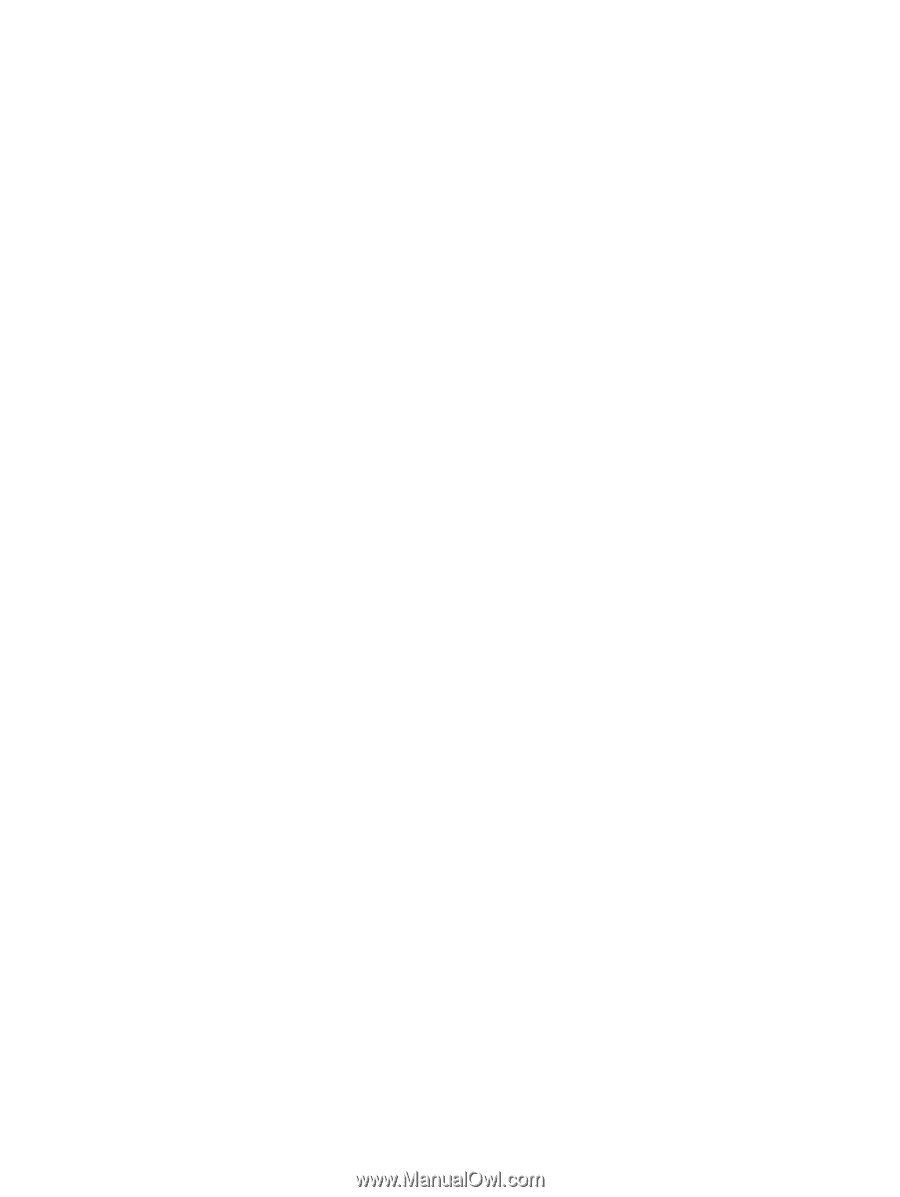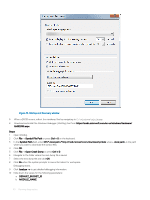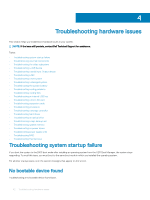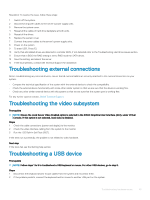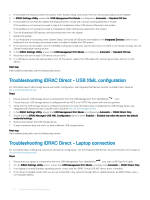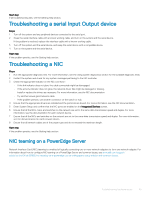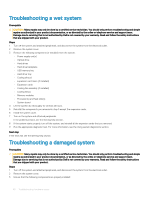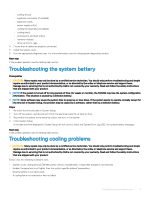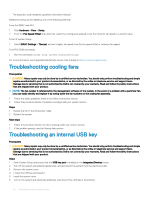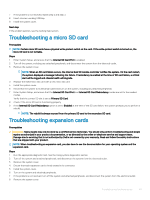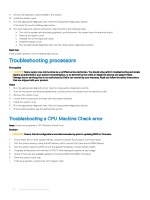Dell PowerEdge T140 EMC PowerEdge Servers Troubleshooting Guide - Page 45
Troubleshooting a serial Input Output device, Troubleshooting a NIC, NIC teaming on a PowerEdge Server
 |
View all Dell PowerEdge T140 manuals
Add to My Manuals
Save this manual to your list of manuals |
Page 45 highlights
Next step If all troubleshooting fails, see the Getting help section. Troubleshooting a serial Input Output device Steps 1 Turn off the system and any peripheral devices connected to the serial port. 2 Swap the serial interface cable with a known working cable, and turn on the system and the serial device. If the problem is resolved, replace the interface cable with a known working cable. 3 Turn off the system and the serial device, and swap the serial device with a compatible device. 4 Turn on the system and the serial device. Next step If the problem persists, see the Getting help section. Troubleshooting a NIC Steps 1 Run the appropriate diagnostic test. For more information, see the Using system diagnostics section for the available diagnostic tests. 2 Restart the system and check for any system messages pertaining to the NIC controller. 3 Check the appropriate indicator on the NIC connector: • If the link indicator does not glow, the cable connected might be disengaged. • If the activity indicator does not glow, the network driver files might be damaged or missing. Install or replace the drivers as necessary. For more information, see the NIC documentation. • Try another known good network cable. • If the problem persists, use another connector on the switch or hub. 4 Ensure that the appropriate drivers are installed and the protocols are bound. For more information, see the NIC documentation. 5 Enter System Setup and confirm that the NIC ports are enabled on the Integrated Devices screen. 6 Ensure that all the NICs, hubs, and switches on the network are set to the same data transmission speed and duplex. For more information, see the documentation for each network device. 7 Ensure that all the NICs and switches on the network are set to the same data transmission speed and duplex. For more information, see the documentation for each network device. 8 Ensure that all network cables are of the proper type and do not exceed the maximum length. Next step If the problem persists, see the Getting help section. NIC teaming on a PowerEdge Server Network Interface Card (NIC) teaming is a method of logically connecting two or more network adapters to form one network adapter. For information about how to configure NIC teaming on a PowerEdge Server and common issues, see www.dell.com/support/ article/us/en/04/sln129960/nic-teaming-on-a-poweredge-server-whitepapers-setup-articles-and-common-issues. Troubleshooting hardware issues 45