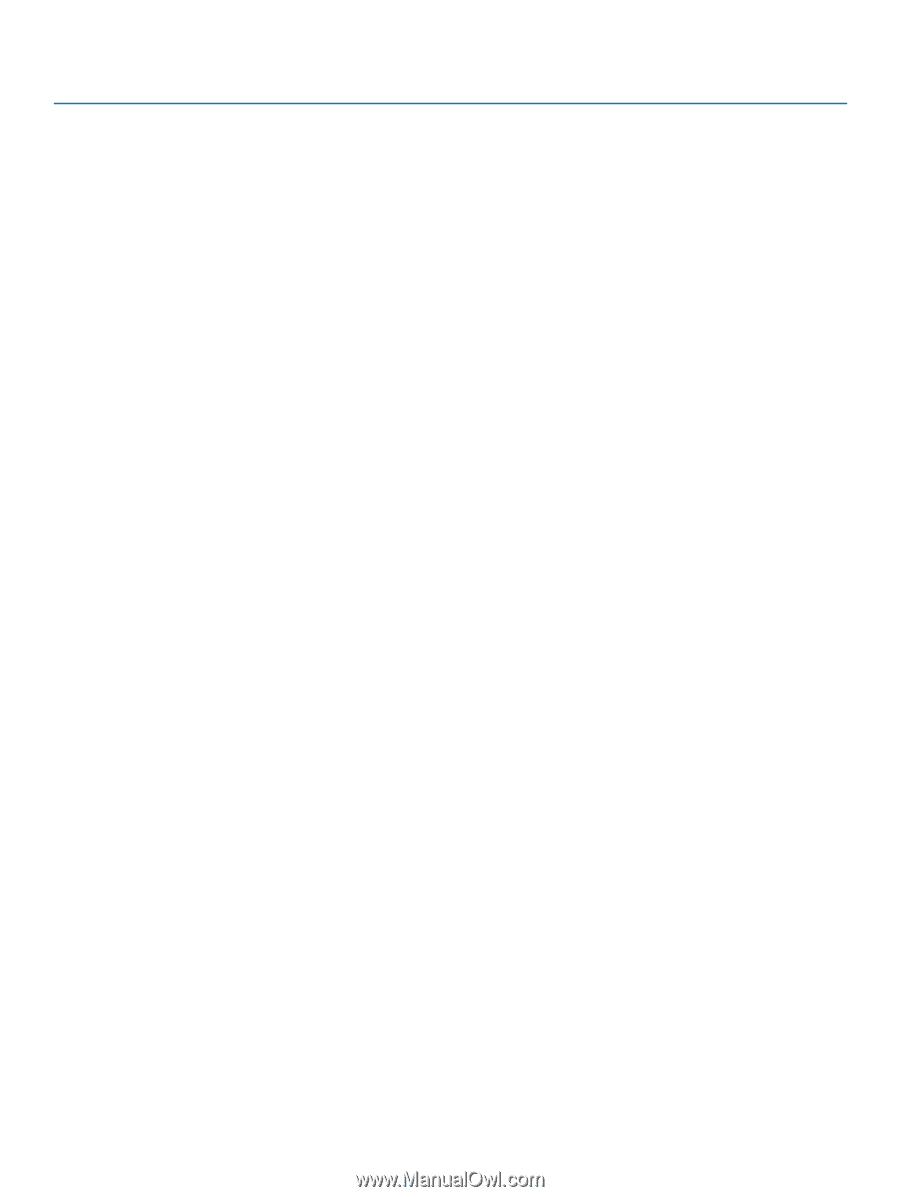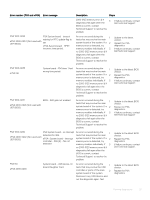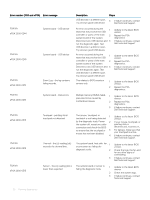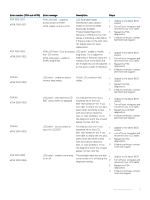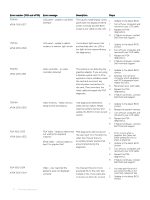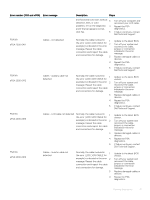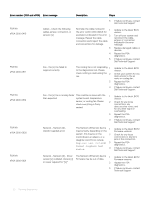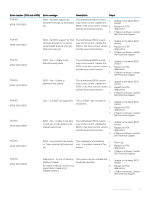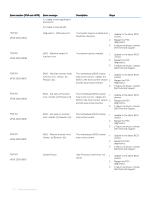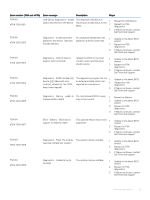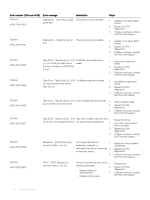Dell PowerEdge T140 EMC PowerEdge Servers Troubleshooting Guide - Page 31
Dell Technical Support, indicated in the error
 |
View all Dell PowerEdge T140 manuals
Add to My Manuals
Save this manual to your list of manuals |
Page 31 highlights
Error number (PSA and ePSA) Error message Description Steps and horizontal color bars without 3 distortion, lines, or color problems, re-run the diagnostic 4 and if the bar appears normal, click Yes. 5 Turn off your computer and reconnect your LCD cable. Repeat the PSA diagnostics.. If failure continues, contact Dell Technical Support PSA NA ePSA 2000-0411 Cables - not detected Normally, the cable involved in 1 the error (LCD LVDS CABLE for example) is indicated in the error 2 message. Reseat the cable connection and inspect the cable and connections for damage. 3 4 5 Update to the latest BIOS. Turn off your system and reconnect the cable, jumper, or connection indicated in the error message. Replace damaged cables or devices. Repeat the PSA diagnostics. If failure continues, contact Dell Technical Support PSA NA ePSA 2000-0412 Cables - auxiliary cable not detected Normally, the cable involved in 1 the error (LCD LVDS CABLE for example) is indicated in the error 2 message. Reseat the cable connection and inspect the cable and connections for damage. 3 4 5 Update to the latest BIOS version. Turn off your system and reconnect the cable, jumper, or connection indicated in the error message. Replace damaged cables or devices. Repeat the PSA diagnostics. If failure continues, contact Dell Technical Support PSA NA ePSA 2000-0413 Cables - LCD cable not detected Normally, the cable involved in 1 the error (LCD LVDS CABLE for example) is indicated in the error 2 message. Reseat the cable connection and inspect the cable and connections for damage. 3 4 5 Update to the latest BIOS version. Turn off your system and reconnect the cable, jumper, or connection indicated in the error message. Replace damaged cables or devices. Repeat the PSA diagnostics. If failure continues, contact Dell Technical Support PSA NA ePSA 2000-0414 Cables - Invertor cable not detected Normally, the cable involved in 1 the error (LCD LVDS CABLE for example) is indicated in the error 2 message. Reseat the cable connection and inspect the cable and connections for damage. 3 4 Update to the latest BIOS version. Turn off your system and reconnect the cable, jumper, or connection indicated in the error message. Replace damaged cables or devices. Repeat the PSA diagnostics. Running diagnostics 31