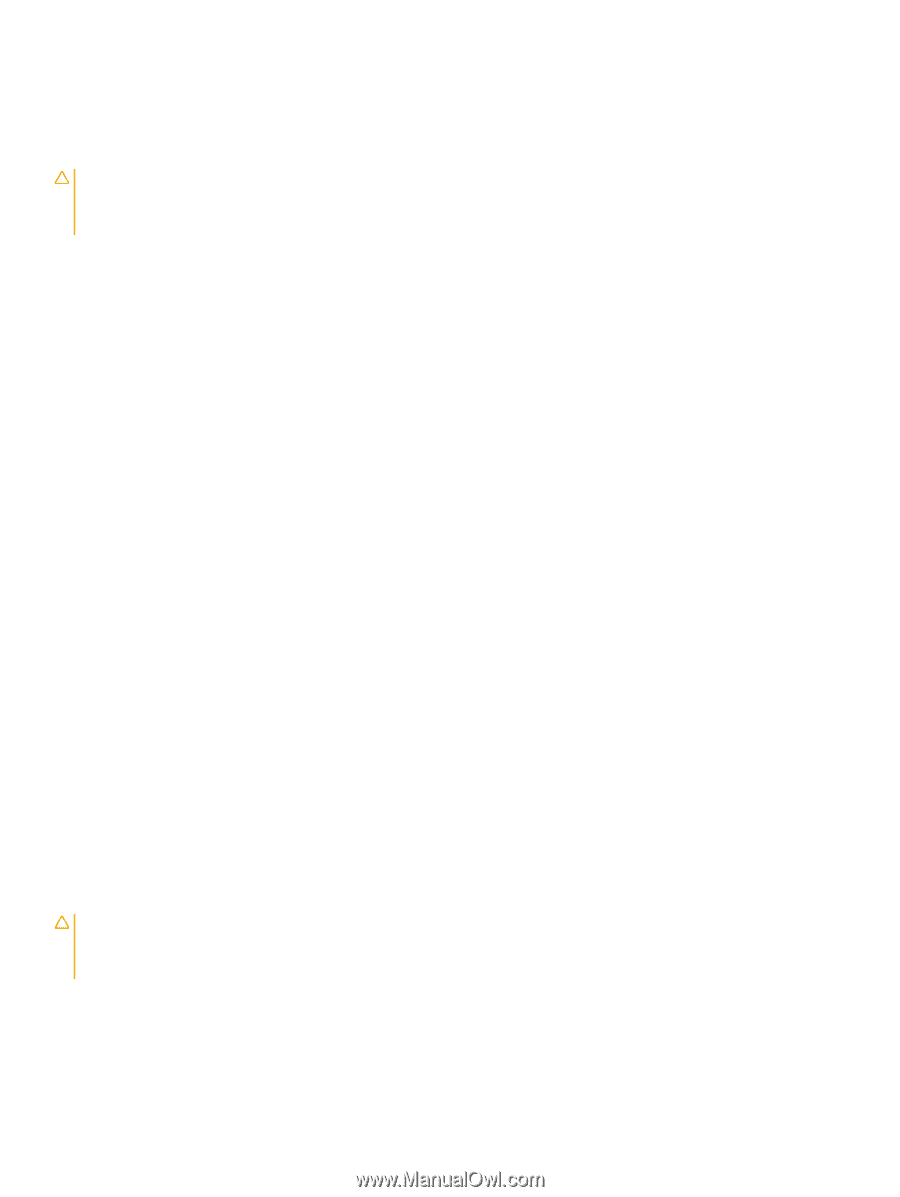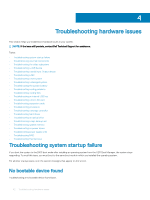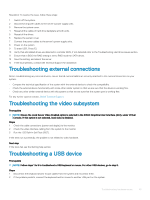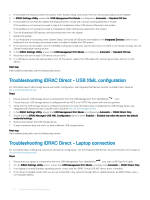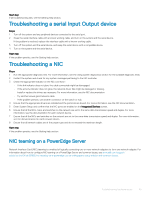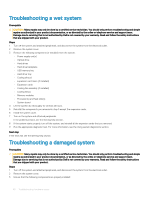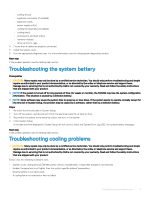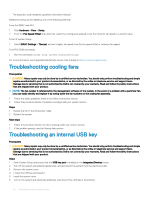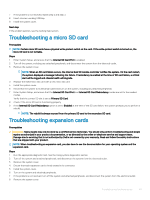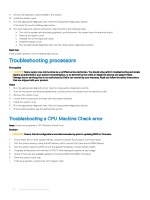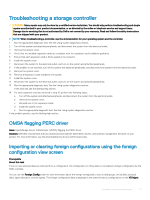Dell PowerEdge T140 EMC PowerEdge Servers Troubleshooting Guide - Page 46
Troubleshooting a wet system, Troubleshooting a damaged system
 |
View all Dell PowerEdge T140 manuals
Add to My Manuals
Save this manual to your list of manuals |
Page 46 highlights
Troubleshooting a wet system Prerequisite CAUTION: Many repairs may only be done by a certified service technician. You should only perform troubleshooting and simple repairs as authorized in your product documentation, or as directed by the online or telephone service and support team. Damage due to servicing that is not authorized by Dell is not covered by your warranty. Read and follow the safety instructions that are shipped with your product. Steps 1 Turn off the system and attached peripherals, and disconnect the system from the electrical outlet. 2 Remove the system cover. 3 Remove the following components (if installed) from the system: • Power supply unit(s) • Optical drive • Hard drives • Hard drive backplane • USB memory key • Hard drive tray • Cooling shroud • Expansion card risers (if installed) • Expansion cards • Cooling fan assembly (if installed) • Cooling fan(s) • Memory modules • Processor(s) and heat sink(s) • System board 4 Let the system dry thoroughly for at least 24 hours. 5 Reinstall the components you removed in step 3 except the expansion cards. 6 Install the system cover. 7 Turn on the system and attached peripherals. If the problem persists, see the Getting help section. 8 If the system starts properly, turn off the system, and reinstall all the expansion cards that you removed. 9 Run the appropriate diagnostic test. For more information, see the Using system diagnostics section. Next step If the tests fail, see the Getting help section. Troubleshooting a damaged system Prerequisite CAUTION: Many repairs may only be done by a certified service technician. You should only perform troubleshooting and simple repairs as authorized in your product documentation, or as directed by the online or telephone service and support team. Damage due to servicing that is not authorized by Dell is not covered by your warranty. Read and follow the safety instructions that are shipped with your product. Steps 1 Turn off the system and attached peripherals, and disconnect the system from the electrical outlet. 2 Remove the system cover. 3 Ensure that the following components are properly installed: 46 Troubleshooting hardware issues