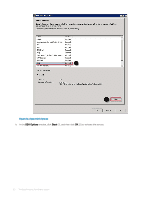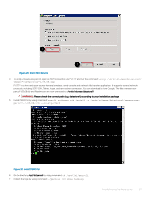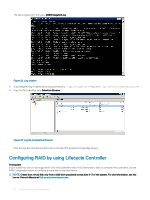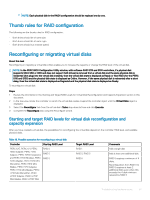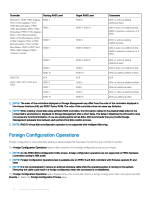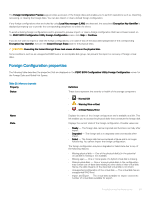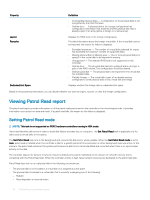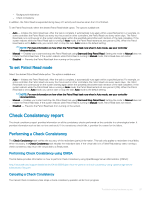Dell PowerEdge T140 EMC PowerEdge Servers Troubleshooting Guide - Page 87
Thumb rules for RAID configuration, Reconfiguring or migrating virtual disks, configuration
 |
View all Dell PowerEdge T140 manuals
Add to My Manuals
Save this manual to your list of manuals |
Page 87 highlights
NOTE: Each physical disk in the RAID1 configuration should be replaced one by one. Thumb rules for RAID configuration The following are the thumb rules for RAID configuration: • Both drives should be of same size. • Both drives should be of same type. • Both drives should run at same speed. Reconfiguring or migrating virtual disks About this task Reconfiguring or migrating a virtual disk (VDs) enables you to increase the capacity or change the RAID level of the virtual disk. NOTE: In the PERC BIOS Configuration Utility window, with software RAID S110 and S130 controllers, if a physical disk (supports SATA SSD or HDD and does not support SAS drives) is removed from a virtual disk and the same physical disk is reinserted (hot plug) into the virtual disk instantly, then the virtual disk state is displayed as Ready or Non RAID (for the PERC S110 and S100) and the physical disk state is displayed as Online. However, if the same physical disk is reinserted after a short delay, then the virtual disk state is displayed as Degraded and the physical disk state is displayed as Ready. To reconfigure a virtual disk: Steps 1 Review the information in the Starting and Target RAID Levels for Virtual Disk Reconfiguration and Capacity Expansion section in this document. 2 In the tree view, locate the controller on which the virtual disk resides. Expand the controller object until the Virtual Disks object is displayed. 3 Select the Reconfigure task from the virtual disk's Tasks drop-down list box and click Execute. 4 Complete the Reconfigure task using the Reconfigure wizard. Starting and target RAID levels for virtual disk reconfiguration and capacity expansion After you have created a virtual disk, the possibilities for reconfiguring the virtual disk depend on the controller, RAID level, and available physical disks. Table 19. Possible scenarios for reconfiguring a virtual disk Controller Starting RAID Level PERC 6/E, PERC 6/I, PERC H800 Adapter, PERC H700 Adapter, PERC H700 Integrated, and PERC H700 Modular, PERC H310 Adapter, PERC H310 Mini Monolithic, PERC H310 Mini Blades, PERC H710 Adapter, PERC H710 Mini Blades, PERC H710 Mini Monolithic, PERC H710P Adapter, PERC H710P Mini Blades, PERC H710P Mini RAID 0 RAID 0 RAID 0 Target RAID Level RAID 1 RAID 0, RAID 5 RAID 6 Comments Add a single disk Add at least one additional disk. RAID 6 requires a minimum of 4 disks. Reconfiguration from RAID 0 to RAID 6 requires at least 2 additional disks even when this exceeds the 4-disk minimum required by RAID 6 Troubleshooting hardware issues 87