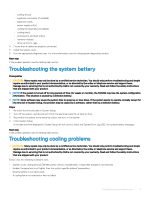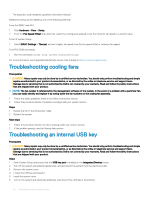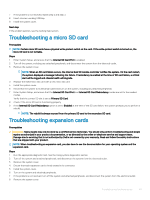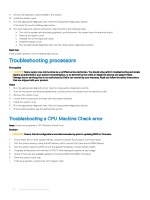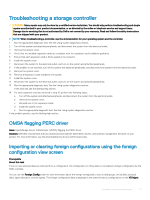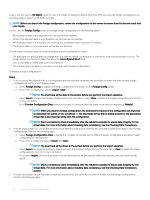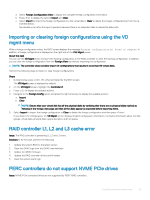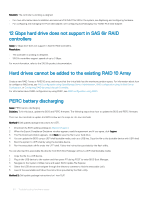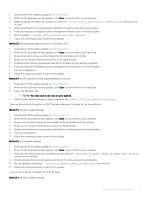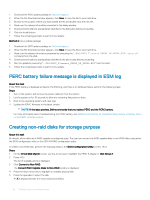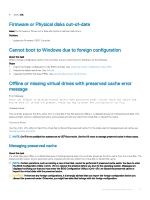Dell PowerEdge T140 EMC PowerEdge Servers Troubleshooting Guide - Page 52
to delete the foreign, to the controller or select - review
 |
View all Dell PowerEdge T140 manuals
Add to My Manuals
Save this manual to your list of manuals |
Page 52 highlights
screen. You can use the VD Mgmt screen to view the foreign configuration before importing. After you view the foreign configuration, you can either clear or import to the RAID controller. NOTE: Before you import the foreign configuration, review the configuration on the screen to ensure that it is the end result that you require. You can use the Foreign Config screen to manage foreign configurations in the following cases: • All the physical disks in a configuration are removed and re-inserted. • Some of the physical disks in a configuration are removed and re-inserted. • All the physical disks in a virtual disk are removed, but at different times, and then re-inserted. • The physical disks in a non-redundant virtual disk are removed. The following constraints apply to the physical disks that are considered for import: • The disk state of a physical disk can change from the time the foreign configuration is scanned to when the actual import occurs. The foreign import occurs only on disks that are in the Unconfigured Good state. • Disks in the failed or offline state cannot be imported. • The firmware does not allow you to import more than eight foreign configurations. To manage foreign configurations: Steps 1 If all or some of the physical disks in a configuration are removed and reinserted, the controller considers the disks to have foreign configurations. Perform the following steps: a Select Foreign Config to display the foreign configuration information on the Foreign Config screen. b Press to display the options (Import, Clear). NOTE: You must have all the disks in the system before you perform the import operation. c Select Import to import the foreign configuration to the controller or select Clear to delete the foreign configuration(s) from the re-inserted disk(s). In the Preview Configuration Data window, the status of a physical disk that needs to be rebuilt is displayed as Rebuild. NOTE: When you import a foreign configuration, the dedicated hot spares in the configuration are imported as dedicated hot spares on two conditions - the associated virtual disk is already present or the associated virtual disk is also imported along with the configuration. NOTE: Start a consistency check immediately after the rebuild is complete to ensure data integrity for the virtual disks. For more information about checking data consistency, see the Checking Data Consistency. 2 If all the physical disks in a virtual disk are removed at different times and re-inserted, the controller considers the disks to have foreign configurations. Perform the following steps: a Select Foreign Configuration View to display the complete virtual disk, across different foreign configurations and allow foreign configurations to be imported. b Press to display the options Import and Clear. NOTE: You must have all the drives in the system before you perform the import operation. c Select Import to merge the foreign configurations with the existing configuration on the controller or Clear to delete the foreign configuration(s) from the re-inserted disk(s). If you select Import, all drives that were removed before the virtual disk became offline are imported, and then automatically rebuilt. NOTE: Start a consistency check immediately after the rebuild is complete to ensure data integrity for the virtual disks. For more information about checking data consistency, see the Checking Data Consistency section. 3 If the physical disks in a non-redundant virtual disk are removed, the controller considers the disks to have foreign configurations. Perform the following steps: 52 Troubleshooting hardware issues