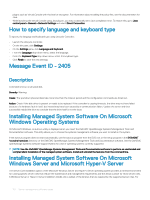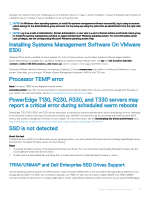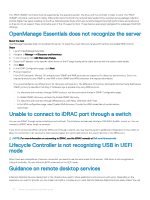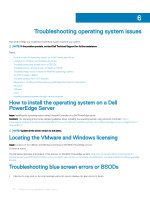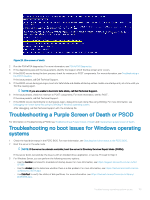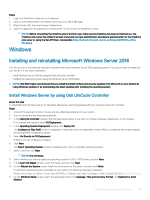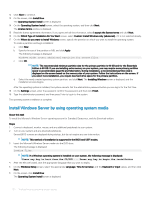Dell PowerEdge T140 EMC PowerEdge Servers Troubleshooting Guide - Page 115
Troubleshooting a Purple Screen of Death or PSOD, Troubleshooting no boot issues for Windows
 |
View all Dell PowerEdge T140 manuals
Add to My Manuals
Save this manual to your list of manuals |
Page 115 highlights
Figure 25. Blue screen of death 2 Run the PSA/ePSA diagnostics. For more information, see PSA/ePSA Diagnostics. 3 If the diagnostics pass and the issue persists, identify the stage in which the blue screen error occurs. 4 If the BSOD occurs during the boot process, check for minimum to POST components. For more information, see Troubleshooting a No POST situation. If the issue persists, call Dell Technical Support. 5 If the BSOD occurs during pre-logon, boot into Safe Mode and disable all startup entries. Isolate one startup entry at a time until you find the causing agent. NOTE: If you are unable to boot into Safe Mode, call Dell Technical Support. 6 If the issue persists, check for minimum to POST components. For more information, see No POST . If the issue persists, call Dell Technical Support. 7 If the BSOD occurs intermittently or during post-logon, debug mini crash dump files using WinDbg. For more information, see Debugging mini crash dump files using by WinDbg in Windows operating system. After debugging, call Dell Technical Support with the minidump file. Troubleshooting a Purple Screen of Death or PSOD For information on Troubleshooting a PSOD, see Troubleshooting a Purple Screen of Death and Interpreting a purple screen of death. Troubleshooting no boot issues for Windows operating systems 1 Check the hard drive status in the PERC BIOS. For more information, see Checking hard drive status in the PERC BIOS. 2 Boot the server in the safe mode. NOTE: If the server is a domain controller, boot the server in Directory Services Repair Mode (DSRM). If the server boots successfully, the issue is with an installed driver, application, or service. Proceed to Step 4. 3 For Windows Server, you can perform the following recovery options: • Use the bootrec command to troubleshoot startup issues. For more information, see https://support.microsoft.com/en-in/kb/ 927392. • Use the chkdsk tool to determine whether there is a disk problem. For more information, see https://technet.microsoft.com/enus/library/cc730714.aspx • Use DiskPart to verify the status of disk partitions. For more information. see https://technet.microsoft.com/en-in/library/ bb490893.aspx. Troubleshooting operating system issues 115