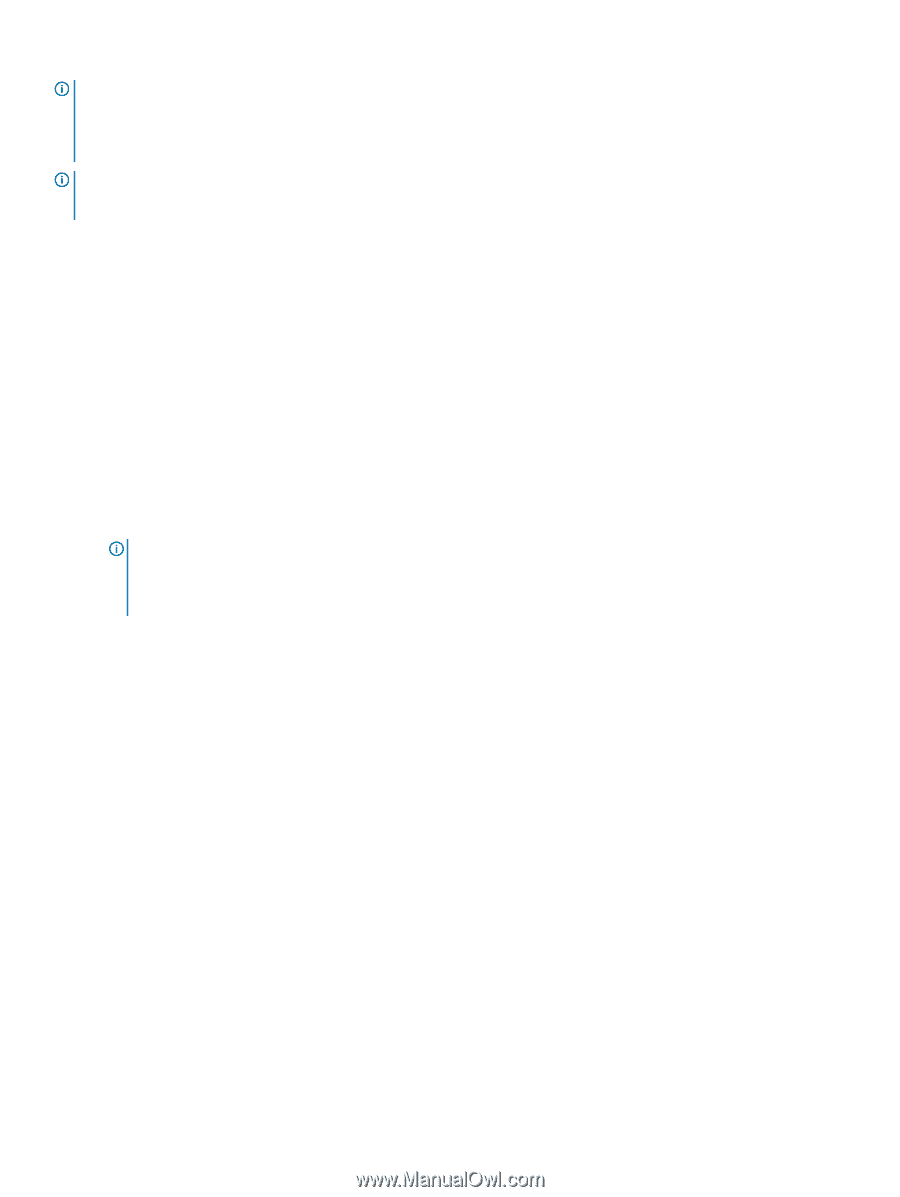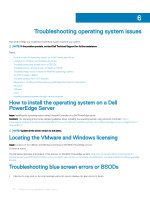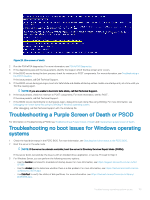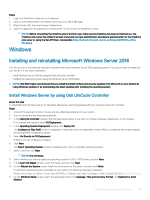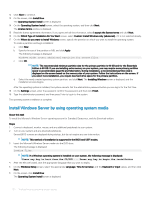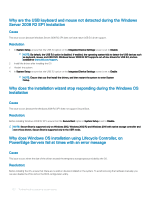Dell PowerEdge T140 EMC PowerEdge Servers Troubleshooting Guide - Page 118
Migrating to OneDrive for Business using Dell Migration Suite for SharePoint
 |
View all Dell PowerEdge T140 manuals
Add to My Manuals
Save this manual to your list of manuals |
Page 118 highlights
NOTE: When removing or replacing parts, always turn off the server, remove the power cord, and wait for ten seconds for the static flea power to drain. Reconnect the power cord, wait for a minute and turn on the server. This allows time for the Baseboard Management Controller (BMC) to power up. Error messages may not be reported correctly if the static flea power is not fully drained. For more information on removing and installing hardware components, see your system's Owner's Manual at Dell.com/poweredgemanuals. NOTE: Ensure that you give enough time for the server to POST. Newer systems may take up to three minutes before any video appears during the POST. During this period, a message on the LCD screen is displayed, which indicates that the server is booting. Steps 1 Check the LCD screen or LED indicators for any error messages. For information about the event and error messages generated by the system firmware and agents that monitor system components, see the Error Code Lookup page, at qrl.dell.com. 2 Ensure that the server is turned on by verifying that the power supply LED glows green. If the power LED is lit amber, see Power supply unit indicator codes. 3 Remove all the Electrostatic Discharge (ESD) from the server. a Turn off the server. b Disconnect all cables from the server including the power cable. c Press and hold the power button for 60 seconds to discharge. d Reconnect the power and video cable only. e Turn on the server. If the server fails to POST, proceed to the next step. 4 Disconnect all cables from the server including the power cable. 5 Bring the server to the minimum configuration for the POST. NOTE: Minimum to POST configuration is the config that has the minimum components required to complete POST. Typically, the minimum to POST configuration for rack servers is PSU1, CPU1, memory module in A1 slot, and the default riser without expansion cards. For tower servers, the minimum to POST configuration is PSU1, CPU1, and memory module in A1 slot. For modular servers, the minimum to POST configuration is CPU1 and memory module in A1 slot. 6 Reconnect the power and video cable only. 7 Attempt to POST the server. a If the server completes the POST, turn off the server and plug the components one at a time until the defective part is found. If you identify the defective part, contact Dell Technical Support with information about the defective part. b If you are unable to identify the defective part, go to the next step. 8 Disconnect the hard drives, optical drives, and tape drives from the server and attempt to POST the server. a If the server completes the POST, plug the hard drives back one at a time until the defective hard drives are found. If you identify the defective part, contact Dell Technical Support with information about the defective part. b If you are unable to identify the defective part, go to the next step. 9 Reseat the control panel connector. 10 Ensure that the processors and heat sinks are seated correctly. 11 If the server does not complete the POST, clear the NVRAM using the jumper. For more information , see your system's Owner's manual at Dell.com/poweredgemanuals. Next step If the issue still persists, contact Dell Technical Support for assistance. Migrating to OneDrive for Business using Dell Migration Suite for SharePoint About this task To connect to OneDrive for Business: 118 Troubleshooting operating system issues