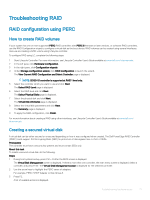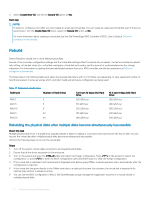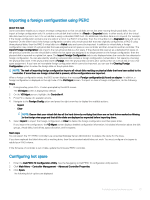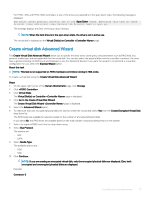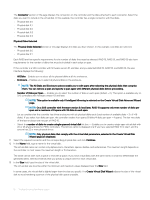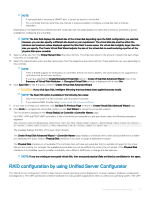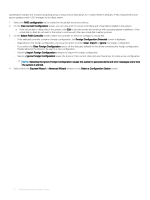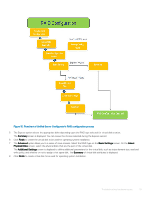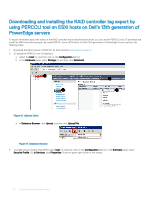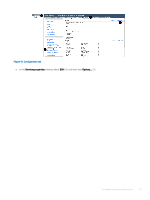Dell PowerEdge T140 EMC PowerEdge Servers Troubleshooting Guide - Page 76
Number of Disks per Span, Create Virtual Disk Wizard
 |
View all Dell PowerEdge T140 manuals
Add to My Manuals
Save this manual to your list of manuals |
Page 76 highlights
The Connector section of the page displays the connectors on the controller and the disks attached to each connector. Select the disks you want to include in the virtual disk. In this example, the controller has a single connector with five disks. • Physical disk 0:0 • Physical disk 0:1 • Physical disk 0:2 • Physical disk 0:3 • Physical disk 0:4 Physical Disks Selected The Physical Disks Selected section of the page displays the disks you have chosen. In this example, two disks are selected. • Physical disk 0:0 • Physical disk 0:1 Each RAID level has specific requirements for the number of disks that must be selected. RAID 10, RAID 50, and RAID 60 also have requirements for the number of disks that must be included in each stripe or span. If the controller is a SAS controller with firmware version 6.1 and later, and you selected RAID 10, RAID 50, and RAID 60, the user interface displays the following: • All Disks-Enables you to select all the physical disks in all the enclosures. • Enclosure-Enables you to select all physical disks in the enclosure. NOTE: The All Disks and Enclosure options enable you to edit spans after selecting the physical disks that comprise them. You can remove a span and specify a span again with different physical disks before proceeding. • Number of Disks per Span - Enables you to select the number of disks in each span (default = 2). This option is available only on SAS controllers with firmware version 6.1 and later. NOTE: This option is available only if Intelligent Mirroring is selected on the Create Virtual Disk Advanced Wizard page. NOTE: On a SAS controller with firmware version 6.1 and later, RAID 10 supports only even number of disks per span and a maximum of 8 spans with 32 disks in each span. Let us consider that the controller has three enclosures with six physical disks each (total number of available disks = 3 x 6 =18 disks). If you select four disks per span, the controller creates four spans (18 disks/4 disks per span = 4 spans). The last two disks of the last enclosure are not part of RAID 10. • Select the number of disks to create a single spanned virtual disk list box - Enables you to create a single span virtual disk with 22 or 26 physical drives for PERC controllers. This list box option is displayed only if you have selected RAID 10 in step 1 and the system has 22 or more physical drives. NOTE: Only physical disks that comply with the virtual disk parameters, selected in the Create Virtual Disk Wizard page are displayed. 11 Select the required connector and the corresponding physical disk, and click Continue. 12 In the Name field, type a name for the virtual disk. The virtual disk name can contain only alphanumeric characters, spaces, dashes, and underscores. The maximum length depends on the controller. In most cases, the maximum length is 15 characters. The name cannot start with a space or end with a space. If you have virtual disks with the same name, it is hard to differentiate the generated alerts, Dell recommends that you specify a unique name for each virtual disk. 13 In the Size field, type the size of the virtual disk. The virtual disk size must be within the minimum and maximum values displayed near the Size field. In some cases, the virtual disk is slightly larger than the size you specify. The Create Virtual Disk Wizard adjusts the size of the virtual disk to avoid rendering a portion of the physical disk space unusable. 76 Troubleshooting hardware issues