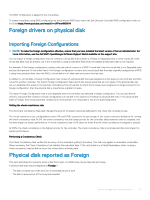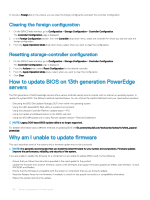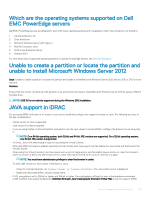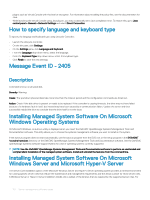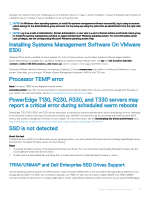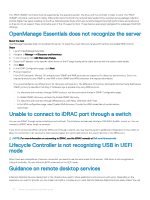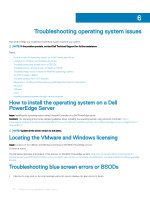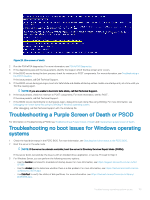Dell PowerEdge T140 EMC PowerEdge Servers Troubleshooting Guide - Page 111
Installing Systems Management Software On VMware ESXi, Processor TEMP error, PowerEdge T130, R230
 |
View all Dell PowerEdge T140 manuals
Add to My Manuals
Save this manual to your list of manuals |
Page 111 highlights
example, the Explorer shell is not installed as part of a Windows Server or Hyper-V Server installation. Instead, the default user interface for a Windows Server or Hyper-V Server installation is the command prompt. NOTE: On Windows client operating systems, to install the systems management software successfully, log in using an account which belongs to the Administrators group and must run the setup.exe using the option Run as administrator from the right-click menu. NOTE: Log in as a built-in Administrator, Domain Administrator, or user who is a part of Domain Admins and Domain Users group, to install the systems management software on supported Microsoft Windows operating system. For more information about user privileges, see the corresponding Microsoft Windows operating system Help. Installing Systems Management Software On VMware ESXi VMware ESXi is factory-installed on some systems. For a list of these systems, see the latest Systems Software Support Matrix. Server Administrator is available as a .zip file for installing on systems running VMware ESXi. The zip file, OM-SrvAdmin-Dell-Web-.VIB-ESXi_.zip, where is the supported ESXi version. Download VMware vSphere Command Line Interface (vSphere CLI) from vmware.com and install on the Microsoft Windows or Linux system. Alternately, you can import VMware vSphere Management Assistant (vMA) to the ESXi host. Processor TEMP error Issue: Processor TEMP errors displayed in event viewer. Corrective action: Dell EMC recommends that you download and install the latest BIOS, drivers, and systems management firmware on your system. For more information, see the Downloading the drivers and firmware topic. PowerEdge T130, R230, R330, and T330 servers may report a critical error during scheduled warm reboots PowerEdge T130, R230, R330, and T330 servers may report a critical error during scheduled warm reboots and displays an error messages in the Hardware System event logs, the Lifecycle Controller logs. Dell EMC recommends that you download and install the latest BIOS, drivers, and systems management firmware on your system. For more information, see the Downloading the drivers and firmware topic. http://www.dell.com/support/home/us/en/04/product-support/product/poweredge-t130/drivers SSD is not detected About this task If Solid-state drive (SSD) is not detected by server operating system, you must update all firmware versions including OpenManage Server Administrator. To update firmware version, do the following: Steps 1 Download the latest versions of the supported firmware and drivers. For more information downloading the latest firmware, see the Downloading firmware and drivers section. 2 Double-click the downloaded file, and follow the on-screen instructions to install the latest firmware or drivers. TRIM/UNMAP and Dell Enterprise SSD Drives Support Certain operating systems support the TRIM function, which translates deleted files to the associated LBA (logical block address) on the storage device (SSD). For SATA, the command is referred to as TRIM, for SAS, the command is called UNMAP. The TRIM/UNMAP command notifies the drive that it no longer needs data in certain Logical Block Addresses (LBA) which then free up several NAND pages. Server management software issues 111