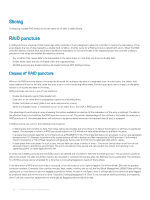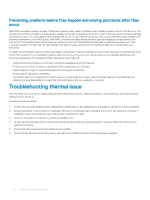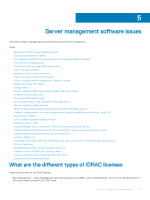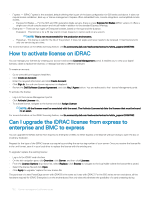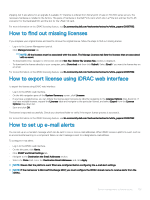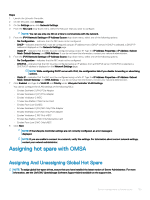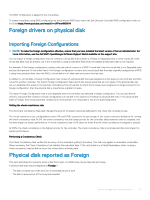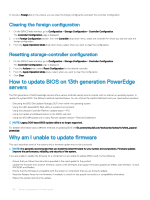Dell PowerEdge T140 EMC PowerEdge Servers Troubleshooting Guide - Page 103
How to find out missing licenses, How to export license using iDRAC web interface
 |
View all Dell PowerEdge T140 manuals
Add to My Manuals
Save this manual to your list of manuals |
Page 103 highlights
shipping, but it also allows for an upgrade if available. If Enterprise is ordered from Dell at point of sale on 200-500 series servers, the necessary hardware is installed in the factory. This piece of hardware is the Dell Ports card, which sits in a PCIe slot and has the RJ-45 connector for the Dedicated NIC and the slot for the vFlash SD card. For more information on the iDRAC licensing feature, see En.community.dell.com/techcenter/extras/m/white_papers/20067892 How to find out missing licenses If you misplace your original license and need to retrieve the original license, follow the steps to find out missing license: • Log in to the License Management portal. • Click Manage Licenses tab. NOTE: All the licenses must be associated with the asset. The Manage Licenses tab lists the licenses that are associated with an asset. • To download license, navigate to the license and click Get Key. Deliver My License Key window is displayed. • To download the license directly to your computer, select Download and then click Submit. Select Email if you want the license key on an email. For more information on the iDRAC licensing feature, see En.community.dell.com/techcenter/extras/m/white_papers/20067892. How to export license using iDRAC web interface To export the license using iDRAC web interface: • Log in to the iDRAC web interface. • On the left navigation pane of the System Summary screen, click Licenses. • If you have a single license, you can initiate the license export process by directly navigating to the License Options drop-down list. If you have multiple licenses, expand the Licenses table and navigate to the particular license, and select Export from the License Options drop-down list. • Save and click OK. The license is exported successfully. Check your download folder to verify if the export license process is successful. For more information on the iDRAC licensing feature, see En.community.dell.com/techcenter/extras/m/white_papers/20067892 How to set up e-mail alerts You can set up an e-mail alert message which can be sent to one or more e-mail addresses. When iDRAC senses a platform event, such as an environmental warning or a component failure, an alert message is sent to a designated e-mail address. To configure e-mail alerts: • Log in to the iDRAC web interface. • On the left pane, click Alerts. • Click SNMP and Email Settings tab. • Navigate to the Destination the Email Addresses section. • Select the State field, enter the Destination Email Addresses, and click Apply. NOTE: Ensure that the platform event filters are configured before configuring the e-mail alert settings. NOTE: If the mail server is Microsoft Exchange 2007, you must configure the iDRAC domain name to receive alerts from the iDRAC. Server management software issues 103