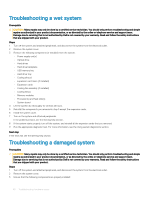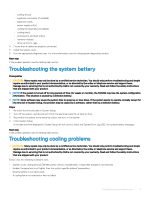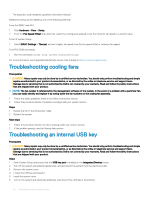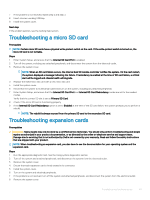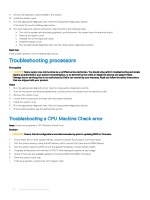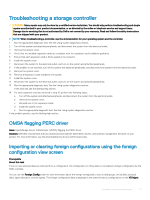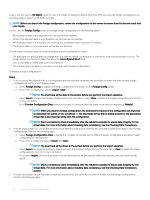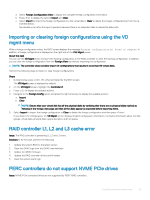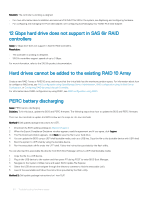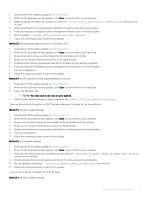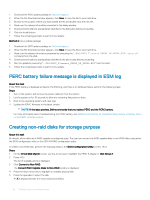Dell PowerEdge T140 EMC PowerEdge Servers Troubleshooting Guide - Page 51
Troubleshooting a storage controller, OMSA flagging PERC driver
 |
View all Dell PowerEdge T140 manuals
Add to My Manuals
Save this manual to your list of manuals |
Page 51 highlights
Troubleshooting a storage controller CAUTION: Many repairs may only be done by a certified service technician. You should only perform troubleshooting and simple repairs as authorized in your product documentation, or as directed by the online or telephone service and support team. Damage due to servicing that is not authorized by Dell is not covered by your warranty. Read and follow the safety instructions that are shipped with your product. NOTE: When troubleshooting a controller, see the documentation for your operating system and the controller. 1 Run the appropriate diagnostic test. See the Using system diagnostics section. 2 Turn off the system and attached peripherals, and disconnect the system from the electrical outlet. 3 Remove the system cover. 4 Verify that the installed expansion cards are compliant with the expansion card installation guidelines. 5 Ensure that each expansion card is firmly seated in its connector. 6 Install the system cover. 7 Reconnect the system to the electrical outlet, and turn on the system and attached peripherals. 8 If the problem is not resolved, turn off the system and attached peripherals, and disconnect the system from the electrical outlet. 9 Remove the system cover. 10 Remove all expansion cards installed in the system. 11 Install the system cover. 12 Reconnect the system to the electrical outlet, and turn on the system and attached peripherals. 13 Run the appropriate diagnostic test. See the Using system diagnostics section. If the tests fail, see the Getting help section. 14 For each expansion card you removed in step 10, perform the following steps: a Turn off the system and attached peripherals, and disconnect the system from the electrical outlet. b Remove the system cover. c Reinstall one of the expansion cards. d Install the system cover. e Run the appropriate diagnostic test. See the Using system diagnostics section. If the problem persists, see the Getting help section. OMSA flagging PERC driver Issue: OpenManage Server Administrator (OMSA) flagging the PERC driver. Solution: Dell EMC recommends that you download and install the latest BIOS, drivers, and systems management firmware on your system. For more information, see the Downloading the drivers and firmware topic. Importing or clearing foreign configurations using the foreign configuration view screen Prerequisite About this task If one or more physical disks are removed from a configuration, the configuration on those disks is considered a foreign configuration by the RAID controller. You can use the Foreign Config screen to view information about the foreign configuration, such as disk groups, virtual disks, physical disks, space allocation, and hot spares. The foreign configuration data is displayed in the same format as configurations on the VD Mgmt Troubleshooting hardware issues 51