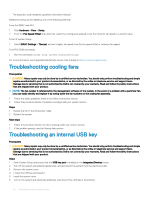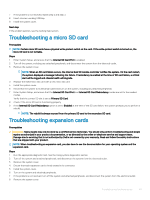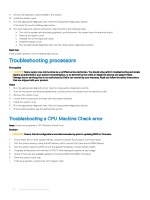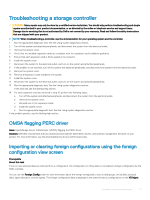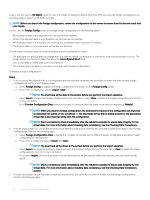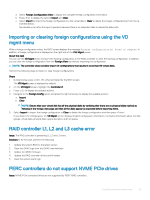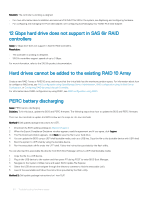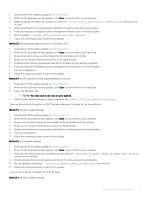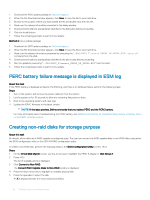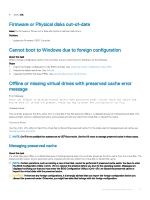Dell PowerEdge T140 EMC PowerEdge Servers Troubleshooting Guide - Page 53
Importing or clearing foreign configurations using the VD mgmt menu, RAID controller L1
 |
View all Dell PowerEdge T140 manuals
Add to My Manuals
Save this manual to your list of manuals |
Page 53 highlights
a Select Foreign Configuration View to display the complete foreign configuration information. b Press to display the options Import and Clear. c Select Import to import the foreign configurations to the virtual disk or Clear to delete the foreign configuration(s) from the re- inserted disk(s). No rebuilds occur after the import operation because there is no redundant data to rebuild the disks with. Importing or clearing foreign configurations using the VD mgmt menu When a foreign configuration exists, the BIOS screen displays the message Foreign configuration(s) found on adapter. In addition, a foreign configuration is displayed on the right side of the Ctrl Mgmt screen. About this task You can use the VD Mgmt menu to import the existing configuration to the RAID controller or clear the existing configuration. In addition, you can view the foreign configuration from the Foreign View tab without importing the configuration. NOTE: The controller does not allow import of configurations that results in more than 64 virtual disks. Perform the following steps to import or clear foreign configurations: Steps 1 During bootup, press when prompted by the BIOS screen. The VD Mgmt screen is displayed by default. 2 On the VD Mgmt screen, highlight the Controller #. 3 Press to display the available actions. 4 Navigate to the Foreign Config option and press the right arrow key to display the available actions: a Import b Clear NOTE: Ensure that your virtual disk has all the physical disks by verifying that there are no physical disks marked as Missing in the foreign view page and that all the disks appear as expected before importing them. 5 Select Import to import the foreign configuration or Clear to delete the foreign configuration and then press . If you import the configuration, the VD Mgmt screen displays detailed configuration information. It includes information about the disk groups, virtual disks, physical disks, space allocation, and hot spares. RAID controller L1, L2 and L3 cache error Issue: The RAID controller is generating L1, L2 and L3 errors. Solution:To fix the issue, perform the following: 1 Update the system BIOS to the latest version 2 Clear the iDRAC logs from the iDRAC web interface 3 Update the iDRAC firmware 4 Update the RAID controller drivers and firmware 5 Clear the system event logs PERC controllers do not support NVME PCIe drives Issue: NVME PCIe connected drives are not supported by PERC RAID controllers. Troubleshooting hardware issues 53