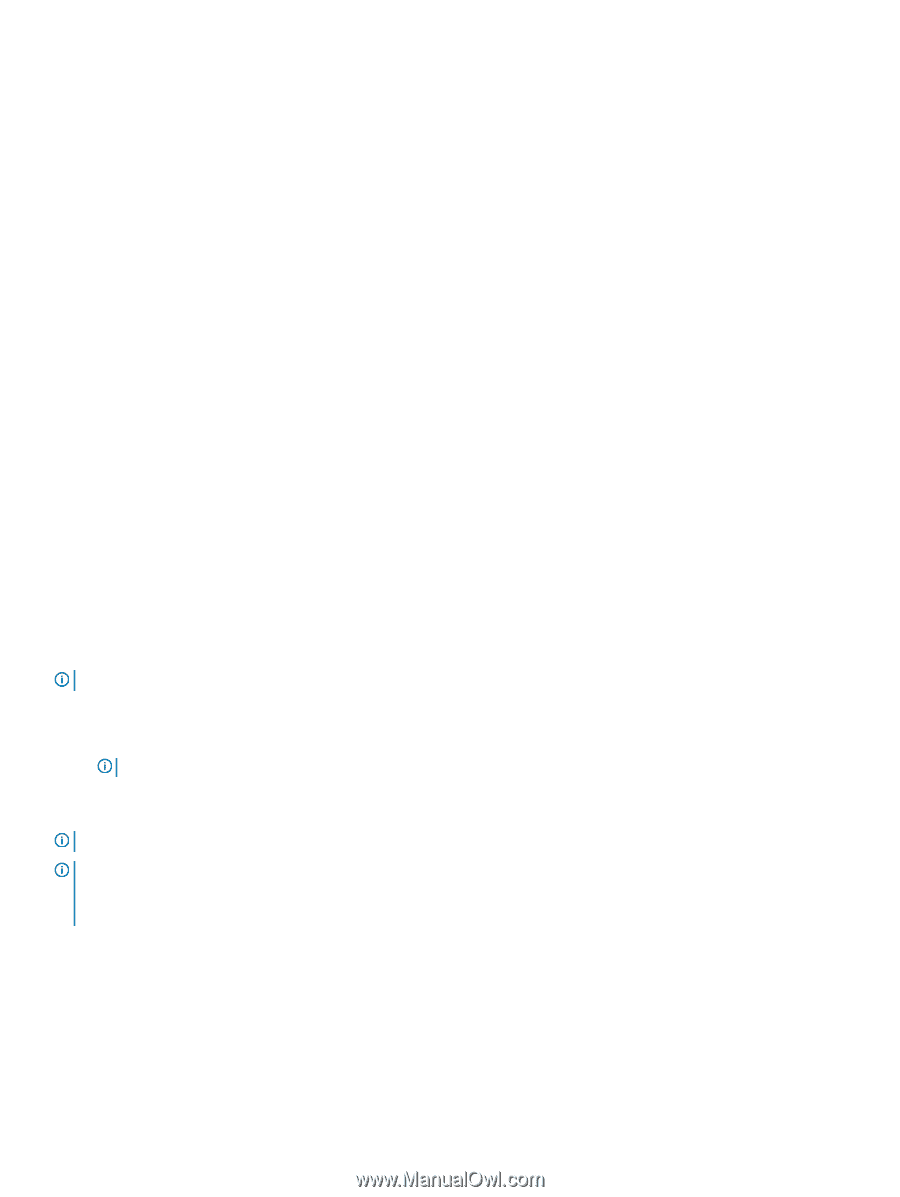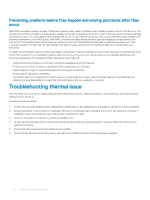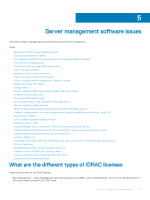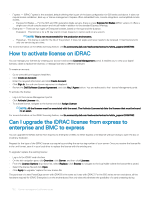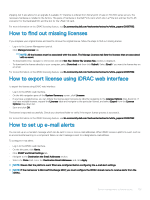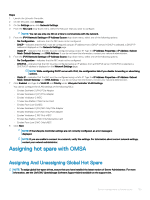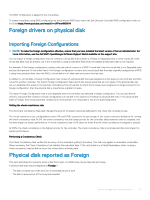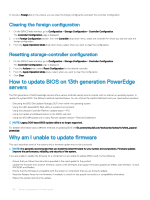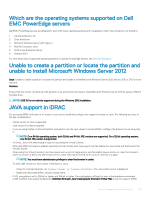Dell PowerEdge T140 EMC PowerEdge Servers Troubleshooting Guide - Page 104
System time zone is not synchronized, How to set up Auto Dedicated NIC feature
 |
View all Dell PowerEdge T140 manuals
Add to My Manuals
Save this manual to your list of manuals |
Page 104 highlights
System time zone is not synchronized You can configure the time zone on iDRAC and synchronize the iDRAC time using Network Time Protocol (NTP) instead of BIOS or host system times. You must have Configure privilege to configure time zone or NTP settings. About this task To configure time zone and NTP using iDRAC web interface: Steps 1 Go to Overview > iDRAC Settings > Properties > Settings. The Time zone and NTP page is displayed. 2 To configure the time zone, from the Time Zone drop-down list, select the required time zone, and then click Apply. 3 To configure NTP, enable NTP, enter the NTP server addresses, and then click Apply. For information about the fields, see iDRAC Online Help. Next step To configure time zone and NTP, use the set command with the objects in the iDRAC.Time and iDRAC.NTPConfigGroup group. For more information, see the iDRAC 9 RACADM Command Line Interface Reference Guide available at Dell.com/idracmanuals. How to set up Auto Dedicated NIC feature The Auto Dedicated NIC feature provides the option to automatically reroute the iDRAC management traffic for the scenarios such as connecting a crash cart or reconfiguring network cables. When this feature is enabled, iDRAC automatically and dynamically detects a system's network mode. It senses the system's network cable configuration and checks if a cable is connected to the system's dedicated NIC port. This feature was made available with iDRAC7 starting with the firmware version 1.30.30 with an Enterprise license. For the Dell PowerEdge rack and tower servers of 600 series and above, the dedicated NIC port is standard on the system, but requires an iDRAC7 Enterprise license to enable the port. Dell PowerEdge rack and tower servers of series 500 and below comes with an add-in card if ordered with an Enterprise license at the point-of-sale. If an Enterprise license is purchased later than point-of-sale, the add-in card must also be purchased to have the dedicated NIC port. NOTE: This feature is not available on blade servers. Enable the Auto Dedicated NIC feature using iDRAC web interface: • Log on to the iDRAC7 web interface. NOTE: The system must have a valid Enterprise license. • Click Overview, select iDRAC Setting, and then select Network. • In the Network Settings section, select the Auto Dedicated NIC. NOTE: Auto Dedicated NIC is disabled by default, this check box is no selected when you first log in to iDRAC7. NOTE: For the Dell PowerEdge blade servers, the NIC Selection field is always set at Dedicated which means that Auto Dedicated NIC is always disabled and not supported. Auto Dedicated NIC is supported on the Dell PowerEdge tower and rack servers only. A new read-only field Active NIC Interface displays the currently active network interface on the iDRAC7 web interface. For more information about Auto dedicated NIC feature, see En.community.dell.com/techcenter/extras/m/white_papers/20275980 How to configure network settings using Lifecycle Controller About this task To configure network settings using Lifecycle Controller: 104 Server management software issues