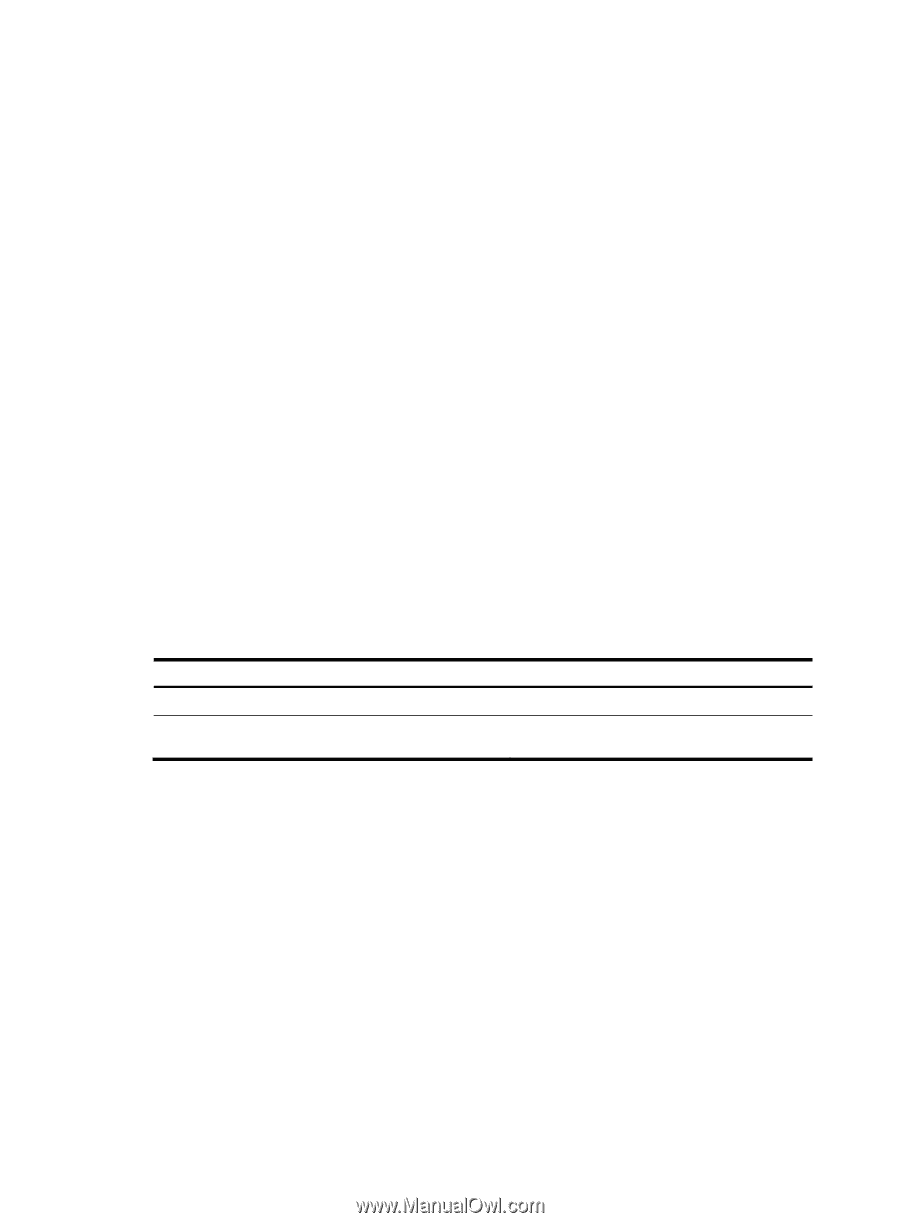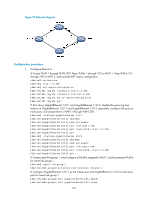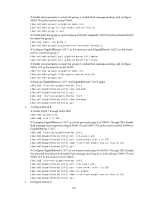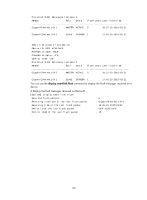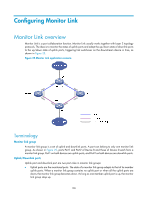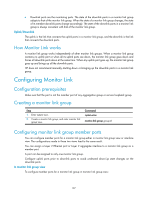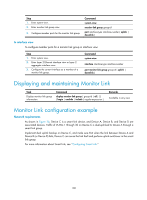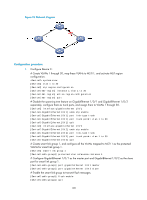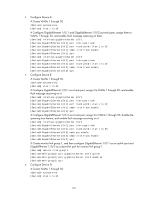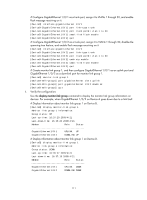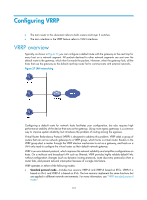HP 6125G HP 6125G & 6125G/XG Blade Switches High Availability Configur - Page 114
Uplink/Downlink, How Monitor Link works, Configuring Monitor Link, Configuration prerequisites
 |
View all HP 6125G manuals
Add to My Manuals
Save this manual to your list of manuals |
Page 114 highlights
• Downlink ports are the monitoring ports. The state of the downlink ports in a monitor link group adapts to that of the monitor link group. When the state of a monitor link group changes, the state of its member downlink ports change accordingly. The state of the downlink ports in a monitor link group is always consistent with that of the monitor link group. Uplink/Downlink The uplink is the link that connects the uplink ports in a monitor link group, and the downlink is the link that connects the downlink ports. How Monitor Link works A monitor link group works independently of other monitor link groups. When a monitor link group contains no uplink port or when all its uplink ports are down, the monitor link group goes down and forces all downlink ports down at the same time. When any uplink port goes up, the monitor link group goes up and brings up all the downlink ports. HP does not recommend manually shutting down or bringing up the downlink ports in a monitor link group. Configuring Monitor Link Configuration prerequisites Make sure that the port is not the member port of any aggregation group or service loopback group. Creating a monitor link group Step 1. Enter system view. 2. Create a monitor link group, and enter monitor link group view. Command system-view monitor-link group group-id Configuring monitor link group member ports You can configure member ports for a monitor link group either in monitor link group view or interface view. The configurations made in these two views lead to the same result. You can assign a Layer 2 Ethernet port or Layer 2 aggregate interface to a monitor link group as a member port. A port can be assigned to only one monitor link group. Configure uplink ports prior to downlink ports to avoid undesired down/up state changes on the downlink ports. In monitor link group view To configure member ports for a monitor link group in monitor link group view: 107