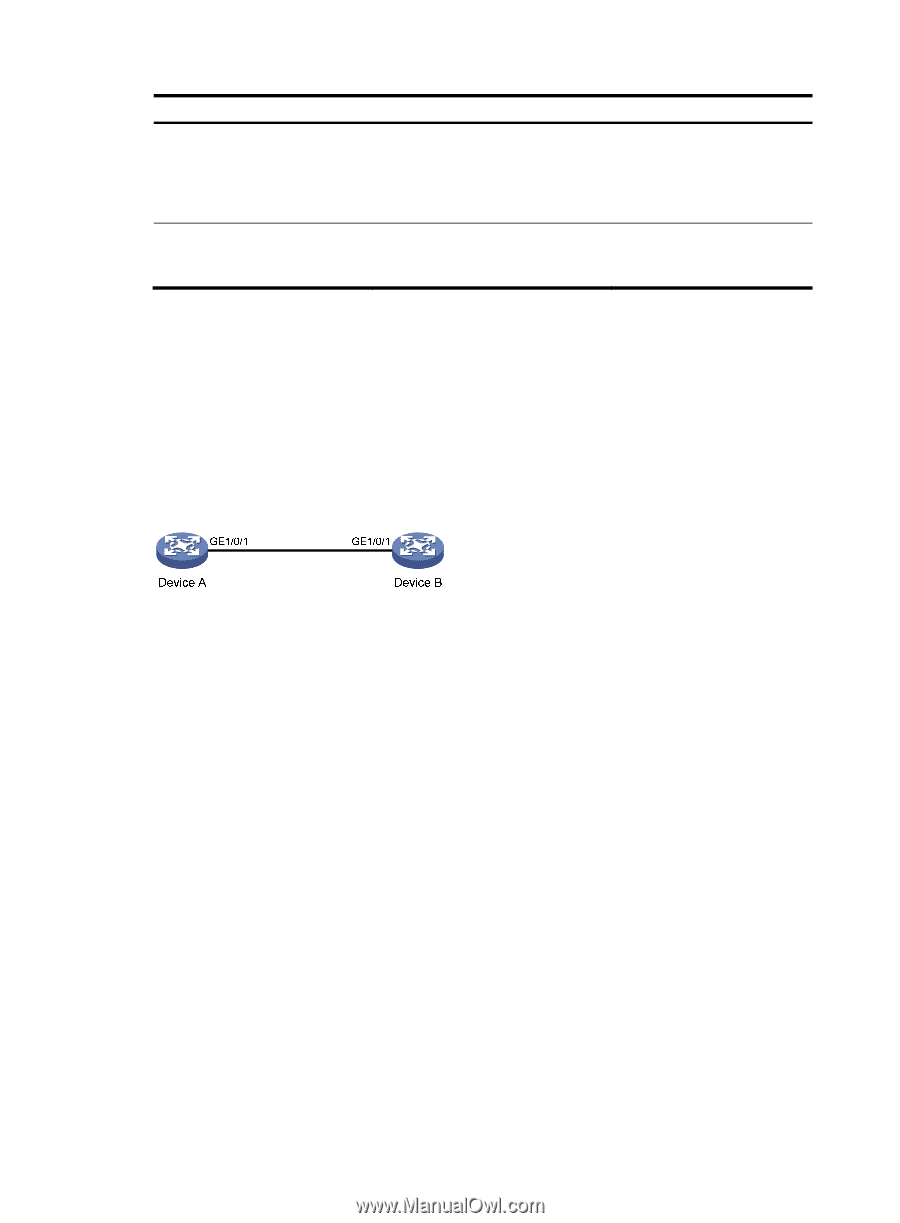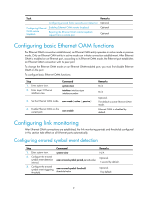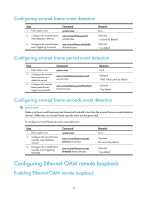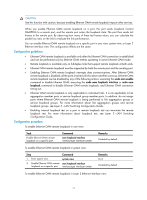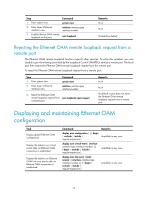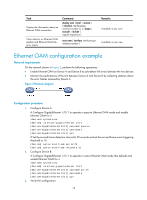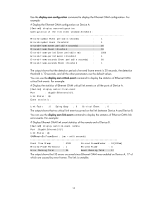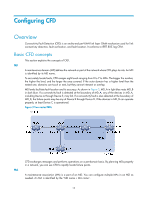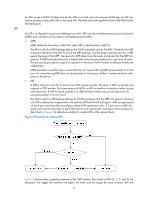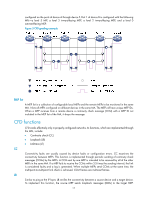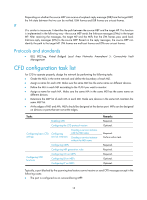HP 6125G HP 6125G & 6125G/XG Blade Switches High Availability Configur - Page 20
Ethernet OAM configuration example, Network requirements, Configuration procedure
 |
View all HP 6125G manuals
Add to My Manuals
Save this manual to your list of manuals |
Page 20 highlights
Task Display the information about an Ethernet OAM connection. Clear statistics on Ethernet OAM packets and Ethernet OAM link error events. Command display oam { local | remote } [ interface interface-type interface-number ] [ | { begin | exclude | include } regular-expression ] reset oam [ interface interface-type interface-number ] Remarks Available in any view Available in user view Ethernet OAM configuration example Network requirements On the network shown in Figure 2, perform the following operations: • Enable Ethernet OAM on Device A and Device B to auto-detect link errors between the two devices • Monitor the performance of the link between Device A and Device B by collecting statistics about the error frames received by Device A Figure 2 Network diagram Configuration procedure 1. Configure Device A: # Configure GigabitEthernet 1/0/1 to operate in passive Ethernet OAM mode and enable Ethernet OAM for it. system-view [DeviceA] interface gigabitethernet 1/0/1 [DeviceA-GigabitEthernet1/0/1] oam mode passive [DeviceA-GigabitEthernet1/0/1] oam enable [DeviceA-GigabitEthernet1/0/1] quit # Set the errored frame detection interval to 20 seconds and set the errored frame event triggering threshold to 10. [DeviceA] oam errored-frame period 20 [DeviceA] oam errored-frame threshold 10 2. Configure Device B: # Configure GigabitEthernet 1/0/1 to operate in active Ethernet OAM mode (the default) and enable Ethernet OAM for it. system-view [DeviceB] interface gigabitethernet 1/0/1 [DeviceA-GigabitEthernet1/0/1] oam mode active [DeviceB-GigabitEthernet1/0/1] oam enable [DeviceB-GigabitEthernet1/0/1] quit 3. Verify the configuration: 13