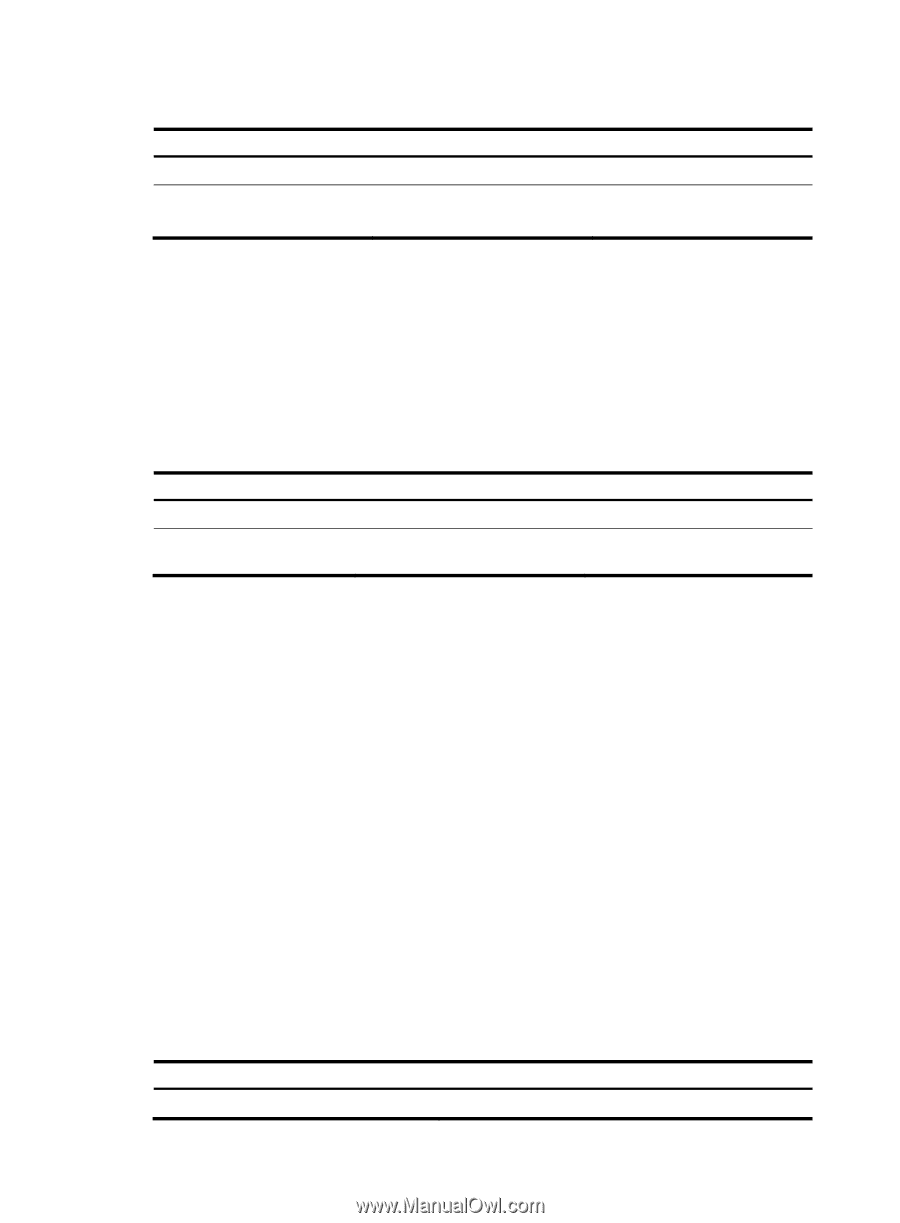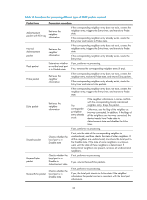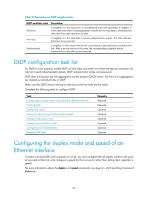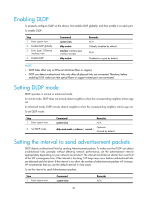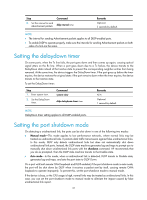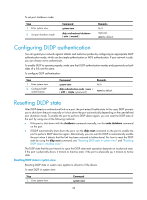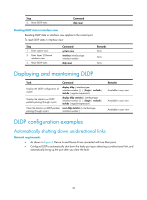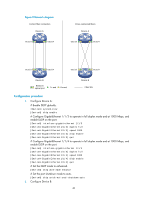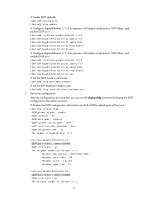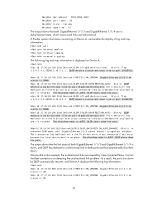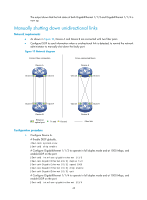HP 6125G HP 6125G & 6125G/XG Blade Switches High Availability Configur - Page 45
Configuring DLDP authentication, Resetting DLDP state, Resetting DLDP state in system view
 |
View all HP 6125G manuals
Add to My Manuals
Save this manual to your list of manuals |
Page 45 highlights
To set port shutdown mode: Step 1. Enter system view. 2. Set port shutdown mode. Command system-view dldp unidirectional-shutdown { auto | manual } Remarks N/A Optional. auto by default. Configuring DLDP authentication You can guard your network against attacks and malicious probes by configuring an appropriate DLDP authentication mode, which can be simple authentication or MD5 authentication. If your network is safe, you can choose not to authenticate. To enable DLDP to operate properly, make sure that DLDP authentication modes and passwords on both sides of a link are the same. To configure DLDP authentication: Step 1. Enter system view. 2. Configure DLDP authentication. Command system-view dldp authentication-mode { none | { md5 | simple } password } Remarks N/A none by default. Resetting DLDP state After DLDP detects a unidirectional link on a port, the port enters Disable state. In this case, DLDP prompts you to shut down the port manually or it shuts down the port automatically depending on the user-defined port shutdown mode. To enable the port to perform DLDP detect again, you can reset the DLDP state of the port by using one of the following methods: • If the port is shut down with the shutdown command manually, run the undo shutdown command on the port. • If DLDP automatically shuts down the port, run the dldp reset command on the port to enable the port to perform DLDP detection again. Alternatively, you can wait for DLDP to automatically enable the port when it detects that the link has been restored to bidirectional. For how to reset the DLDP state by using the dldp reset command, see "Resetting DLDP state in system view" and "Resetting DLDP state in interface view." The DLDP state that the port transits to upon the DLDP state reset operation depends on its physical state. If the port is physically down, it transits to Inactive state; if the port is physically up, it transits to Active state. Resetting DLDP state in system view Resetting DLDP state in system view applies to all ports of the device. To reset DLDP in system view: Step 1. Enter system view. Command system-view 38