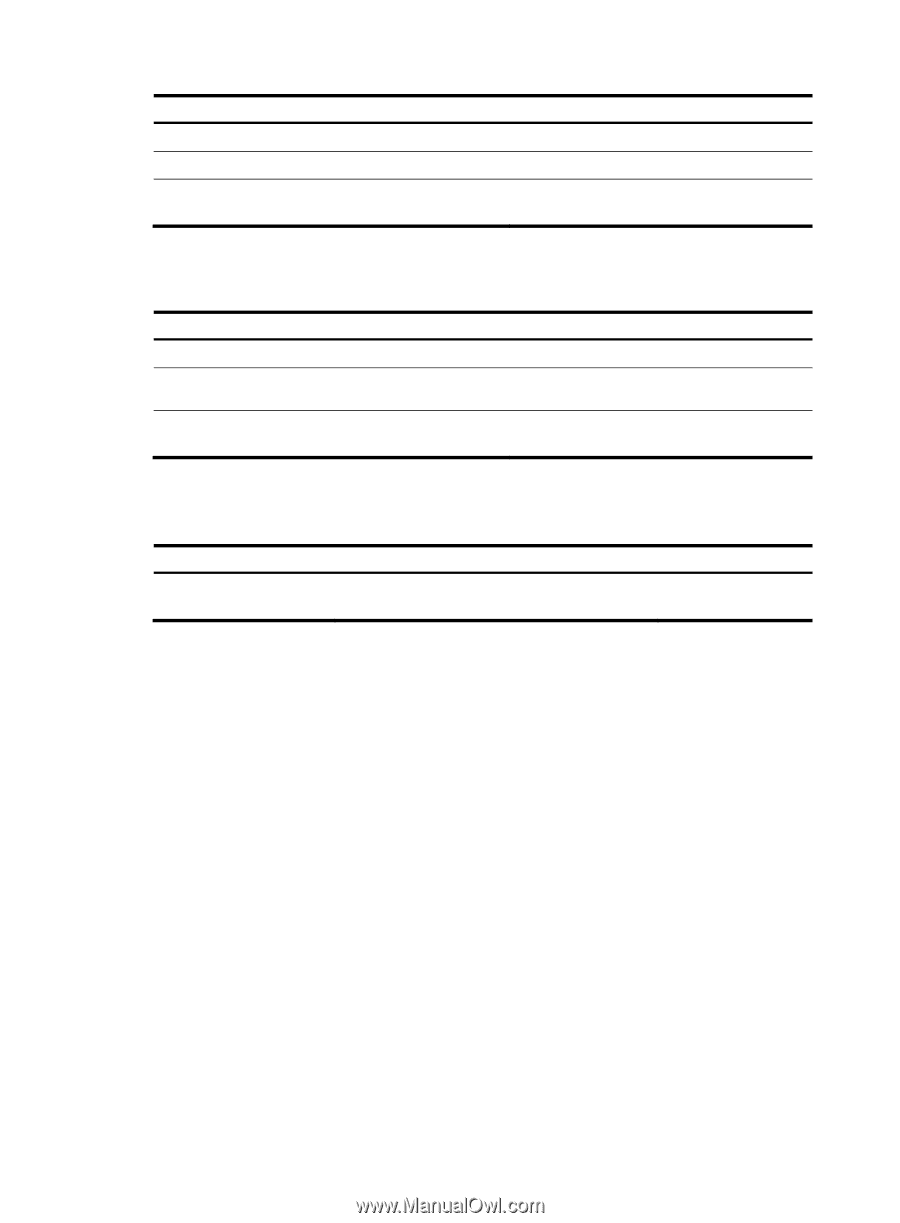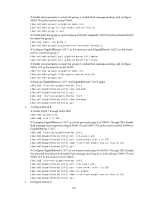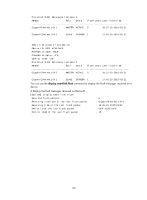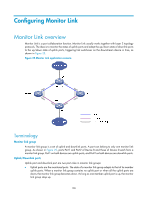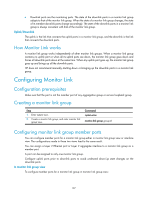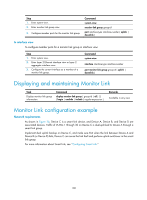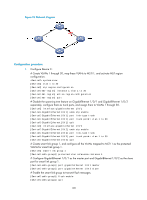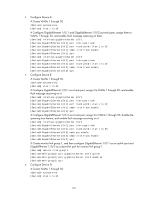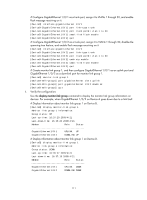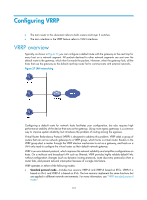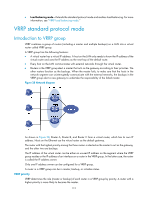HP 6125G HP 6125G & 6125G/XG Blade Switches High Availability Configur - Page 115
In interface view, Displaying and maintaining Monitor Link, Monitor Link configuration example,
 |
View all HP 6125G manuals
Add to My Manuals
Save this manual to your list of manuals |
Page 115 highlights
Step 1. Enter system view. 2. Enter monitor link group view. 3. Configure member ports for the monitor link group. Command system-view monitor-link group group-id port interface-type interface-number { uplink | downlink } In interface view To configure member ports for a monitor link group in interface view: Step 1. Enter system view. 2. Enter Layer 2 Ethernet interface view or Layer 2 aggregate interface view. 3. Configure the current interface as a member of a monitor link group. Command system-view interface interface-type interface-number port monitor-link group group-id { uplink | downlink } Displaying and maintaining Monitor Link Task Display monitor link group information. Command display monitor-link group { group-id | all } [ | { begin | exclude | include } regular-expression ] Remarks Available in any view Monitor Link configuration example Network requirements As shown in Figure 26, Device C is a smart link device, and Device A, Device B, and Device D are associated devices. Traffic of VLANs 1 through 30 on Device C is dual-uplinked to Device A through a smart link group. Implement dual uplink backup on Device C, and make sure that when the link between Device A and Device B (or Device D) fails, Device C can sense the link fault and perform uplink switchover in the smart link group. For more information about Smart Link, see "Configuring Smart Link." 108