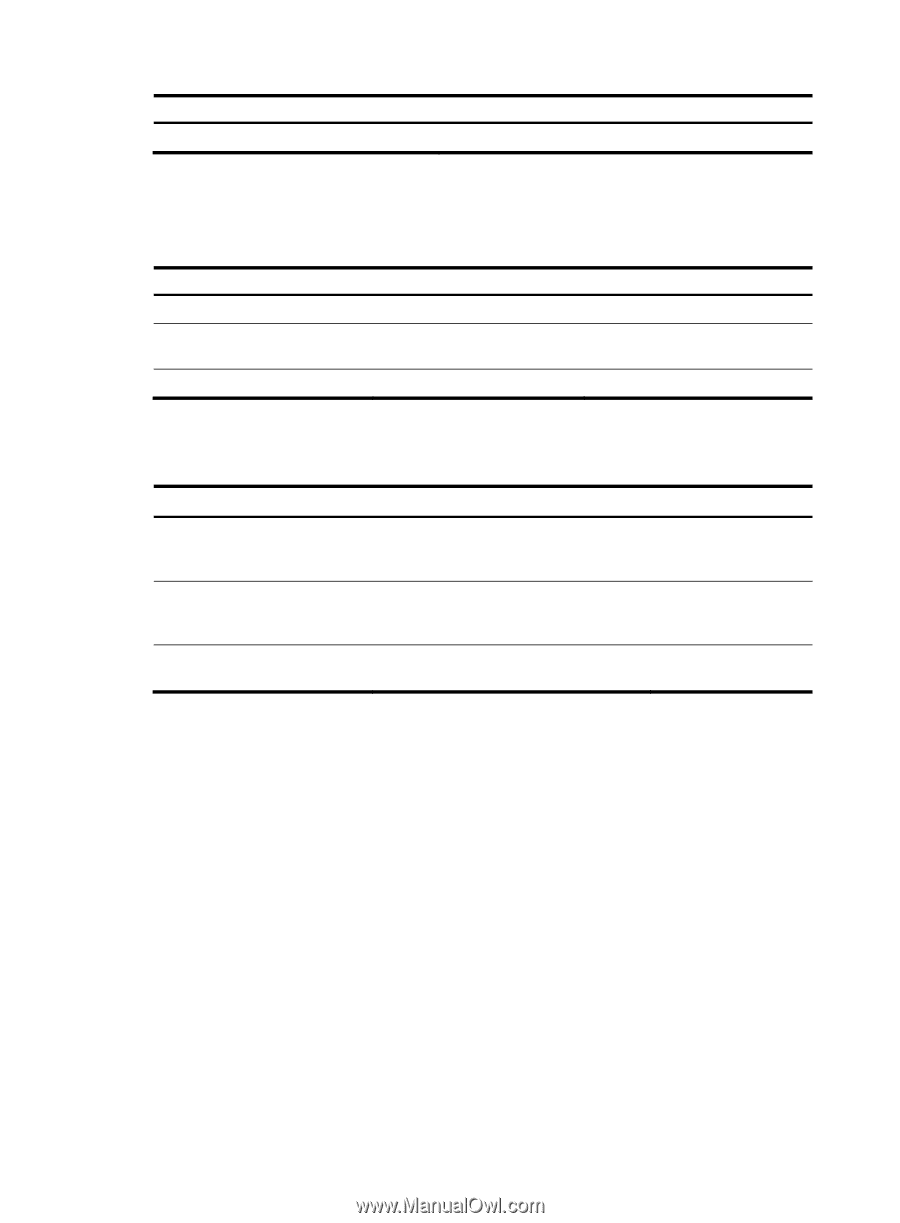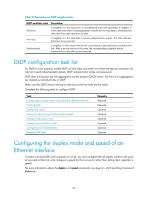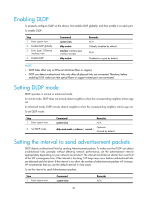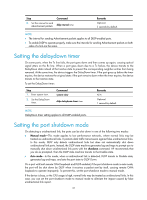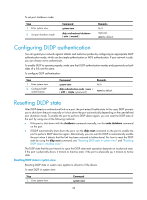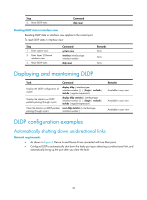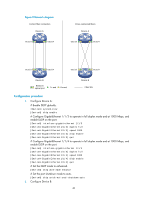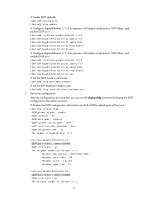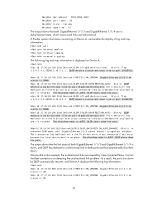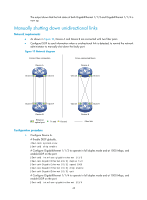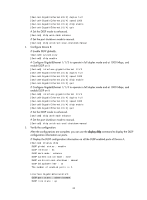HP 6125G HP 6125G & 6125G/XG Blade Switches High Availability Configur - Page 46
Resetting DLDP state in interface view, Displaying and maintaining DLDP, DLDP configuration examples
 |
View all HP 6125G manuals
Add to My Manuals
Save this manual to your list of manuals |
Page 46 highlights
Step 2. Reset DLDP state. Command dldp reset Resetting DLDP state in interface view Resetting DLDP state in interface view applies to the current port. To reset DLDP state in interface view: Step 1. Enter system view. 2. Enter Layer 2 Ethernet interface view. 3. Reset DLDP state. Command system-view interface interface-type interface-number dldp reset Remarks N/A N/A N/A Displaying and maintaining DLDP Task Command Display the DLDP configuration of a port. display dldp [ interface-type interface-number ] [ | { begin | exclude | include } regular-expression ] Display the statistics on DLDP packets passing through a port. display dldp statistics [ interface-type interface-number ] [ | { begin | exclude | include } regular-expression ] Clear the statistics on DLDP packets reset dldp statistics [ interface-type passing through a port. interface-number ] Remarks Available in any view Available in any view Available in user view DLDP configuration examples Automatically shutting down unidirectional links Network requirements • As shown in Figure 9, Device A and Device B are connected with two fiber pairs. • Configure DLDP to automatically shut down the faulty port upon detecting a unidirectional link, and automatically bring up the port after you clear the fault. 39