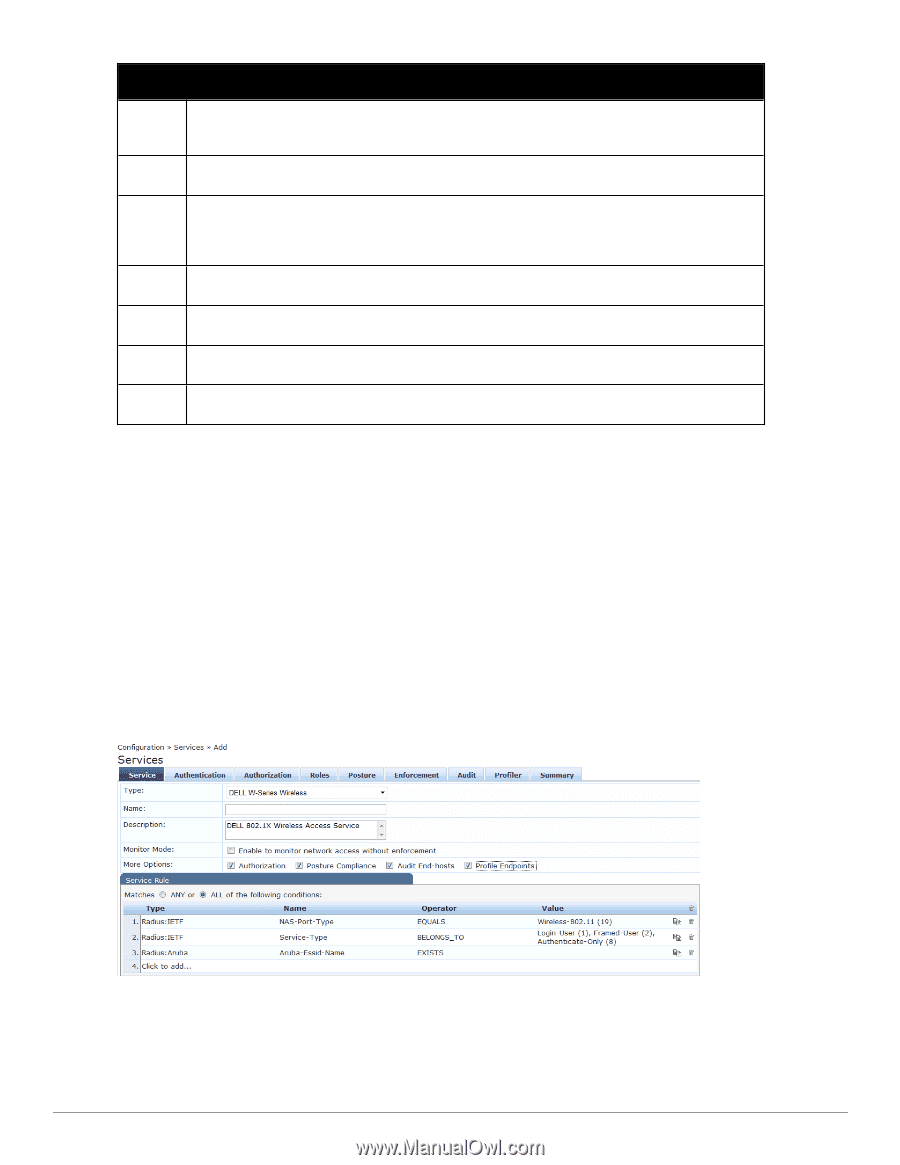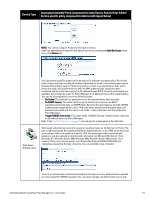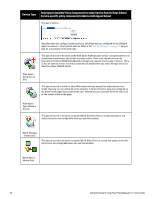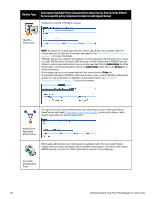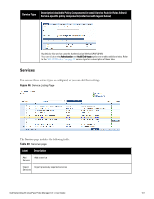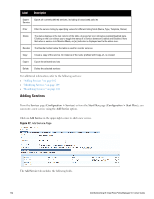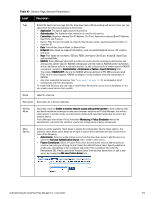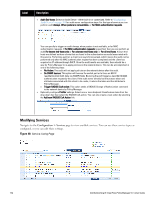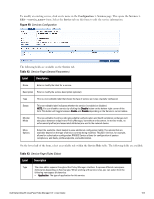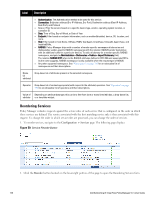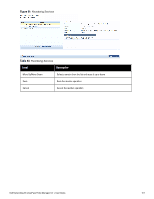Dell Powerconnect W-ClearPass Hardware Appliances W-ClearPass Policy Manager 6 - Page 102
Adding Services,
 |
View all Dell Powerconnect W-ClearPass Hardware Appliances manuals
Add to My Manuals
Save this manual to your list of manuals |
Page 102 highlights
Label Description Export Service Export all currently defined services, including all associated policies Filter Filter the service listing by specifying values for different listing fields (Name, Type, Template, Status) Status The status displays in the last column of the table. A green/red icon indicates enabled/disabled state. Clicking on the icon allows you to toggle the status of a Service between Enabled and Disabled. Note that when a service is in Monitor Mode, an [m] indicator is displayed next to the status icon. Reorder The Reorder button below the table is used for reorder services. Copy Create a copy of the service. An instance of the name prefixed with Copy_of_ is created Export Export the selected services Delete Delete the selected services For additional information, refer to the following sections: l "Adding Services " on page 102 l "Modifying Services " on page 104 l "Reordering Services " on page 106 Adding Services From the Services page (Configuration > Services) or from the Start Here page (Configuration > Start Here), you can create a new service using the Add Service option. Click on Add Service in the upper-right corner to add a new service. Figure 47: Add Service Page The Add Service tab includes the following fields. 102 Dell Networking W-ClearPass Policy Manager 6.0 | User Guide