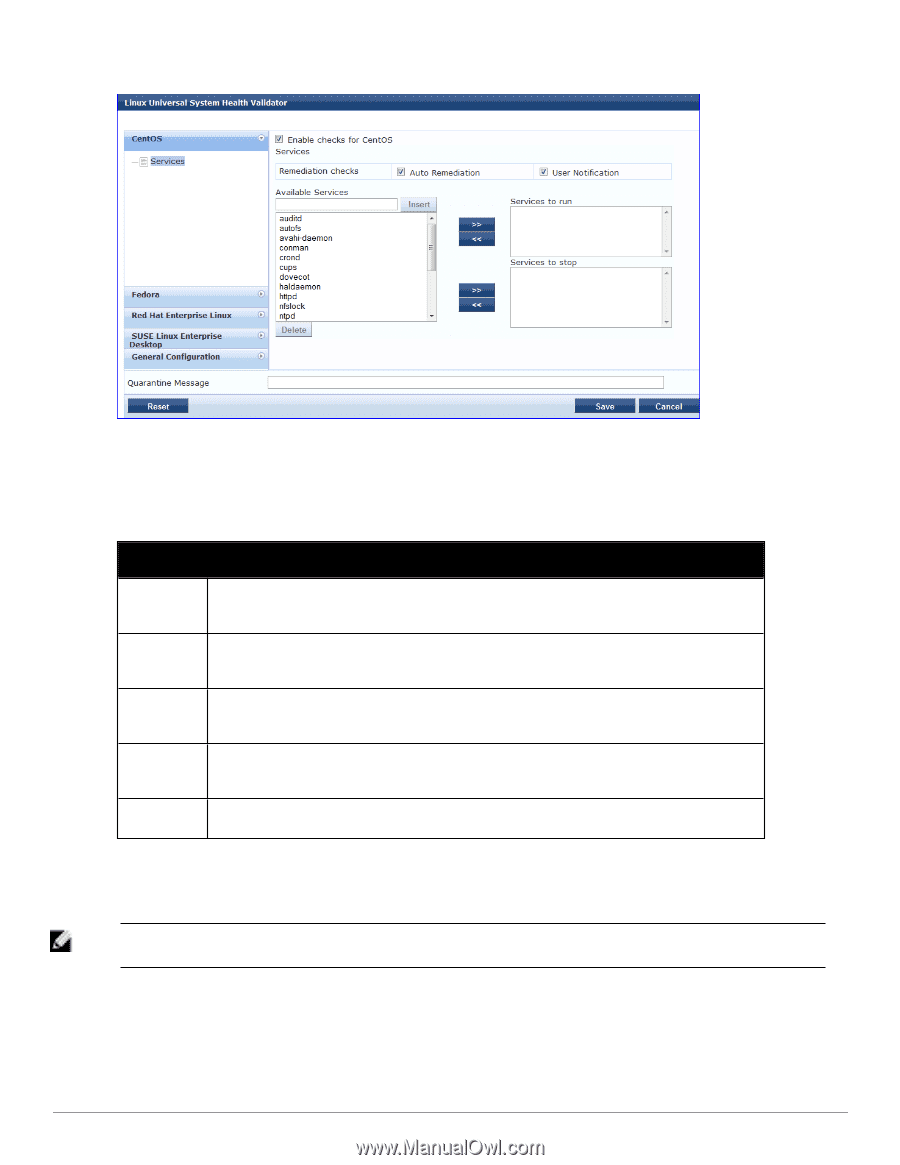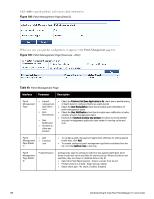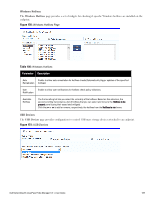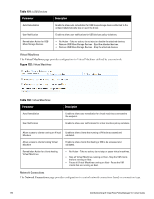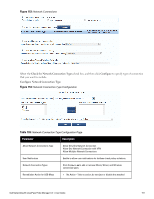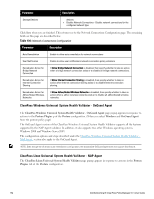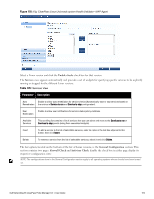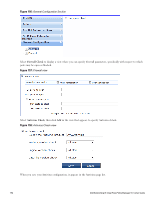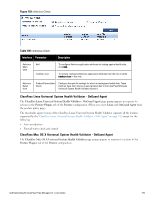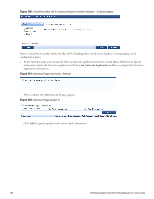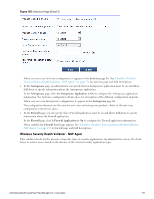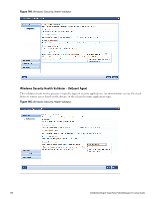Dell Powerconnect W-ClearPass Hardware Appliances W-ClearPass Policy Manager 6 - Page 193
Table 105, Enable checks, Services, General Configuration, Firewall Check, Antivirus Check
 |
View all Dell Powerconnect W-ClearPass Hardware Appliances manuals
Add to My Manuals
Save this manual to your list of manuals |
Page 193 highlights
Figure 155: Fig: ClearPass Linux Universal system Health Validator - NAP Agent Select a Linux version and click the Enable checks check box for that version. The Services view appears automatically and provides a set of widgets for specifying specific services to be explicitly running or stopped for the different Linux versions. Table 105: Services View Parameter Description Auto Enable to allow auto remediation for service checks (Automatically start or stop services based on Remediation the entries in Service to run and Service to stop configuration). User Notification Enable to allow user notifications for service status policy violations. Available Services This scrolling list contains a list of services that you can select and move to the Services to run or Services to stop panels (using their associated widgets). Insert Delete To add a service to the list of selectable services, enter its name in the text box adjacent to this button, then click Insert. To remove a service from the list of selectable services, select it and click Delete. The last option, located on the bottom of the list of Linux versions, is the General Configuration section. This section contains two pages: Firewall Check and Antivirus Check. Enable the check box in either page display its respective configuration view: NOTE: The configurations done in the General Configuration section apply to all operating systems whose checks have been turned on. Dell Networking W-ClearPass Policy Manager 6.0 | User Guide 193