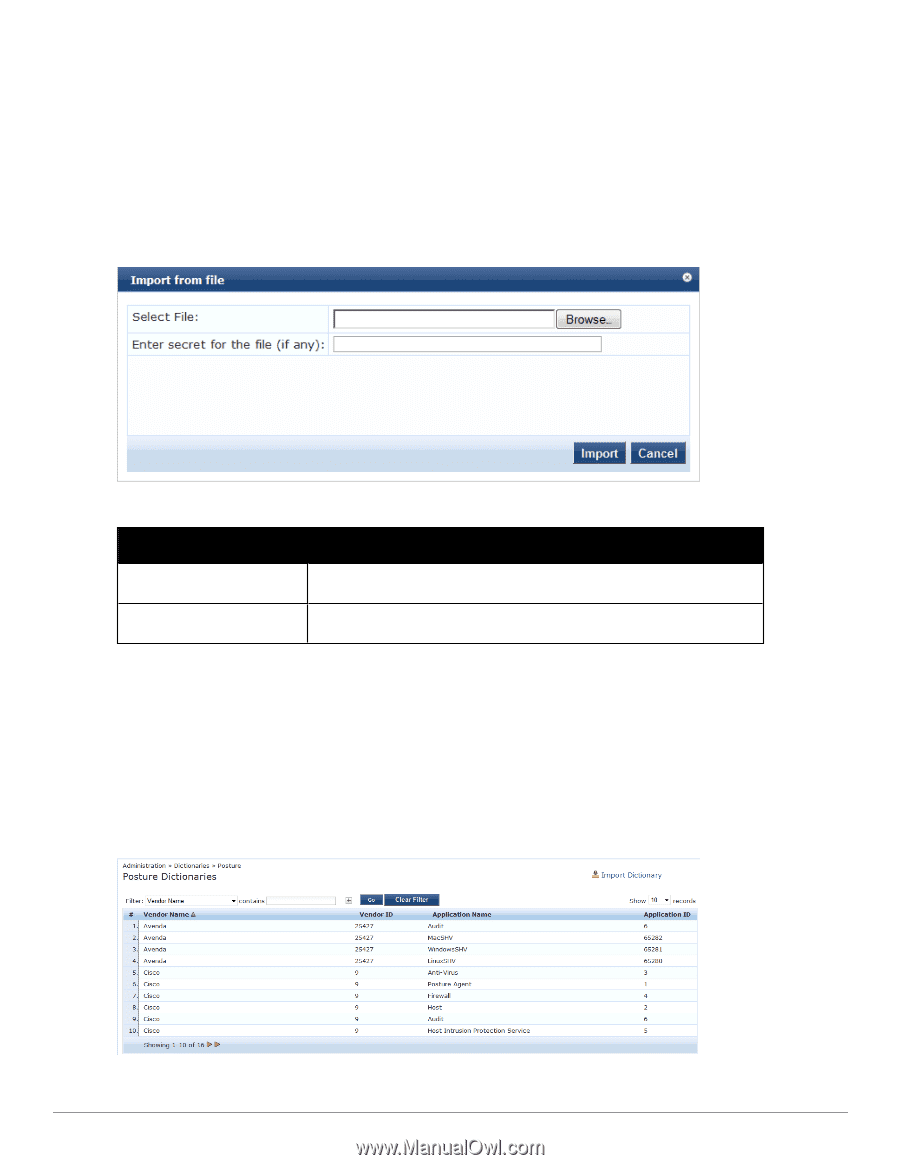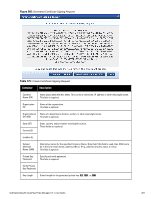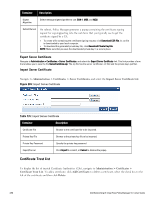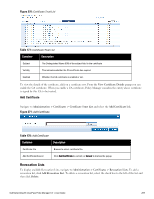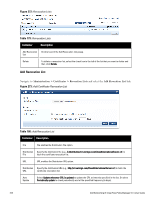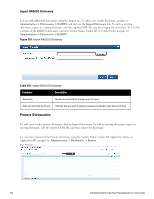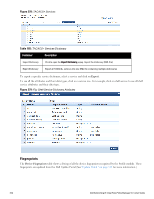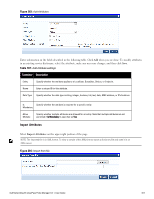Dell Powerconnect W-ClearPass Hardware Appliances W-ClearPass Policy Manager 6 - Page 302
Import RADIUS Dictionary, Posture Dictionaries, Table 182
 |
View all Dell Powerconnect W-ClearPass Hardware Appliances manuals
Add to My Manuals
Save this manual to your list of manuals |
Page 302 highlights
Import RADIUS Dictionary You can add additional dictionaries using the Import too. To add a new vendor dictionary, navigate to Administration > Dictionaries > RADIUS, and click on the Import Dictionary link. To edit an existing dictionary, export an existing dictionary, edit the exported XML file, and then import the dictionary. To view the contents of the RADIUS dictionary, sorted by Vendor Name, Vendor ID, or Vendor Prefix, navigate to: Administration > Dictionaries > RADIUS. Figure 276: Import RADIUS Dictionary Table 182: Import RADIUS Dictionary Container Description Select File Browse to select the file that you want to import. Enter secret for the file (if any) If the file that you want to import is password protected, enter the secret here. Posture Dictionaries To add a new vendor posture dictionary, click on Import Dictionary. To edit an existing dictionary, export an existing dictionary, edit the exported XML file, and then import the dictionary. To view the contents of the Posture dictionary, sorted by Vendor Name, Vendor ID, Application Name, or Application ID, navigate to: Administration > Dictionaries > Posture. Fig: Posture 302 Dell Networking W-ClearPass Policy Manager 6.0 | User Guide