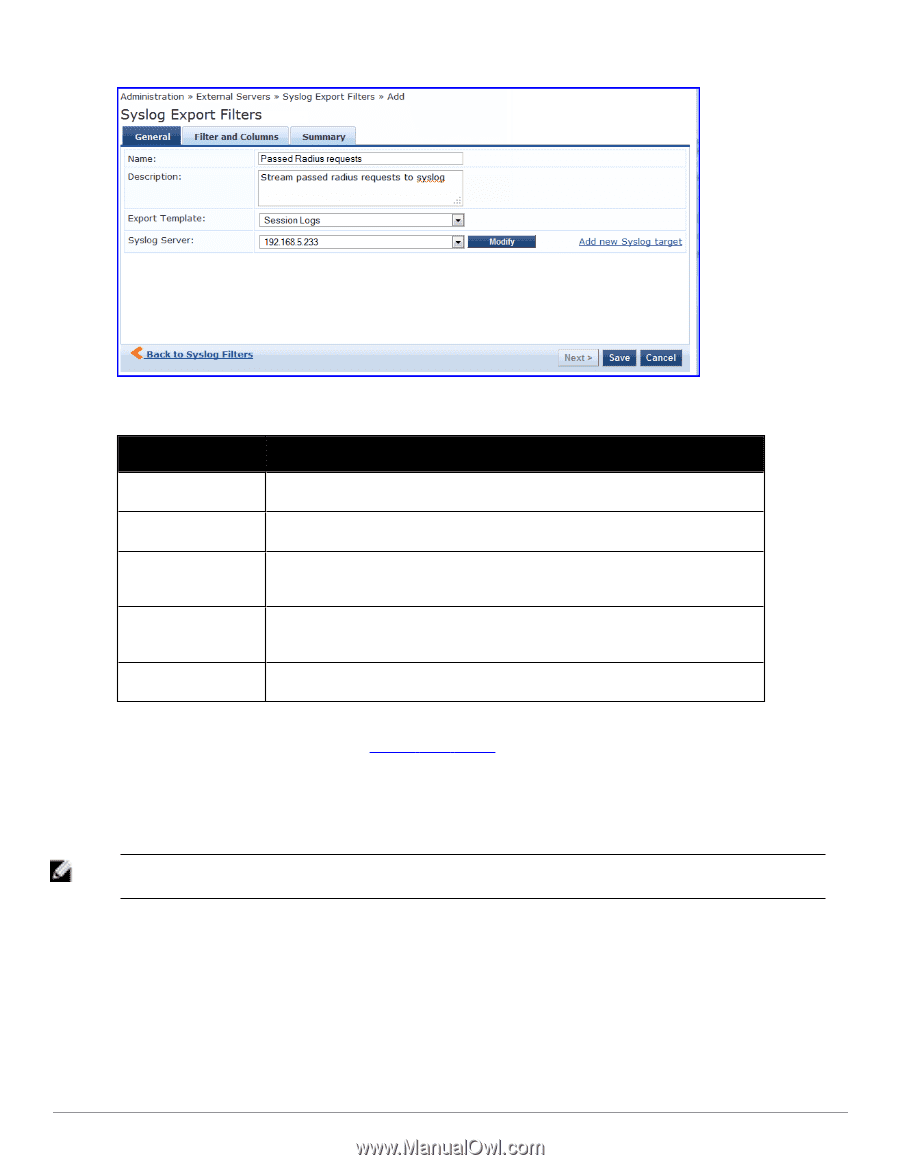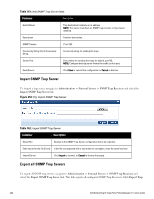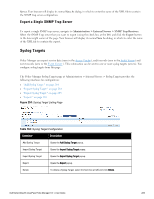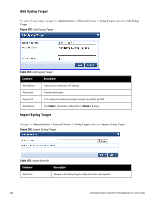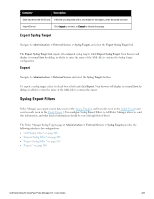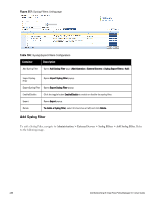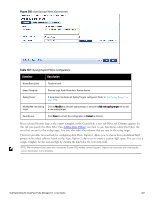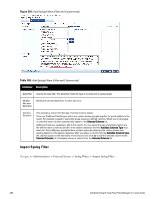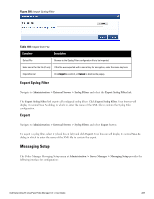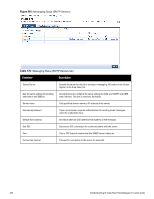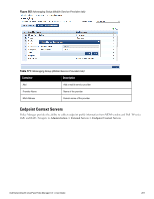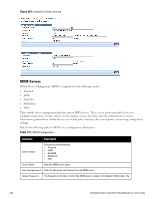Dell Powerconnect W-ClearPass Hardware Appliances W-ClearPass Policy Manager 6 - Page 287
Table 167, Adding, Filters
 |
View all Dell Powerconnect W-ClearPass Hardware Appliances manuals
Add to My Manuals
Save this manual to your list of manuals |
Page 287 highlights
Figure 258: Add Syslog Filters (General tab) Table 167: Syslog Export Filters Configuration Container Description Name/Description Freeform label. Export Template Session Logs, Audit Records or System Events Syslog Server A drop down list shows all Syslog Targets configured. (Refer to "Add Syslog Target " on page 284). Modify/Add new syslog Click to Modify the selected syslog target, or select the Add new syslog target link to add target a new syslog target. Save/Cancel Click Save to commit the configuration or Cancel to dismiss. If you selected Session Logs as the export termplate in the General tab, a new tab Filter and Columns appears. In this tab you specify the Data Filter (See Adding Data Filters) you want to use. Specifying a data filter filters the rows that are sent to the syslog target. You may also select the columns that are sent to the syslog target. This form provides two methods for configuring data filters. Option 1 allows you to choose from pre-defined field groups and to select columns based on the Type. Option 2 allows you to create a custom SQL query. You can view a sample template for the custom SQL by clicking the link below the text entry field. NOTE: We recommend that users who choose the Custom SQL method contact Support. Support can assist you with entering the correct information in this template. Dell Networking W-ClearPass Policy Manager 6.0 | User Guide 287