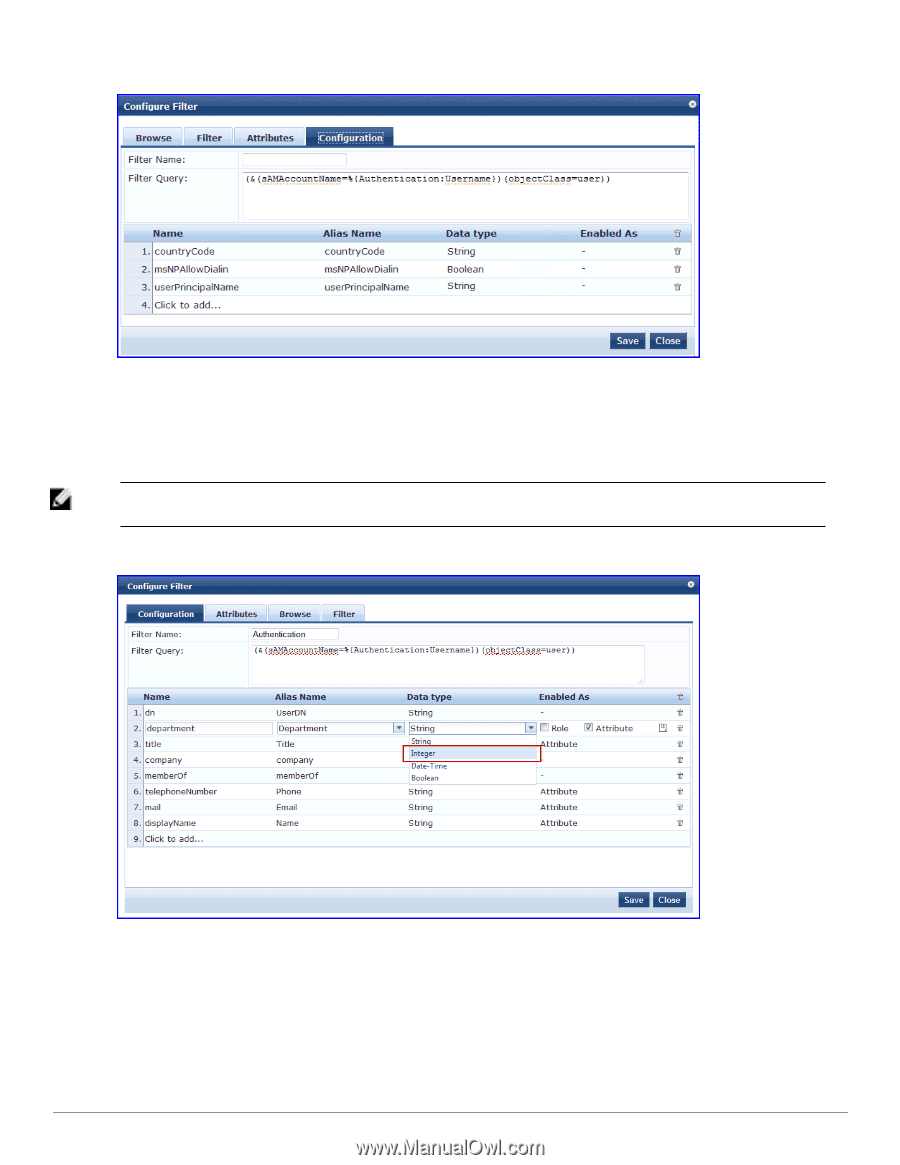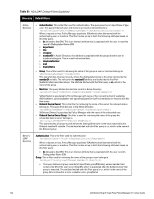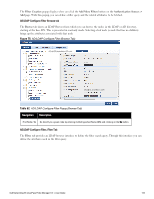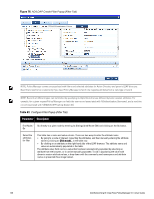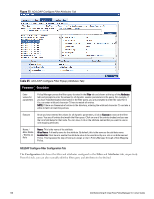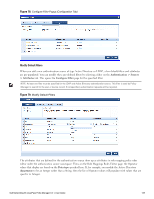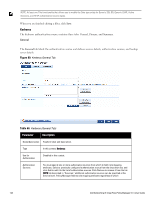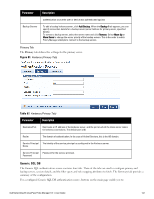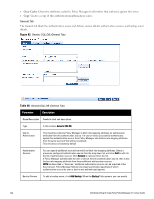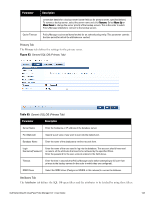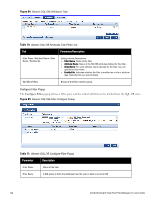Dell Powerconnect W-ClearPass Hardware Appliances W-ClearPass Policy Manager 6 - Page 139
Authentication > Sources, > Attributes, Con Filter, Data type, department
 |
View all Dell Powerconnect W-ClearPass Hardware Appliances manuals
Add to My Manuals
Save this manual to your list of manuals |
Page 139 highlights
Figure 78: Configure Filter Popup (Configuration Tab) Modify Default Filters When you add a new authentication source of type Active Directory or LDAP, a few default filters and attributes are pre-populated. You can modify these pre-defined filters by selecting a filter on the Authentication > Sources > Attributes tab. This opens the Configure Filter page for the specified filter. NOTE: At least one filter must be specified for the LDAP and Active Directory authentication source. This filter is used by Policy Manager to search for the user or device record. If not specified, authentication requests will be rejected. Figure 79: Modify Default Filters The attributes that are defined for the authentication source show up as attributes in role mapping policy rules editor under the authorization source namespace. Then, on the Role Mappings Rules Editor page, the Operator values that display are based on the Data type specified here. If, for example, you modify the Active Directory department to be an Integer rather than a String, then the list of Operator values will populate with values that are specific to Integers. Dell Networking W-ClearPass Policy Manager 6.0 | User Guide 139