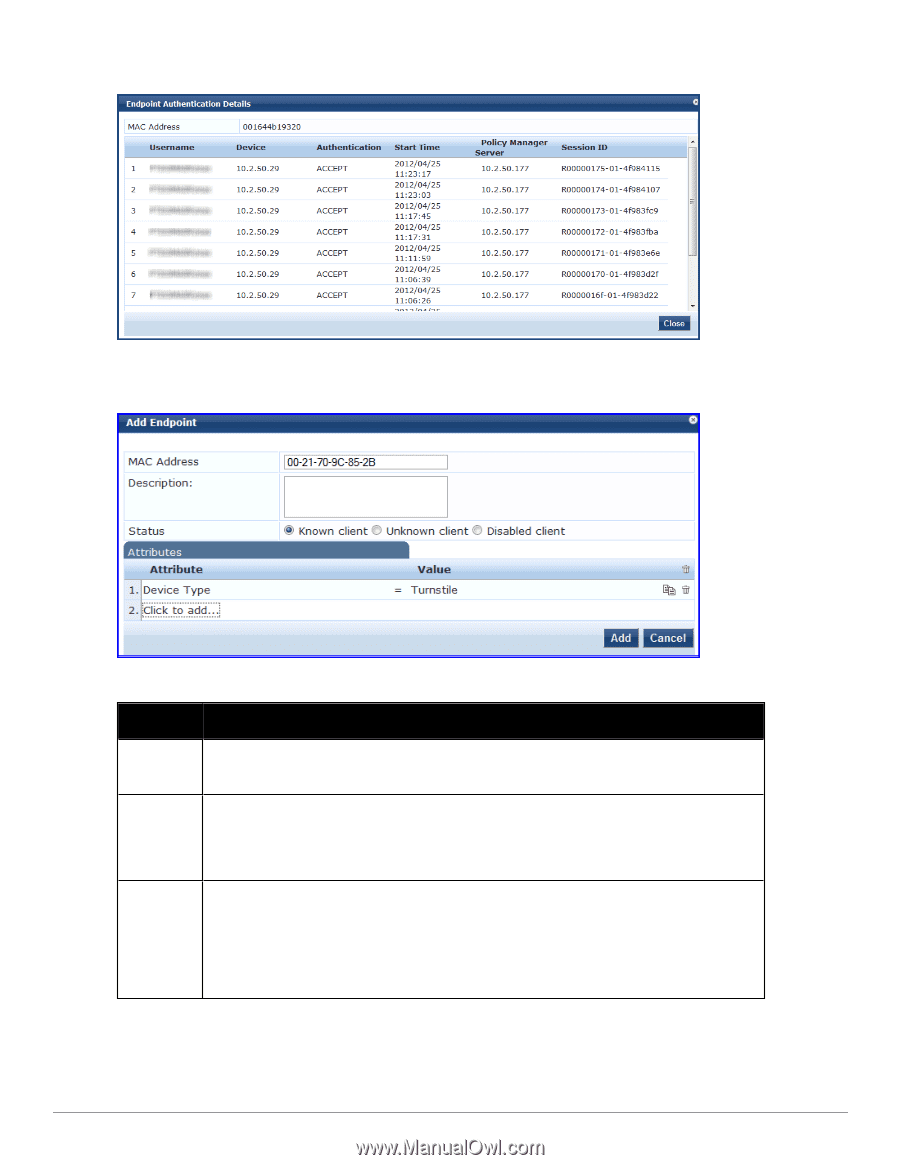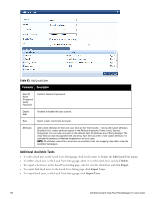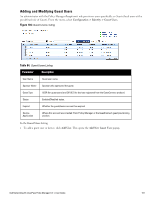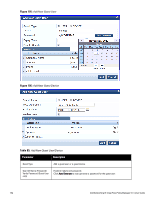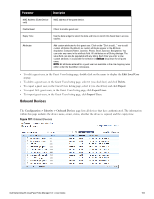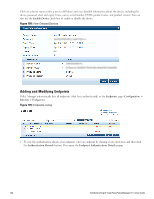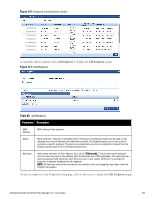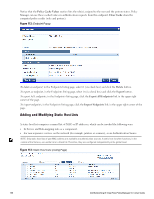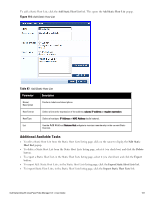Dell Powerconnect W-ClearPass Hardware Appliances W-ClearPass Policy Manager 6 - Page 165
Table 86, Add Endpoint
 |
View all Dell Powerconnect W-ClearPass Hardware Appliances manuals
Add to My Manuals
Save this manual to your list of manuals |
Page 165 highlights
Figure 110: Endpoint Authentication Details To manually add an endpoint, click Add Endpoint to display the Add Endpoint popup. Figure 111: Add Endpoint Table 86: Add Endpoint Parameter Description MAC Address MAC address of the endpoint. Status Mark as Known, Unknown or Disabled client. The Known and Unknown status can be used in role mapping rules via the Authentication:MacAuth attribute. The Disabled status can be used to block access to a specific endpoint. This status is automatically set when an endpoint is blocked from the Endpoint Activity table (in the Live Monitoring section). Attributes Add custom attributes for this endpoint. Click on the "Click to add..." row to add custom attributes. You can enter any name in the attribute field. All attributes are of String datatype. The value field can also be populated with any string. Each time you enter a new custom attribute, it is available for selection in Attribute dropdown for all endpoints. NOTE: All attributes entered for an endpoint are available in the role mapping rules editor under the Endpoint namespace. To edit an endpoint, in the Endpoints listing page, click on the name to display the Edit Endpoint popup. Dell Networking W-ClearPass Policy Manager 6.0 | User Guide 165