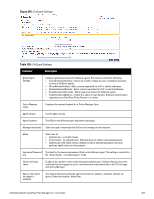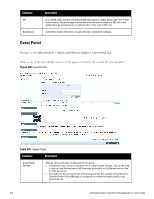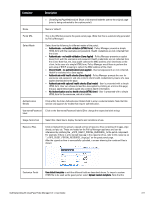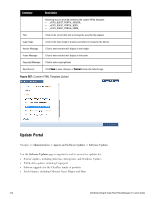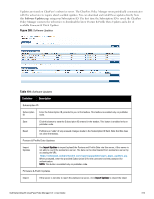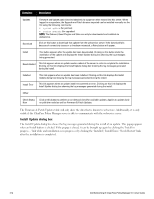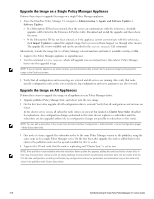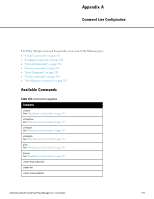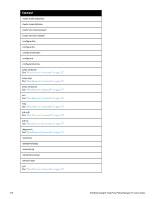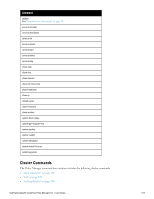Dell Powerconnect W-ClearPass Hardware Appliances W-ClearPass Policy Manager 6 - Page 314
Install Update dialog box
 |
View all Dell Powerconnect W-ClearPass Hardware Appliances manuals
Add to My Manuals
Save this manual to your list of manuals |
Page 314 highlights
Container Description Updates Download Firmware and Update patch binaries (obtained via support or other means) into this server. When logged in as appadmin, the Upgrade and Patch binaries imported can be installed manually via the CLI using the following commands: l system update (for patches) l system upgrade (for upgrades) NOTE: The Onboard, Guest Plugins and Skins can only be downloaded and installed via webservice. Click on this button to download that update from the webservice server. If the download fails because of connectivity issues or a checksum mismatch, a Retry button will appear. Install This button appears after the update has been downloaded. Clicking on this button starts the installation of the update and displays the Install Update dialog box showing the log messages being generated. Needs Restart This link appears when an update needs a reboot of the server in order to complete the installation. Clicking on this link displays the Install Update dialog box showing the log messages generated during the install. Installed Install Error This link appears when an update has been installed. Clicking on this link displays the Install Update dialog box showing the log messages generated during the install. This link appears when an update install encountered an error. Clicking on this link displays the Install Update dialog box showing the log messages generated during the install. Other Check Status Now Click on this button to perform an on-demand check for available updates. Applies to updates (only on publisher node) as well as Firmware & Patch Updates. The Firmware & Patch Updates table will only show the data that is known to webservice. Additionally, it is only visible if the ClearPass Policy Manager server is able to communicate with the webservice server. Install Update dialog box The Install Update dialog box shows the log messages generated during the install of an update. This popup appears when an Install button is clicked. If the popup is closed, it can be brought up again by clicking the 'Install in progress...' link while and installation is in progress or by clicking the 'Installed', 'Install Error', 'Needs Restart' links after the installation is completed. 314 Dell Networking W-ClearPass Policy Manager 6.0 | User Guide