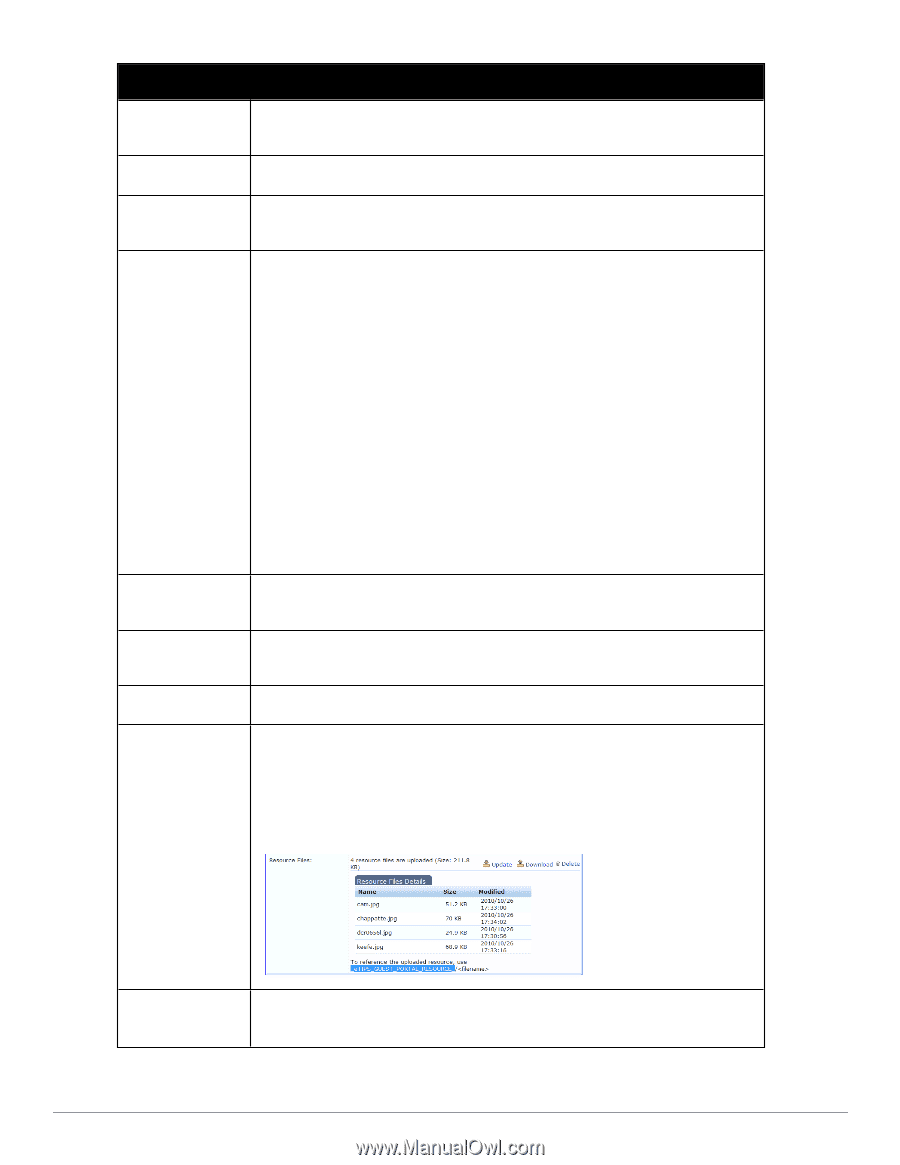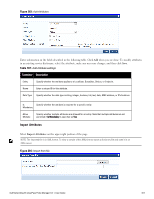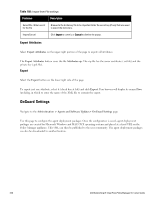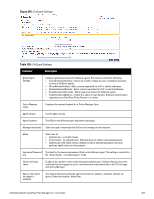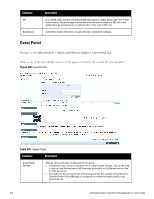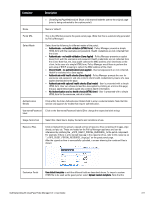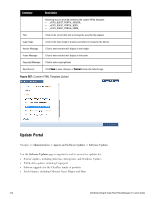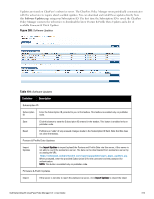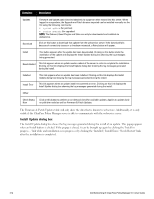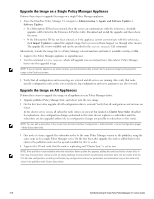Dell Powerconnect W-ClearPass Hardware Appliances W-ClearPass Policy Manager 6 - Page 311
by Policy Manager., Usage Terms Text
 |
View all Dell Powerconnect W-ClearPass Hardware Appliances manuals
Add to My Manuals
Save this manual to your list of manuals |
Page 311 highlights
Container Description l ShowOriginalPageRedirectLink: Show a link that will take the user to the original page (prior to being redirected to the captive portal). Name Name is 'default'. Portal URL This is the URL that presents the guest portal page. (Note that this is automatically generated by Policy Manager). Select Mode Select from the following for different modes of the portal: l Authenticate - no health validation (HTML Form) - Policy Manager presents a simple HTML form with the username and password. Health credentials are not collected from the client. l Authenticate - no health validation (Java Applet) - Policy Manager presents an applet based form with the username and password. Health credentials are not collected from the client. Note that, the Java applet collects the MAC address of all interfaces on the client. In the case of a simple HTML form, Policy Manager would have to perform the extra step of DHCP snooping to collect the MAC address of the client. l Check Health - no authentication (Java applet) - Username/password are not collected. Health is evaluated via a Java applet. l Authenticate with health checks (Java Applet) - Policy Manager prompts the user for username and password, and also collects client health credentials by means of a Java applet downloaded to the page. l Authenticate with optional health checks (Dual mode) - User is presented with a simple HTML form. User can choose to load the Java applet by clicking on a link on this page; the java applet (dissolvable agent) also collects health information. l No Authentication and no health checks (HTML form) - User is presented with a simple HTML form for the username, which is hidden. Authentication Details Click within the Enter Authentication Details field to enter credential details. Note that this section only appears for modes that require authentication. Username/Password Click on the Username/Password labels (D) to change the respective label strings. label Usage Terms Text Select this check box to display the terms and conditions of use. Resource Files Click on Upload link to upload a zipped archive of resource files consisting of images, style sheets, scripts, etc. These are hosted on the Policy Manager appliance and can be referenced by prefixing the _eTIPS_GUEST_PORTAL_RESOURCE_ to the patch component. For example, if there is a file named logo.jpg in the zipped archive, refer to this resource as "_eTIPS_GUEST_PORTAL_RESOURCE_/logo.jpg" on the guest portal page. After the zipped archive is successfully uploaded, a screen showing the contained files is shown: Customize Portal Use default template to edit the different fields as described above. To import a custom HTML file to be used as the guest portal, select Upload custom template. Note that the Dell Networking W-ClearPass Policy Manager 6.0 | User Guide 311