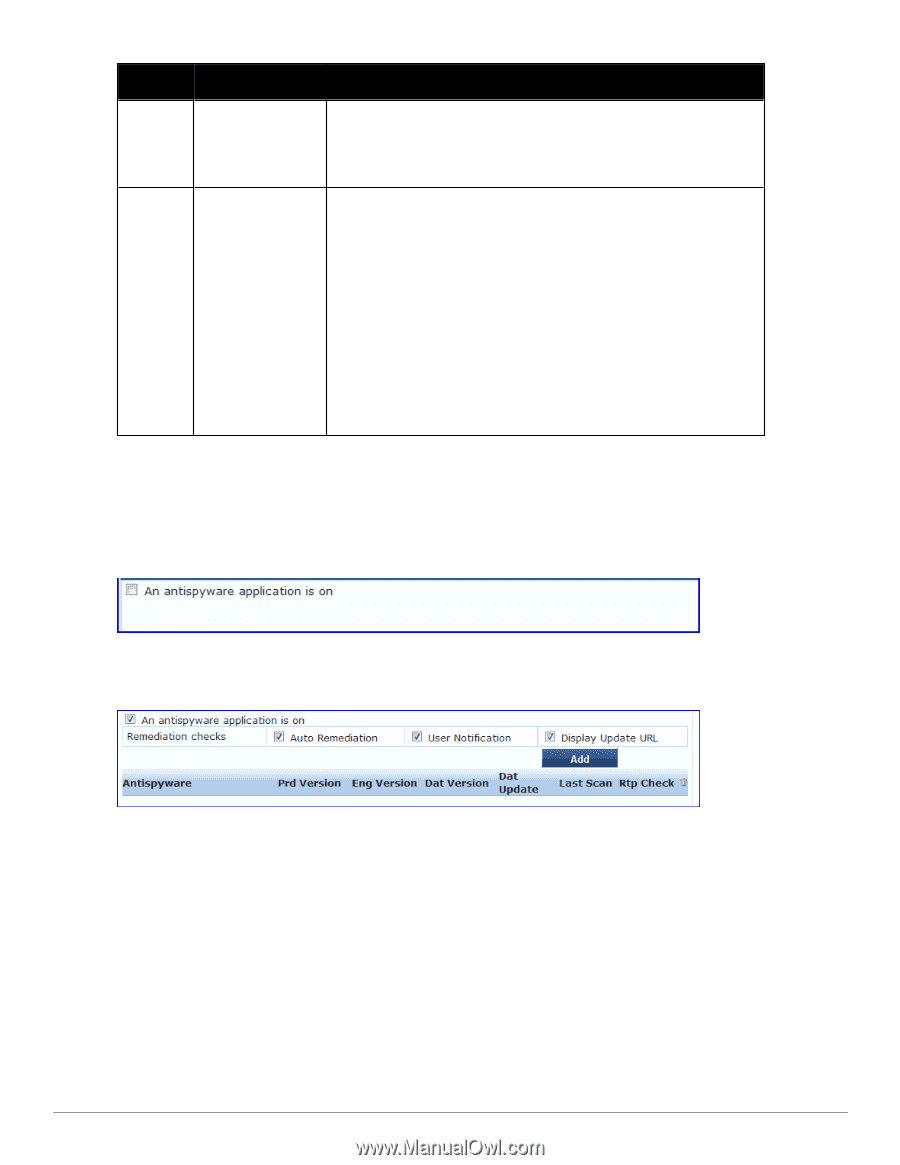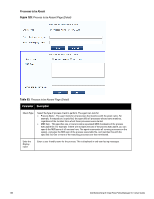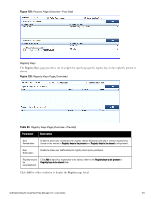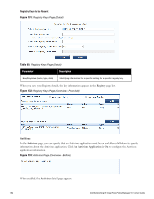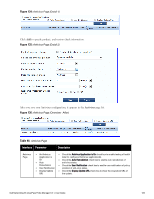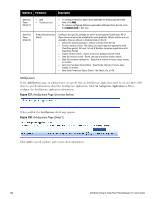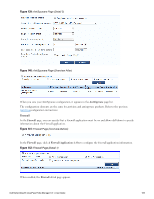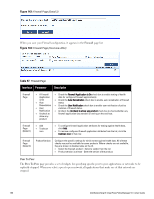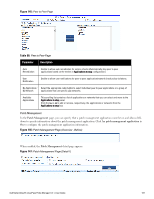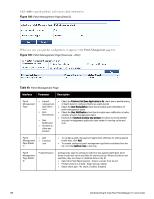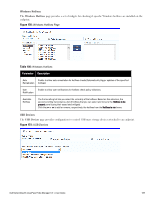Dell Powerconnect W-ClearPass Hardware Appliances W-ClearPass Policy Manager 6 - Page 184
AntiSpyware
 |
View all Dell Powerconnect W-ClearPass Hardware Appliances manuals
Add to My Manuals
Save this manual to your list of manuals |
Page 184 highlights
Interface Parameter Description Antivirus Page (Detail 1) l Add l Trashcan icon l To configure Antivirus application attributes for testing against health data, click Add. l To remove configured Antivirus application attributes from the list, click the trashcan icon in that row. Antivirus Page (Detail 2) Product/Version/Last Check Configure the specific settings for which to test against health data. All of these checks may not be available for some products. Where checks are not available, they are shown in disabled state on the UI. l Select the antivirus product - Select a vendor from the list l Product version check - No Check, Is Latest (requires registration with ClearPass portal), At Least, In Last N Updates (requires registration with ClearPass Portal) l Engine version check - Same choices as product version check. l Data file version check - Same choices as product version check l Data file has been updated in - Specify the interval in hours, days, weeks, or months. l Last scan has been done before - Specify the interval in hours, days, weeks, or months. l Real-time Protection Status Check - No Check, On, or Off. AntiSpyware In the AntiSpyware page, an administrator can specify that an AntiSpyware application must be on and allows drilldown to specify information about the AntiSpyware application. Click An Antipyware Application is On to configure the AntiSpyware application information. Figure 137: AntiSpyware Page (Overview Before) When enabled, the AntiSpyware detail page appears. Figure 138: AntiSpyware Page (Detail 1) Click Add to specify product, and version check information. 184 Dell Networking W-ClearPass Policy Manager 6.0 | User Guide