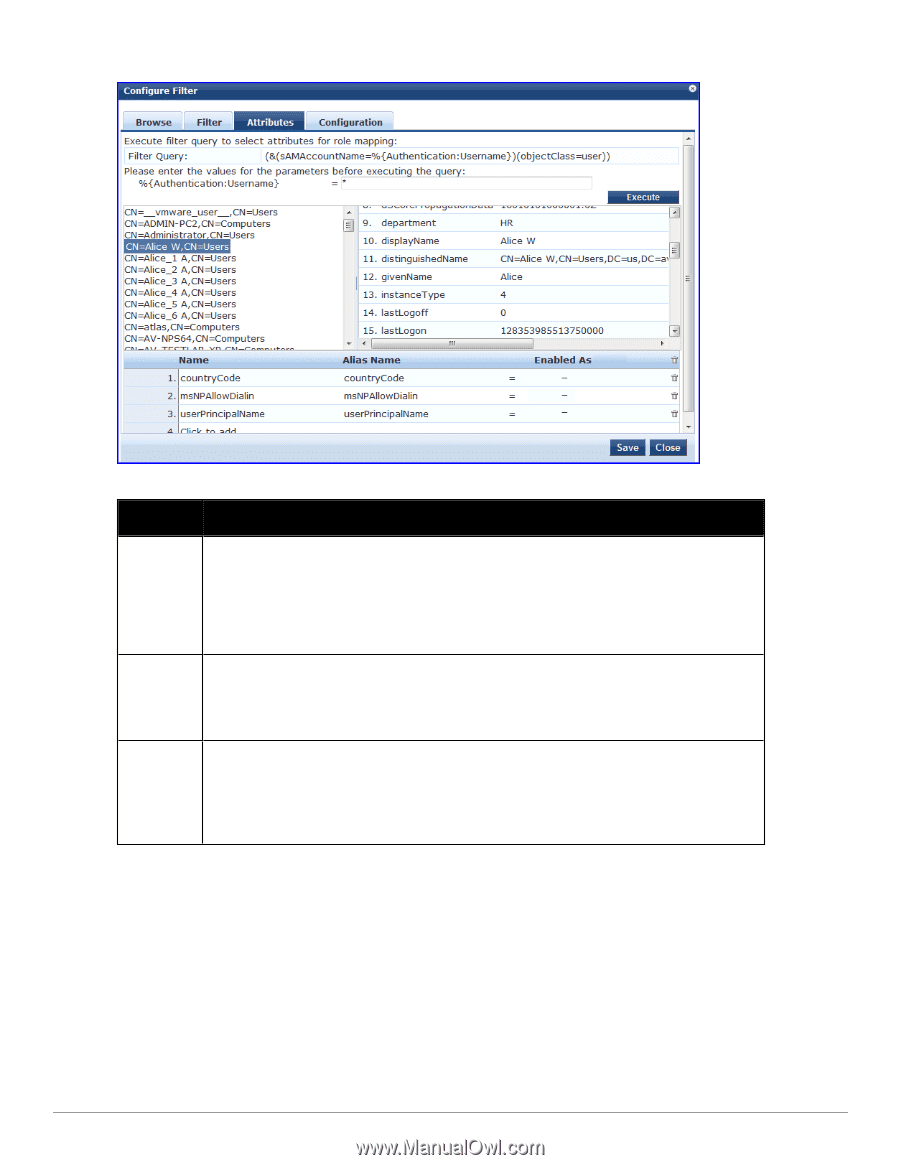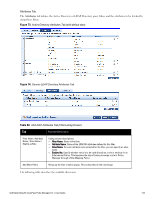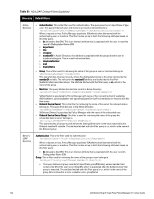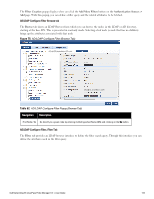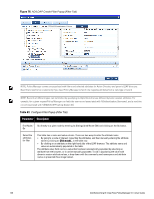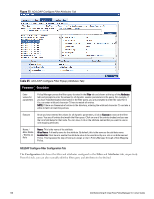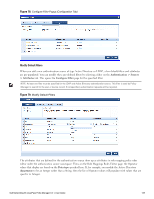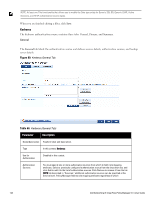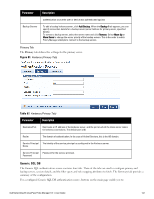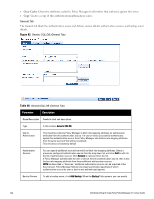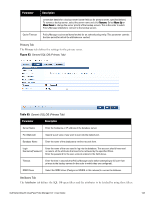Dell Powerconnect W-ClearPass Hardware Appliances W-ClearPass Policy Manager 6 - Page 138
Table 65, Configuration, Filter, Attributes
 |
View all Dell Powerconnect W-ClearPass Hardware Appliances manuals
Add to My Manuals
Save this manual to your list of manuals |
Page 138 highlights
Figure 77: AD/LDAP Configure Filter Attributes Tab Table 65: AD/LDAP Configure Filter Popup (Attributes Tab) Parameter Description Enter values for parameters Policy Manager parses the filter query (created in the Filter tab and shown at the top of the Attributes tab) and prompts to enter the values for all dynamic session parameters in the query. For example, if you have %{Authentication:Username} in the filter query, you are prompted to enter the value for it. You can enter wildcard character (*) here to match all entries. NOTE: If there are thousands of entries in the directory, entering the wildcard character (*) can take a while to fetch all matching entries. Execute Once you have entered the values for all dynamic parameters, click on Execute to execute the filter query. You see all entries that match the filter query. Click on one of the entries (nodes) and you see the list of attributes for that node. You can now click on the attribute names that you want to use as role mapping attributes. Name / Alias Name / Enable as Role Name: This is the name of the attribute Alias Name: A friendly name for the attribute. By default, this is the same as the attribute name. Enabled As: Click here to enable this attribute value to be used directly as a role in an Enforcement Policy. This bypasses the step of having to assign a role in Policy Manager through a Role Mapping Policy. AD/LDAP Configure Filter Configuration Tab The Configuration tab shows the filter and attributes configured in the Filter and Attributes tabs, respectively. From this tab, you can also manually edit the filter query and attributes to be fetched. 138 Dell Networking W-ClearPass Policy Manager 6.0 | User Guide