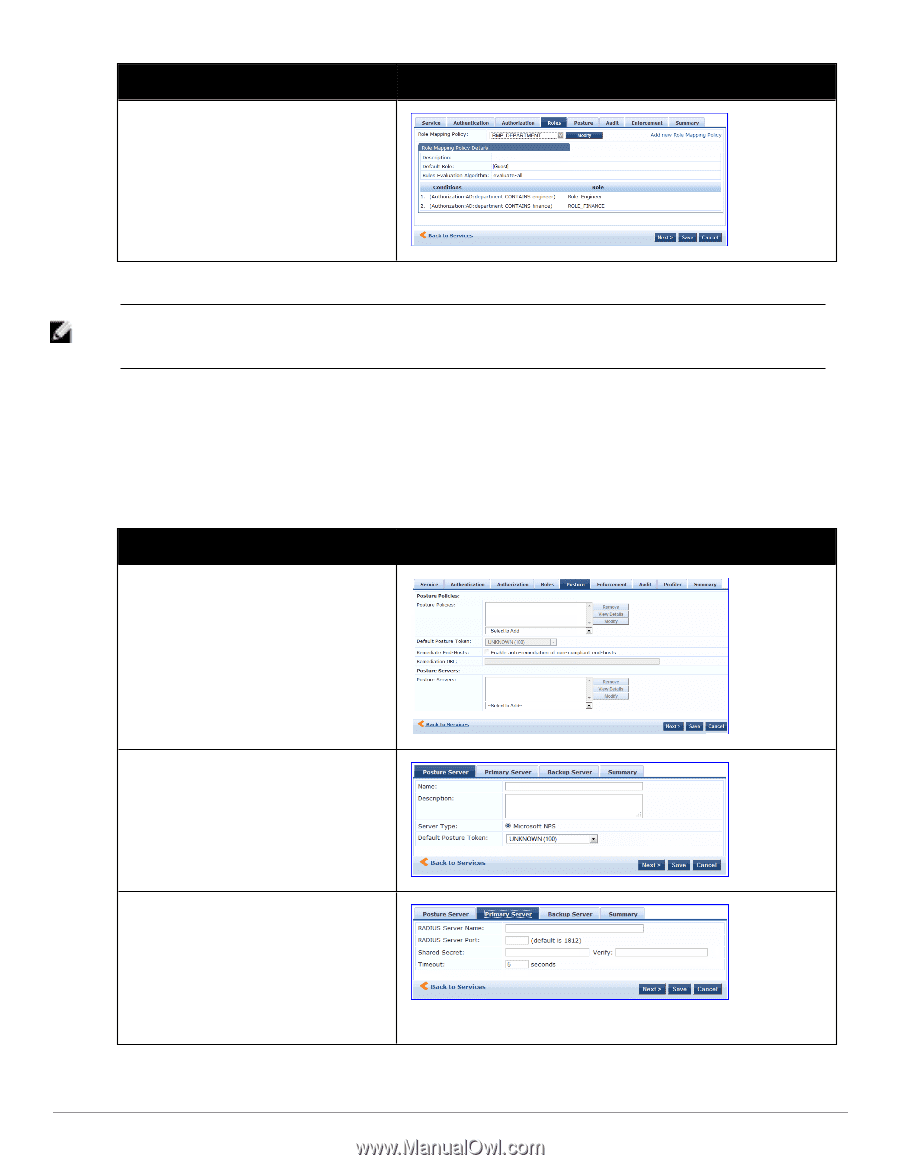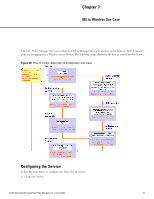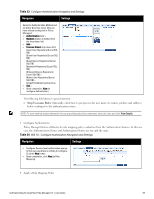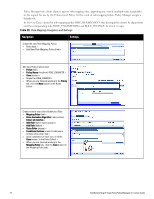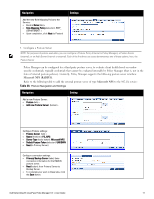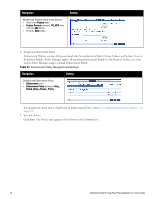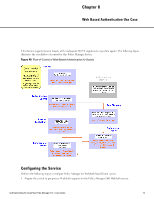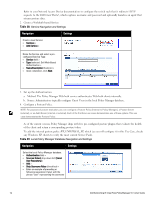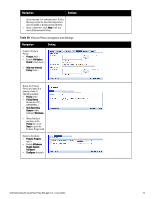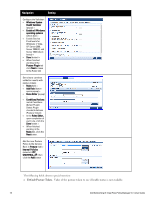Dell Powerconnect W-ClearPass Hardware Appliances W-ClearPass Policy Manager 6 - Page 71
Table 26, Microsoft NPS RADIUS, Microsoft NPS
 |
View all Dell Powerconnect W-ClearPass Hardware Appliances manuals
Add to My Manuals
Save this manual to your list of manuals |
Page 71 highlights
Navigation Add the new Role Mapping Policy to the Service: l Back in Roles (tab) > l Role Mapping Policy (selector): RMP_ DEPARTMENT > l Upon completion, click Next (to Posture) Settings 5. Configure a Posture Server NOTE: For purposes of posture evaluation, you can configure a Posture Policy (internal to Policy Manager), a Posture Server (external), or an Audit Server (internal or external). Each of the first three use cases demonstrates one of these options; here, the Posture Server Policy Manager can be configured for a third-party posture server, to evaluate client health based on vendorspecific credentials, typically credentials that cannot be evaluated internally by Policy Manager (that is, not in the form of internal posture policies). Currently, Policy Manager supports the following posture server interface: Microsoft NPS (RADIUS). Refer to the following table to add the external posture server of type Microsoft NPS to the 802.1X service: Table 26: Posture Navigation and Settings Navigation Setting Add a new Posture Server: l Posture (tab) > l Add new Posture Server (button) > Configure Posture settings: l Posture Server (tab) > l Name (freeform): PS_NPS l Server Type (radio button): Microsoft NPS l Default Posture Token (selector): UNKOWN l Next (to Primary Server) Configure connection settings: l Primary/ Backup Server (tabs): Enter connection information for the RADIUS posture server. l Next (button): from Primary Server to Backup Server. l To complete your work in these tabs, click the Save button. Dell Networking W-ClearPass Policy Manager 6.0 | User Guide 71