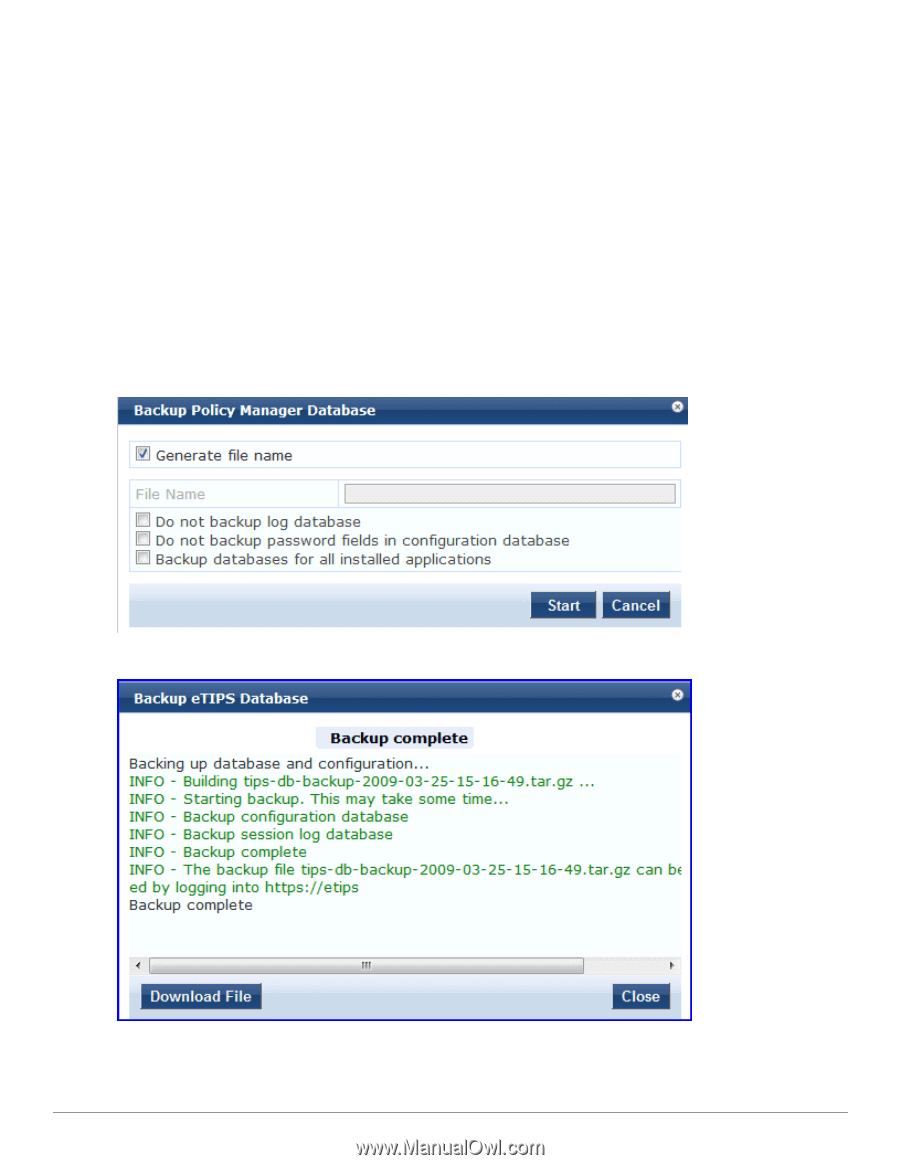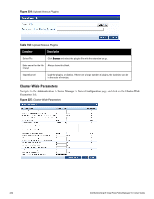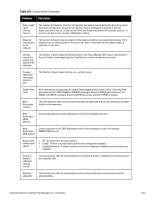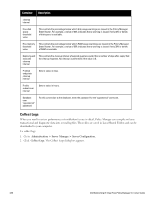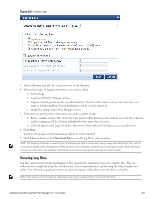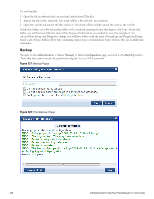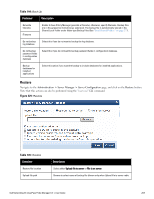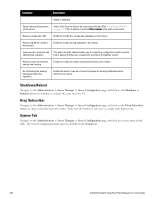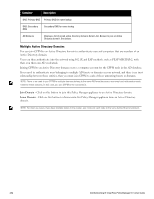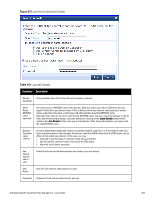Dell Powerconnect W-ClearPass Hardware Appliances W-ClearPass Policy Manager 6 - Page 258
Backup,
 |
View all Dell Powerconnect W-ClearPass Hardware Appliances manuals
Add to My Manuals
Save this manual to your list of manuals |
Page 258 highlights
To view log files 1. Open the file in software that can read and extract from GZip files. 2. Extract the file in the .tar.gz file. The result will be a file with the .tar extension. 3. Open the .tar file and extract the files within it. The result will be a folder named the same as the .tar file. Inside that folder, you will find another folder with a randomly generated name that begins with "tmp." Inside that folder, you will find one folder for each of the 4 types of information you wanted to save. For example, if you selected System logs and Diagnostic dumps, you will have folders with the name SystemLogs and DiagnosticDumps. Inside each of those folders will be files containing various types of information. Some of those files are in additional sub-folders. Backup Navigate to the Administration > Server Manager > Server Configuration page, and click on the Back Up button. Note that this action can also be performed using the "backup" CLI command Figure 227: Backup Popup Figure 228: Post-Backup Popup 258 Dell Networking W-ClearPass Policy Manager 6.0 | User Guide