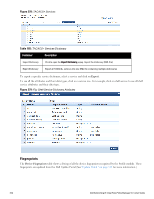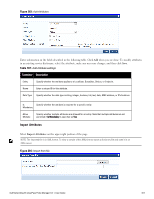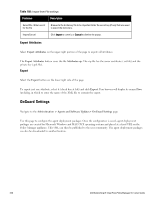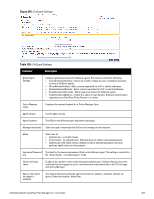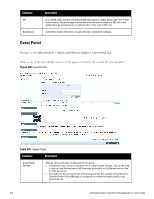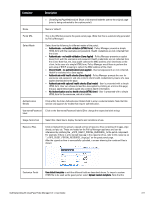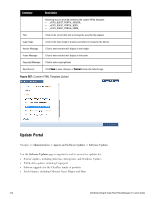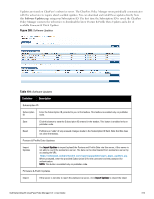Dell Powerconnect W-ClearPass Hardware Appliances W-ClearPass Policy Manager 6 - Page 308
Export Attributes, Export, OnGuard Settings
 |
View all Dell Powerconnect W-ClearPass Hardware Appliances manuals
Add to My Manuals
Save this manual to your list of manuals |
Page 308 highlights
Table 188: Import from File settings Container Description Select File / Enter secret for the file Browse to the dictionary file to be imported. Enter the secret key (if any) that was used to export the dictionary. Import/Cancel Click Import to commit, or Cancel to dismiss the popup. Export Attributes Select Export Attributes on the upper right portion of the page to exports all attributes. The Export Attributes button saves the file Attributes.zip. The zip file has the server certificate (.crt file) and the private key (.pvk file). Export Select the Export button on the lower right side of the page. To export just one attribute, select it (check box at left) and click Export. Your browser will display its normal Save As dialog, in which to enter the name of the XML file to contain the export. OnGuard Settings Navigate to the Administration > Agents and Software Updates> OnGuard Settings page. Use this page to configure the agent deployment packages. Once the configuration is saved, agent deployment packages are created for Microsoft Windows and MAC OS X operating systems and placed at a fixed URL on the Policy Manager appliance. This URL can then be published to the user community. The agent deployment packages can also be downloaded to another location. 308 Dell Networking W-ClearPass Policy Manager 6.0 | User Guide