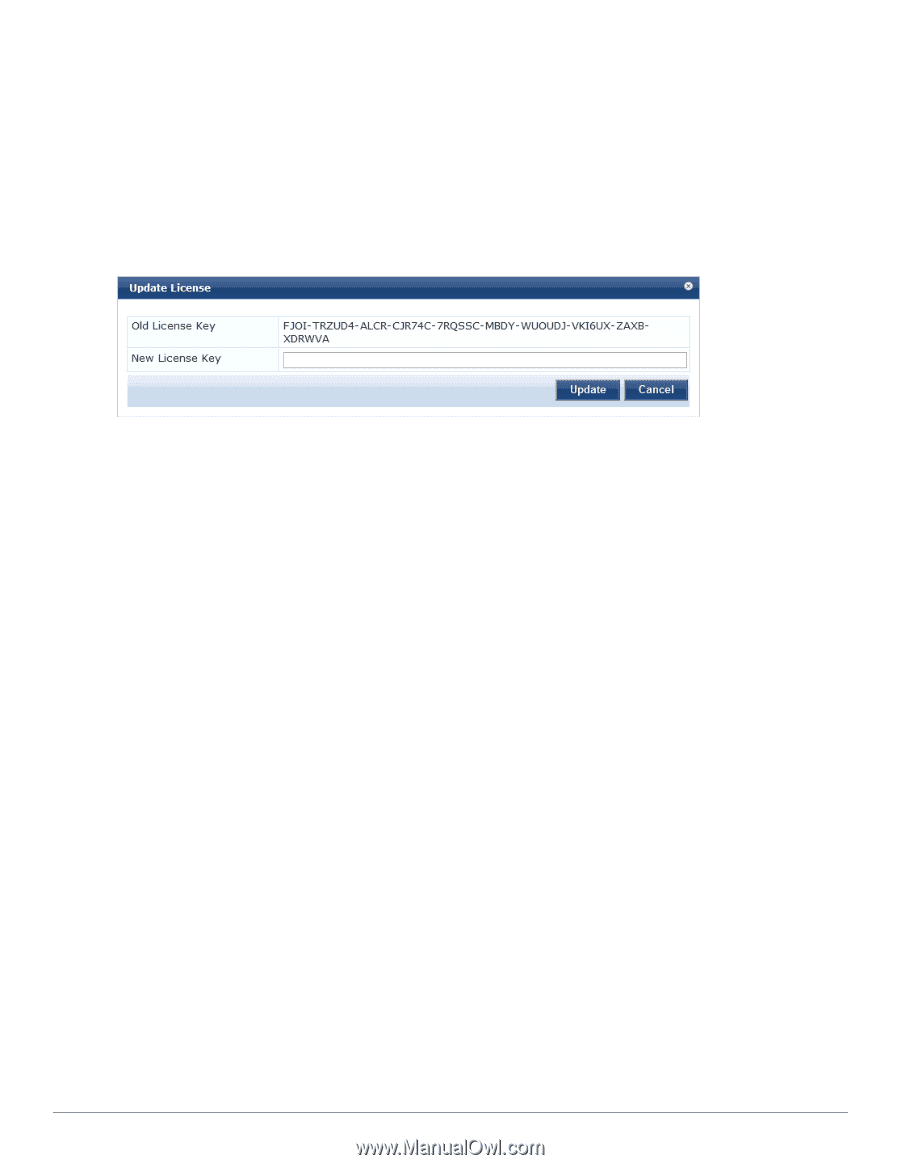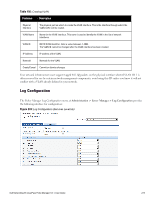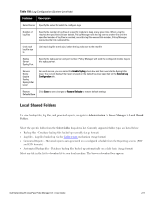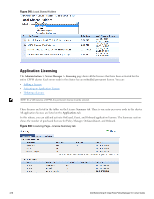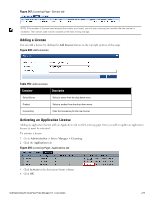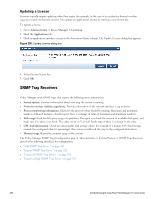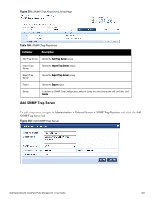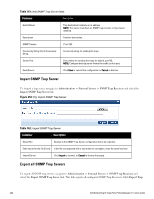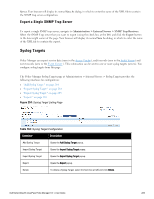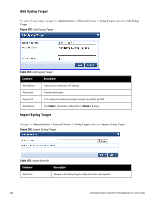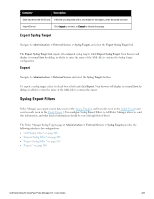Dell Powerconnect W-ClearPass Hardware Appliances W-ClearPass Policy Manager 6 - Page 280
Updating a License, SNMP Trap Receivers
 |
View all Dell Powerconnect W-ClearPass Hardware Appliances manuals
Add to My Manuals
Save this manual to your list of manuals |
Page 280 highlights
Updating a License Licenses typically require updating when they expire (for example, in the case of an evaluation license) or when capacity exceeds its licensed amount. You update an application's license by entering a new license key. To update a license 1. Go to Administration > Server Manager > Licensing. 2. Click the Applications tab. 3. Click an application anywhere except in the Activation Status column. The Update License dialog box appears. Figure 250: Update License dialog box 4. Enter the new license key. 5. Click OK. SNMP Trap Receivers Policy Manager sends SNMP traps that expose the following server information: l System uptime. Conveys information about how long the system is running l Network interface statistics [up/down]. Provides information if the network interface is up or down. l Process monitoring information. Check for the processes that should be running. Maximum and minimum number of allowed instances. Sends traps if there is a change in value of maximum and minimum numbers. l Disk usage.Check for disk space usage of a partition. The agent can check the amount of available disk space, and make sure it is above a set limit. The value can be in % as well. Sends traps if there is a change in the value. l CPU load information. Check for unreasonable load average values. For example if 1 minute CPU load average exceeds the configured value [in percentage] then system would send the trap to the configured destination. l Memory usage. Report the memory usage of the system. The Policy Manager SNMP Trap Configuration page at Administration > External Servers > SNMP Trap Receivers provides the following interfaces for configuration: l "Add SNMP Trap Server " on page 281 l "Import SNMP Trap Server " on page 282 l "Export all SNMP Trap Servers " on page 282 l "Export a Single SNMP Trap Server " on page 283 280 Dell Networking W-ClearPass Policy Manager 6.0 | User Guide